Setup Guide Checklist
If you're new to Commerce7, you'll see a Setup Guide in the Admin panel. The Setup Guide will take you through the tasks required to get you up and running on the system. Take a look at the below for further details.
New to the Setup Guide?
START HERE: Accessing & Working with the Setup Guide
Setup Guide Sections
- Getting Started Section
- Collecting Payment Section
- Setting up your Store Section
- Creating Wine Clubs Section
- POS Section (Optional)
- Reservations Section (Optional)
- Data Migration Section (Optional)
- Start Selling Section
- Adding Optional Setup Guide Checklists specifically for POS, Reservations & Data Migration
- Add These Valuable Features: Cart Carrots & Personalizations
- Additional Resources: Some things to try!
- Go Live and Enable Emails Button (PLEASE READ)
START HERE: Accessing and Working with the Setup Guide
Accessing the Setup Guide
Until you are launched, you can always find your Setup Guide on your Dashboard or in the upper right corner of the Admin Panel.
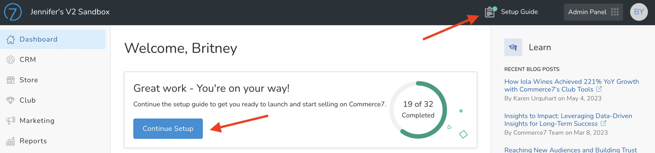
Working with the Setup Guide
Check off the items in the each section as you complete them.
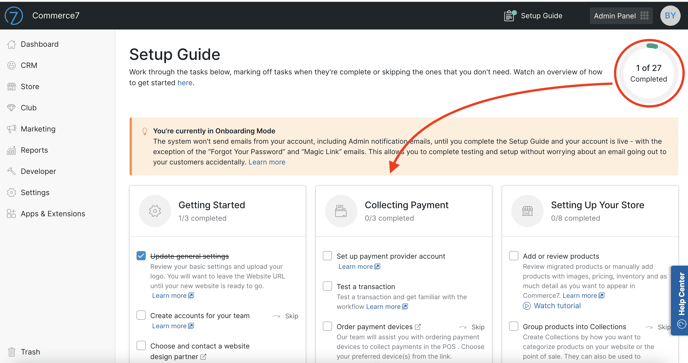
Going Live
Once they are all checked off, you will be able to click the Go Live and Enable Emails button. IMPORTANT: BEFORE CLICKING THE GO LIVE BUTTON, PLEASE READ THIS.
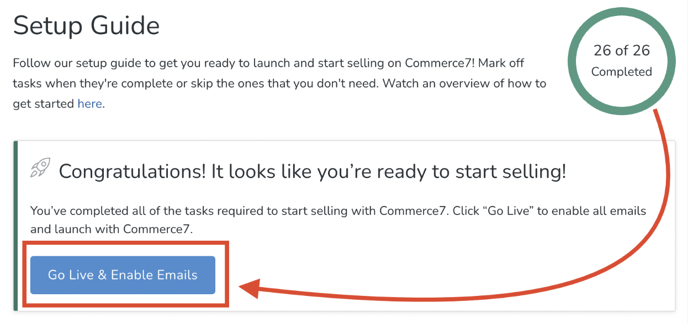
Let's Look at each of the Sections in Detail
Each section focuses on specific relevant tasks.
1. Getting Started Section
|
|
|
|
2. Collecting Payment Section
|
|
|
Advanced ⭐️ |
3. Setting Up Your Store Section
|
|
|
|
|
|
|
Advanced ⭐️ |
4. Creating Wine Clubs Section
|
|
The POS Section (Optional Checklist)
|
|
|
Advanced ⭐️ |
The Reservations Section (Optional Checklist)
|
|
|
|
|
Advanced ⭐️ |
The Migrating Data Section (Optional)
|
|
|
|
5. Start Selling Section
|
|
|
|
|
Adding Optional Setup Guide Checklists specifically for POS, Reservations & Data Migration
Add These Valuable Features! Cart Carrots & Personalizations
Cart Carrots & Personalizations
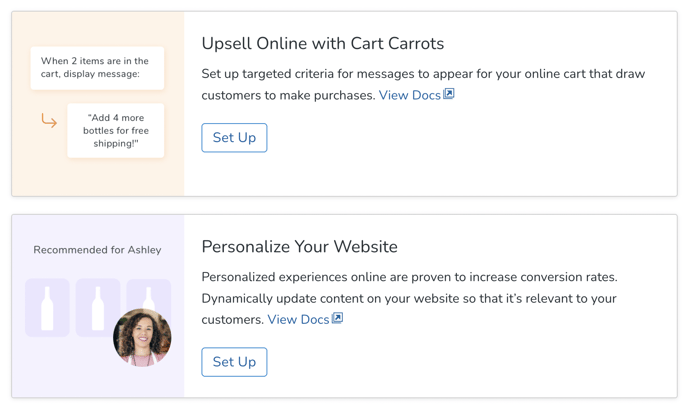 Upsell Online with Cart Carrots
Upsell Online with Cart Carrots
Incentivize your Customers to add more to their Cart while they are shopping on your site. Learn all about Cart Carrots here.
Personalize your Website
Provide your Customers with personalized experiences based on their unique relationship with your brand. Learn all about Personalizations here.
Additional Resources to Consider - Try them!
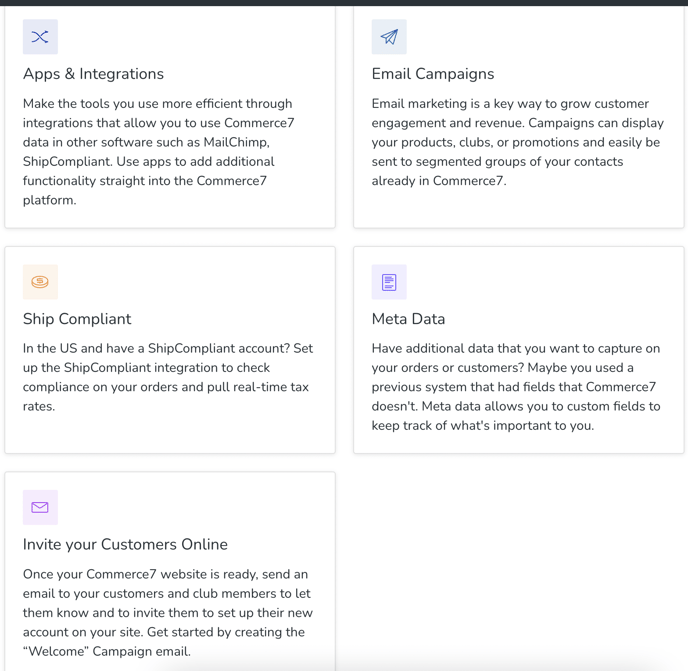
Apps & Integrations: Take a look at our wide range of apps and integrations to find the perfect fit for your business needs. Explore the options available and discover what works best for you.
Email Campaigns: Take advantage of Commerce7's built-in Campaigns tool, which seamlessly integrates all analytics back into the CRM.
ShipCompliant: Do you have a ShipCompliant account? Leverage Commerce7's ShipCompliant integration to check compliance, assess real-time taxes, update fulfillment statuses, and more.
Meta Data: Capture additional data for various elements in Commerce7, including Orders, Customers, Customer Addresses, Products, Reservations, Reservation Experiences and Club Memberships.
Invite your Customers to your new site with a Welcome Campaign: Utilize Commerce7's Campaigns tool to inform your valued Customers about your exciting new website.
Go Live & Enable Emails Button
Important: When you have completed all tasks in your Setup Guide, you will see a blue 'Go Live' Button. When you are ready, click the Go Live/Enable Emails button. (Up until this point, Transaction Emails have been disabled for the exception of Password Reset and Magic Link). Once you click that button, any actions that trigger a Transaction Email will be sent.
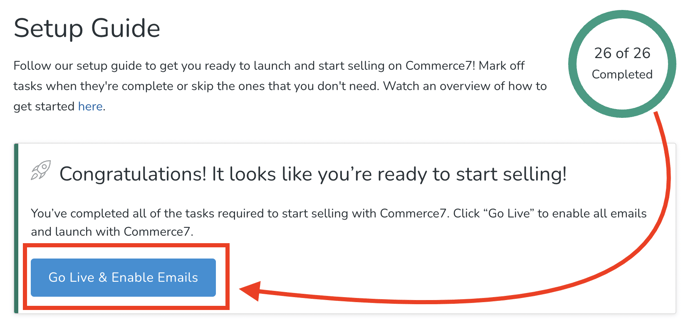
Be sure to coordinate with your Designer/Developer on a Go Live launch date/time. You will want to be sure that all design/development is complete before going live.