Creating Custom Fields for a Customer Profile
In Commerce7, setting up meta data is a way to collect data that is relevant to your business. After creating Customer Custom Fields they will appear on customer profiles and will be included in the Customer export.
Once you have set up Custom Fields for Customers, you can use them as one of the conditions when creating an customer tag. Learn more here; How Do I Create Customer Tags?
- To create an attribute for a Customer, navigate to Developer > Custom Fields.
- Click Add Custom Field.

- Choose Customer Profile in the popup modal.
- Select a Title for your attribute.
For an example, we are collecting 'Spouse's Name'. - Code is just a reference point for doing API calls. You do not need to change this, but you can if you'd like.
- Next select your Data Type. There are 11 different data types available.
Learn more about the Data Types here. - Decide whether or not you want your attribute to be a Required field. If it's required, it will need to be entered in order for the Customer Profile to be saved.
- Finally you can set the Sort Order. The sort order determines the display order your Customer Custom Fields will appear.
- Click Save Customer Custom Fields when you're finished building your attribute.
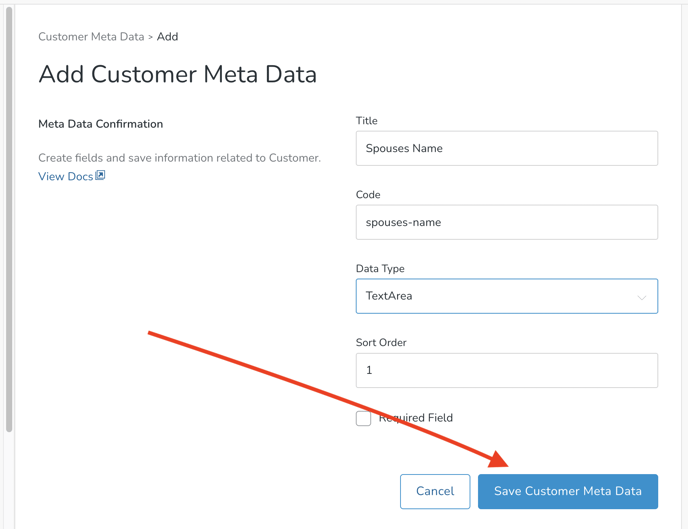
Test It Out
Click on the Edit Customer button.

Scroll down in the modal and you'll see the field that you created.
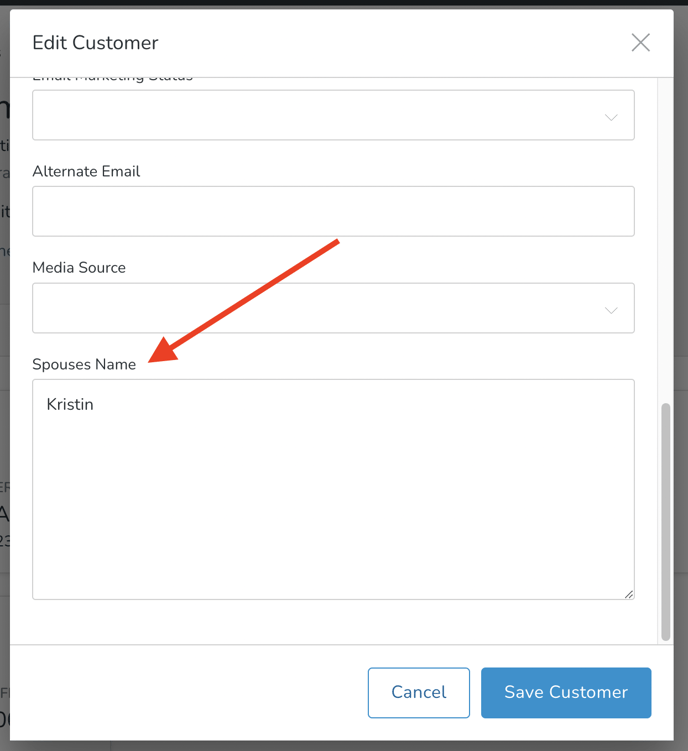
Before You Save, Choose Your Option Titles Wisely!
If you have chosen a 'text' Data Type such as 'Radio', 'Checkbox', or 'Select', make sure to carefully select your option title. Once saved, if you later edit the title, you will only be able to filter using the new title.
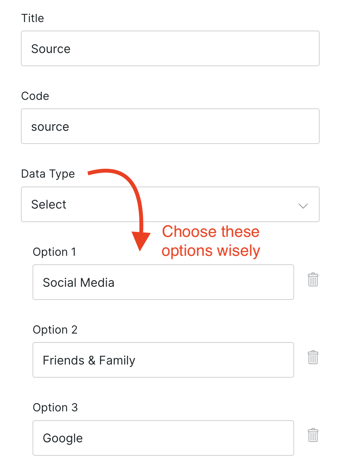
FAQ
- Oh no! I edited my Option Title after I'd already begun using the old Title. How can I report on Customers containing both the old and new option titles? Unfiltered Customer Exports contain both. You can download and sort on the applicable Custom Fields column.
- Can I re-order the Options after the fact? Yes! As long as the text matches, there are no issues with changing the display order.