Checking your Migrated Data for Accuracy
Before you begin
Your live data has been migrated. Time to check that everything looks as it should.
Below are the items that you need to review. If anything is missing or looks odd, please let your Migration Partner know right away.
6. Review Club Memberships (if applicable)
Every Migration is different. While this article is a general guide as to what you should look for and double-check, be sure to engage with your Data Migration Partner as well. They will likely have a specific checklist that is unique checklist just for you.
1. Overview
2. Review Products
Confirm that all Products that you are currently selling look correct.
Check the following:
- Pricing: Confirm that it matches what is in your legacy system.
- Teasers/Descriptions: Confirm that they match what is in your legacy system.
- Weight for each Product: (if your shipping rates were not weight-based in your legacy system, you will need to enter them manually. If you do not, then shipping rates will not calculate).
- Web/Admin/POS/Club Status: Define where the Product should be available for purchase. (Web > Available, Not Available or Retired | Admin/POS/Club > Available or Not Available)
- Collections: If you have a tagging system in your old platform, be sure to ask your Migration Partner how those tagged items were grouped in C7.
- Variants: If you have variations of a particular SKU (Say, different formats for the same wine), confirm with your Migration Partner how those were imported - and then be sure to check for those.
3. Review Customers
Confirm that your Customers look correct.
Check the following:
- Number of Customers: Check overall number of Customers to confirm that they all made it over.
- To check this, go to the CRM tab and use the More Filters dropdown.
- Choose Date Created filter
- Choose the "Less Than" condition
- Choose today's date
- Once filtered, scroll to the bottom of the filtered results to view the number of Customers with that Tag.
- Confirm that the number of Customers in C7 matches the number of Customers in your legacy system.
- To check this, go to the CRM tab and use the More Filters dropdown.
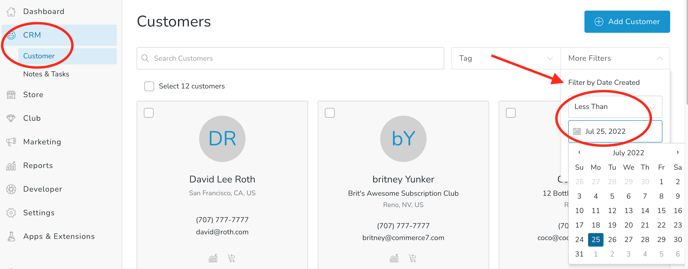
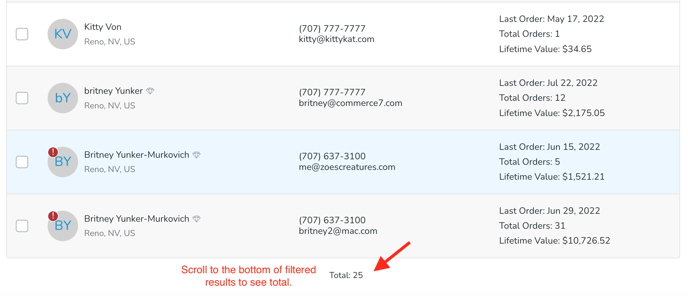
- Spot-check: Choose a few Customers that you know well and go have a look at their Customer Profiles. Look at Name, Address, Phone Number, Orders, Club Membership (if applicable) and any Customer Notes. Does everything look correct?
- Customer Groups > Customer Tags: "Customer Groups" in your legacy system sometimes translate to "Customer Tags" in C7. Confirm that the Customer Tag numbers in C7 match your Customer Group numbers in your legacy system. NOTE: Confirm that this is in your scope of work with your Migration Partner.
- To check this, go to the CRM tab and use the Tag filter. Check each Tag individually.
- Once filtered, scroll to the bottom of the filtered results to view the number of Customers with that Tag.
- Confirm that the number of Customers with a Tag in C7 matches the number of Customers in the corresponding Customer Group (or similar) in your legacy system.
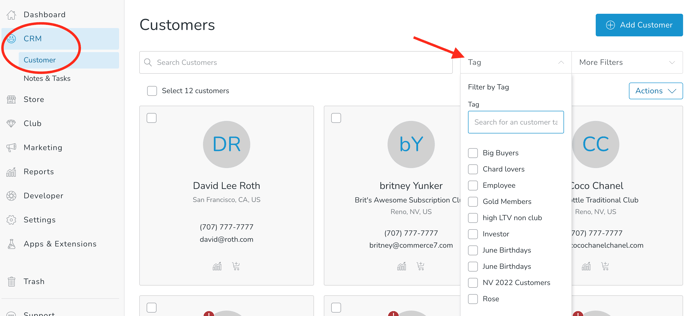
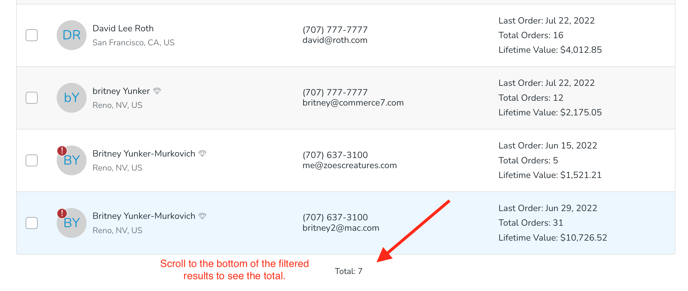
4. Review Orders
Confirm that your Orders looks correct.
Check the following:
- Compare the number of Orders: Compare the number of Orders in your legacy system to the number of Orders in C7.
- Spot-check: Choose a few Customers that you know well and go have a look at their Orders. Does everything look correct? Check Items, Amounts, Payments, Order Notes.
5. Review Inventory
Confirm that your Inventory looks correct.
Check the following:
- Inventory: Review Inventory in both your legacy system and C7 to confirm the counts if Inventory was imported. If you have a question about whether or not your Inventory was imported, check with your Migration Partner.
6. Review Club Memberships
Confirm that your Clubs look correct.
Check the following:
- Review Club Levels: Check the Clubs in both your legacy system and C7 to compare. Confirm that all Club levels in your legacy system exist in C7.
- Review Memberships: Confirm that the count of Memberships in your legacy system matches what you see in C7.
- Spot-check: Choose a few Clubmembers that you know well and go have a look at their Club Profiles. Does everything look correct? Check Shipping/Pickup preference, Club Notes, Address information.