Creating Custom Fields for Reservations
In Commerce7, setting up Custom Fields is a way to collect data that is relevant to your business. After creating Reservation Custom Fields, they will appear on reservations and will be included in the Reservation Export.
Reservation Custom Fields can be used to collection additional data on a reservation such as wine preferences, wine tasted, referral source, etc.
Creating Meta Data for Reservations
- To create an attribute for Reservations, navigate to Developer > Custom Fields.
- Click Add Custom Field.

- Choose Reservation.

- Select a Title for your attribute.
For an example, you could create an attribute for wines tasted during a Reservation: "Wines Tasted". - Code is just a reference point for doing API calls. You do not need to change this, but you can if you'd like.
- Next select your Data Type. There are 11 different data types available. Learn more about the Data Types here.
- Decide whether or not you want your attribute to be a Required field. If you mark it as Required, every time you make changes to the meta data on the Reservation, you will need to select one of the options before saving.
- Finally you can set the Sort Order. The sort order determines the display order your Reservation attributes will appear.
- Click Add Reservation Custom Fields when you're finished building your attribute.
- Now, you can open a Reservation and test it out by clicking Add in the Custom Fields section.

- Choose the correct Custom Field(s) option and Save.

Before You Save, Choose Your Option Titles Wisely!
If you have chosen a 'text' Data Type such as 'Radio', 'Checkbox', or 'Select', make sure to carefully select your option title. Once saved, if you later edit the title, you will only be able to filter using the new title.
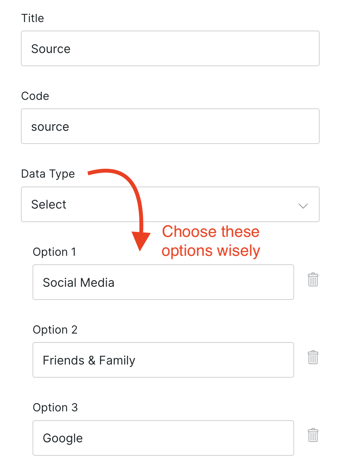
FAQ
- Oh no! I edited my Option Title after I'd already begun using the old Title. How can I report on Orders containing both the old and new option titles? Unfiltered Order Exports contain both. You can download and sort on the applicable Custom Fields column.
- Can I re-order the Options after the fact? Yes! As long as the text matches, there are no issues with changing the display order.