Using the ShipCompliant Extension / Integration
The ShipCompliant (SC) integration allows you to get real-time compliance checks and local tax rates for your Commerce7 orders.
In this article:
How it works
All orders in Commerce7 will flow to ShipCompliant (except 'carry out orders' which are optional), so it's important all products are configured properly in both Commerce7 and ShipCompliant. See the steps below on Connecting Your ShipCompliant Account.
Depending on the product setup in Commerce7, some products can be configured to not flow to Fulfillment. For more information, please review the following documentation on the 'Shippable Product' checkbox and what it means.
If you are using a ShipCompliant Partner for Fulfillment, it's also important to ensure your Shipping Codes are set up properly in Commerce7.
Refunded orders also flow to ShipCompliant in order to ensure balance in your reporting. We highly recommend reviewing the documentation on how to manage refunds in SC.
Note: The Order Type sent to ShipCompliant is either 'Internet' or 'In Person'. 'In Person' includes POS Orders - and 'Internet' includes all other order channels. The Fulfillment Type sent to ShipCompliant is either 'Club' for Club Orders or empty for all other Orders.
What flows where?
- Order originates in Commerce7.
- Commerce7 pushes the Order to ShipCompliant.
(Gift Messages: Note that the first 1950 characters of a Gift Message are passed to ShipCompliant as a 'Gift Note'). - ShipCompliant pushes the Order to Fulfillment (including InHouse).
- Fulfillment House pushes Tracking to ShipCompliant.
- ShipCompliant pushes Tracking to Commerce7.
Because of these syncs, you should not add another 3rd party shipment manager service (like Shippo) into the mix.
Connecting your ShipCompliant account
This video lays out the steps for integrating your ShipCompliant account with Commerce7:
Steps for integrating your ShipCompliant account with Commerce7:
Before you get started, verify that you have your ShipCompliant account configured properly (as outlined below).
Verify the following:
- Licenses setup and activated.
- Product SKUS setup in SC (SKUS must match in Commerce7)
- Remember that both 'Shippable' and 'Non-Shippable' Products must be set up in ShipCompliant!
- A webservice account setup in SC for Commerce7
- Correct Shipping Codes added in Commerce7
- If you sell to Colorado addresses and charge the CO Retail Fee, you'll need to set this up both in C7 and in SC. Here's how to set it up in Commerce7 and here's how to set it up in ShipCompliant.
If you have questions about your SC account setup, please contact shipcompliantsupport@sovos.com.
Now let’s get your SC account connected to Commerce7!
Step 1: Navigate to Apps & Extensions in your Commerce7 dashboard and click on ShipCompliant.
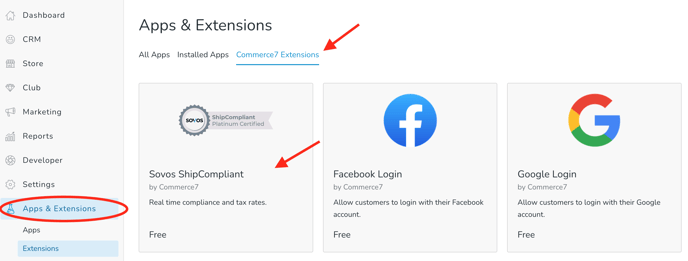
Step 2: Configure your settings.
Here are what the settings mean:
- Mode: Toggle to ‘Production’
- Username: This is the username you set up for your webservice account in SC
- Password: This is the password you set up for your webservice account in SC
- Shipment Status: This is the status for the order when it hits SC. If you want orders to flow automatically to Fulfillment, choose ‘Sent to Fulfillment’ from this list. If you have questions about the Shipment Status that works best for you, contact shipcompliantsupport@sovos.com.
Not all SC Fulfillment partners are configured to have orders automatically flow, so you will want to check with your fulfillment house to confirm.
- Order Prefix: This is optional. Could be used if you have more than one brand using the same ShipCompliant account as a way to identify orders.
- Fulfillment House: Choose your fulfillment house from the list. Note: This list only show SC fulfillment partners. If you have questions about whether or not your fulfillment house is a SC partner, contact shipcompliantsupport@sovos.com.
- Carrier Pickup Locations in Checkout: Leave default to 'No' and FEDEX Hold at Location (HAL) as default. (Note: If you are using Commerce7 V1, you may set this option to 'Yes,' which will prompt you to configure the HAL (Hold at Location) settings.).
- Carrier Pickup Location Type: Leave default to 'No' and FEDEX Hold at Location (HAL) as default. (Note: If you are using Commerce7 V1, you may set this option to 'Yes,' which will prompt you to configure the HAL (Hold at Location) settings.).
- Compliance Type: If you are you using a full ship compliant account, toggle to ‘Full Compliance Check.’ If you are using a Pass Thru Account, toggle to 'Level 1 Pass Thru.'
- Schedule task to check ShipCompliant to see if orders fulfilled: This is optional.
Note: if you leave this task is unchecked your orders will not automatically update with tracking information from SC.
Once checked Commerce7 will check paid orders from the last 90 days.
- Push carry out orders to ShipCompliant: This is optional.
- USA Taxes From: If you completed all the above steps you should toggle to ‘ShipCompliant.
- Once everything is configured, go ahead and Save.
Transmitting Only Specific States to ShipCompliant
You might want to exclude specific states from being transmitted to ShipCompliant, particularly if you are also utilizing another service like Vinoshipper.
- In the ShipCompliant extension (Apps & Extensions) click the Settings tab.

- If applicable, uncheck the States that you do not want to be sent to ShipCompliant and Save.

- When an order is transmitted to ShipCompliant, only the orders for the states that you have selected will be sent.
- Pickup Order - Pickup Location state will be used
- Ship Order - Shipping address state will be used
- Carryout Order - Inventory Location state will be used
Adding shipping codes
If you are using ShipCompliant, you will want to ensure you setup the appropriate carrier codes for your your shipping services under Settings > Shipping. It is extremely important the code is an EXACT match to the fulfillment option's code in ShipCompliant.
If you are unsure, contact for a list of ShipCompliant's Fulfillment Locations and Carrier/Shipping Service Codes. If you need more information on setting up shipping in Commerce7, click this link on How to Setup Shipping.
For quick reference, here are some common carrier codes you might need:
| Carrier Name | Service Level | Code |
|---|---|---|
| FedEx | FedEx Ground | FXG |
| FedEx Ground Home | FGH | |
| FedEx 2Day | FEX | |
| FedEx 3Day | FEX3 | |
| FedEx Priority Overnight | FXP | |
| FedEx Standard Overnight | FXO | |
| FedEx First Overnight | FXFO | |
| FedEx Express Service | FXE | |
| FedEx Express Saver | FXES | |
| FedEx Second Day AM | FEXA | |
| FedEx International Economy | FXIE | |
| FedEx International First | FXIF | |
| FedEx International Priority | FXIP | |
| FedEx Cold Chain | FEXCC | |
| UPS | UPS Ground | UPS |
| UPS Saver | UPSA | |
| UPS 2nd Day | UP2 | |
| UPS 2nd Day Air AM | 2DM | |
| UPS 3Day | UP3 | |
| UPS Next Day | UP1 | |
| UPS Next Day Air | UPO | |
| UPS Next Day Air Early AM | UPA | |
| UPS Next Day Air Saver | UPAS | |
| UPS Next Day Air Service | UPSNS | |
| UPS Worldwide Expidited SM | UPWEXS | |
| UPS Worldwide Express Plus SM | UPWEXP | |
| UPS LTL Standard | FTS | |
| UPS LTL Express | FTX | |
| UPS Ground Temp Controlled | CST8 | |
| USPS | USPS Parcel Post | USPSPP |
| USPS Global AirMail Parcel Post | UPSAPP | |
| USPS Media Mail | USPSMM | |
| USPS Priority Mail | USPSPM | |
| USPS First Class Mail | USPSFCM | |
| USPS Express Mail | USPSEM | |
| USPS Global Economy | USPSGE | |
| USPS Global Priority Mail | USPSGPM | |
| USPS Gloabl Express Mail | USPSGEM | |
| USPS Global Express Guaranteed | USPSGEG | |
| USPS Global AirMail Letter Post | USPSGALP | |
| DHL | DHL International Express | DHLIE |
| DHL 2nd Day | DHL2 | |
| DHL Ground | DHLG | |
| DHL Next Day | DHLN | |
| DHL Same Day | DHLS | |
| GSO | Golden State Overnight | GSO |
| GSO California Parcel Service | CPS | |
| GSO Early Priority Service | EPS | |
| GSO Early Saturday Service | ESS | |
| GSO Noon Priority Service | NPS | |
| GSO Priotity Delivery Service | PDS | |
| GSO Saturday Delivery Service | SDS | |
| Other | Other | OTHER |
| Pick Up | Pickup | PIC |
| Custom | Custom Shipping Service used to map to unique service types for certain fulfillment houses. | CST1 |
| Custom Shipping Service used to map to unique service types for certain fulfillment houses. | CST2 | |
| Custom Shipping Service used to map to unique service types for certain fulfillment houses. | CST3 | |
| Custom Shipping Service used to map to unique service types for certain fulfillment houses. | CST4 | |
| Custom Shipping Service used to map to unique service types for certain fulfillment houses. | CST5 | |
| Custom Shipping Service used to map to unique service types for certain fulfillment houses. | CST6 | |
| Custom Shipping Service used to map to unique service types for certain fulfillment houses. | CST7 | |
| Custom Shipping Service used to map to unique service types for certain fulfillment houses. | CST8 | |
| Custom Shipping Service used to map to unique service types for certain fulfillment houses. | CST9 |
FAQ
Q: Will ShipCompliant read the requested ship date on an order?
A: Yes, the 'requested ship date' field is sent to ShipCompliant along with the order information.
Q: Do orders get updated in ShipCompliant if the order gets updated in Commerce7? (Example: A paid order gets a tracking number in Commerce7 - will this update be pushed to ShipCompliant?)
A: No, information flows the opposite way between Commerce7 and ShipCompliant. Best practice would be to update the tracking information in ShipCompliant and then Commerce7 automatically pulls that information from ShipCompliant into Commerce7. We do not push that information from Commerce7 to ShipCompliant.
Q: How often does fulfillment get updated from ShipCompliant to Commerce7?
A: Every 4 hours.
Q: Can you use ShipCompliant in conjunction with other fulfillment apps?
A: No. Tracking never flows from Commerce7 to ShipCompliant which is why ShipCompliant and other fulfillment apps should not be used together.
Q: On the ShipCompliant configuration screen, there's the "Push carry out orders to ShipCompliant" checkbox. Does this apply to all orders where 'pickup' is chosen?
A: Pickup orders already go to ShipCompliant - this is specific to POS carry out orders.
Q: Once an order is marked in ShipCompliant as "Shipping status: Delivered", do we pull the shipping information back into Commerce7?
A: No. Our final fulfillment status is shipped, not delivered. Once an order is marked as shipped in ShipCompliant and tracking information syncs into Commerce7, we do not make any further updates to that order in Commerce7 from ShipCompliant.
Q: If a client changes the address on an order in ShipCompliant, will that address update in Commerce7?
A: No. We do not pull this information back into Commerce7.
- Two rare scenarios:
- When ShipCompliant doesn't respond within 5 seconds.
- When ShipCompliant errors on an address.