Configuring your General Settings
The General Settings area of Commerce7 is where you will add and manage details about your business such as your address, website URL and payment gateway. You can also control various aspects of your transaction emails and marketing campaigns through the general settings area.
To access your settings, click on Settings > General.

Logo Section

Click the Upload icon to add your Logo. (Ideal size is 500px X 500px, so if your image is in that general parameter, it will look great).
General Section
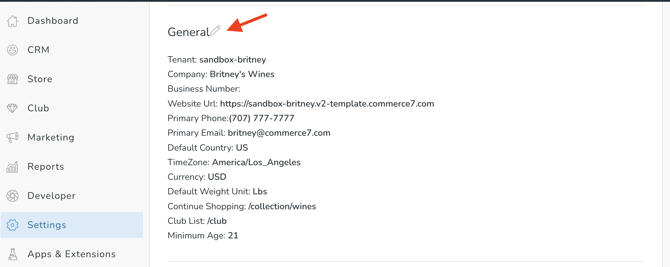
Tenant: You will likely need your tenant name when working with a designer or third-party developer. Also, when emailing our support team questions, we will often refer to your 'tenant name' in C7. This is where you can find that information. The tenant name cannot be changed after signup.
Company: This is the Company name you signed up with. This can be edited if required.
Business Number: Business Number / Tax ID Number / VAT Number
Website URL: When you first signup with Commerce7, your website URL will look something like this: https://this-is-a-test.template.commerce7.com. Since it typically takes a bit for a web designer to get your new site setup with Commerce7, your template will allow you to get a preview of how Commerce7 looks by visiting your template site.
While you're still getting setup up, you should leave the Website URL field as is. This is your testing website that'll allow you to preview your Commerce7 store and products until your website is setup the Commerce7 widgets. Once the Commerce7 code has been added to your website, that's the time to update the Website URL field. The updated URL should be in the following format: https://yourwebsite.com.
!!MPORTANT!! You should not include www. in this URL.
Primary Phone: This is the number you used to signup with Commerce7. This can be edited.
Primary Email: This is the email you used to signup with Commerce7. This can be edited.
Default Country: This is the country you used to signup with Commerce7. This can be edited.
TimeZone: This is based on the country you used to signup with Commerce7. This can be edited.
Currency: This is based on the country you used to signup with Commerce7. This can be edited.
Default Weight Unit: This is based on the country you used to signup with Commerce7. This can be edited.
This metric will be important to how the system calculates shipping (ie. in lbs or kgs).
Continue Shopping: This is the page on your website where customers will be directed when the continue shopping link is clicked.
Club List Link: This is the page on your website that will list your clubs.
Privacy Policy Link: The page on your website where customers will be directed when they click a link in the Checkout footer for Privacy Policy.
Terms of Service Link: The page on your website where customers will be directed when they click a link in the Checkout footer for Terms of Service.
- Both Privacy Policy and TOS links are dynamically pulled into Settings > Languages (if the user hasn't edited the content yet - otherwise it'll stay as is).

Minimum Age: This is based on the country you used to signup with Commerce7. This can be edited.
Location section

This is the location you used to signup with Commerce7. It will be used to populate your default inventory location under Settings > Locations. This can be edited here and under Settings > Locations > Default Location.