OVERVIEW: Payment Gateway Setup (Stripe): All Regions (aside from U.S. Canada and South Africa) - fees, setup, hardware
Are you located in a country outside of the U.S. and South Africa, such as Australia, New Zealand, etc.? Here's how to set up your Payment Gateway (Stripe)
Setting up the Payment Gateway
- Stripe Fees
- Refunds to Debit Cards
- Compatible POS Hardware/Devices
- Other POS Hardware: Receipt Printer, Barcode Scanner, Cash Drawer
- Importing Credit Cards into an Existing Stripe Account
- Importing Credit Cards into a New Stripe Account
- FAQ
Overview of Process and Timing for Connecting Stripe to Commerce7
Follow the automated underwriting process using the 3 steps below. (if followed, this process can be accomplished within one business day).
Creating and/or Connecting Your Stripe Account to Commerce7
Step 1: Login into Commerce7
Click on Settings and choose the Payments section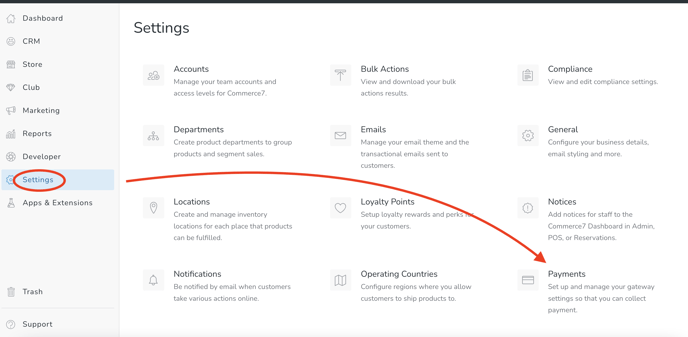
Step 2: Activate your Stripe Connection
Don't have a Stripe Account yet?
Click the Create Stripe Account button and follow the prompts. Click here for detailed instructions.
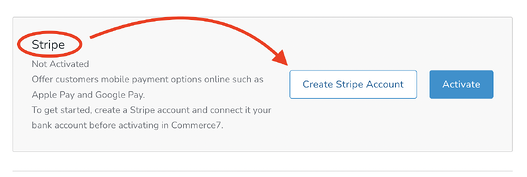
Already have a Stripe account?
Click the Activate button and enter your account details. However, before you do - please take a look at these FAQ's about doing so.
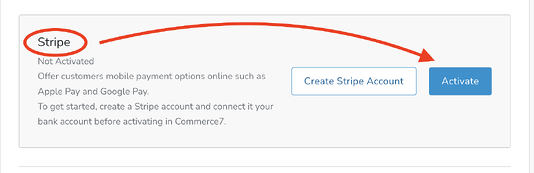
Enabling Apple Pay for your Website
- Sign up for a Stripe account (as described above) if you don't already have one.
- Download domain associate file linked in the Stripe section. This is a file you need to add to your website to prove to Apple you own the domain and content.
- Work with your designer to add a path for /.well-known/apple-developer-merchantid-domain-association on your website.
- Add the domain associate file as an asset under that URL.
- Click Register.
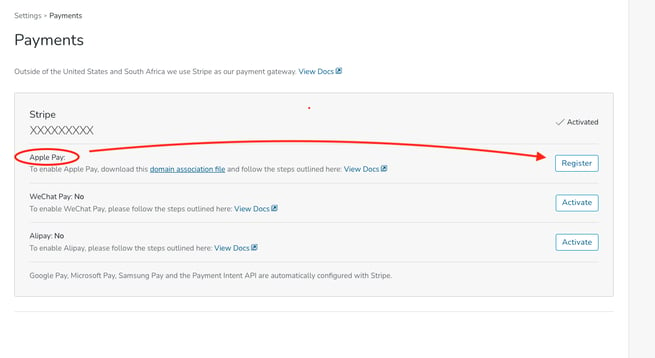
- You can register your live website URL, and if you have a staging website you can register that URL at the same time for testing ApplePay.
- Registration can take 3 to 24 hours and this status does not display in Commerce7.
- Ensure you use Safari web browser to test Apple Pay as it only works in Safari.
- Security, permissions, and access levels when connecting your Stripe account to a third-party platform
Stripe Fees
- Canada - https://stripe.com/en-ca/pricing
- AU - https://stripe.com/au/pricing
- NZ - https://stripe.com/nz/pricing
Refunds to Debit Cards
Debit refunds with Interac operate differently than credit, as the physical card must be present. Refunds to debit cards are not available in Commerce7, instead you can process the refund as cash or choose external if you use an alternate method of payment for the refund, (ie. check, gift card etc.). Please note that this applies to all Stripe debit refunds globally.
Compatible POS Hardware/Devices
BBPOS WisePOS E
- Price: $300-$400
- Additional specs and purchasing instructions available here.

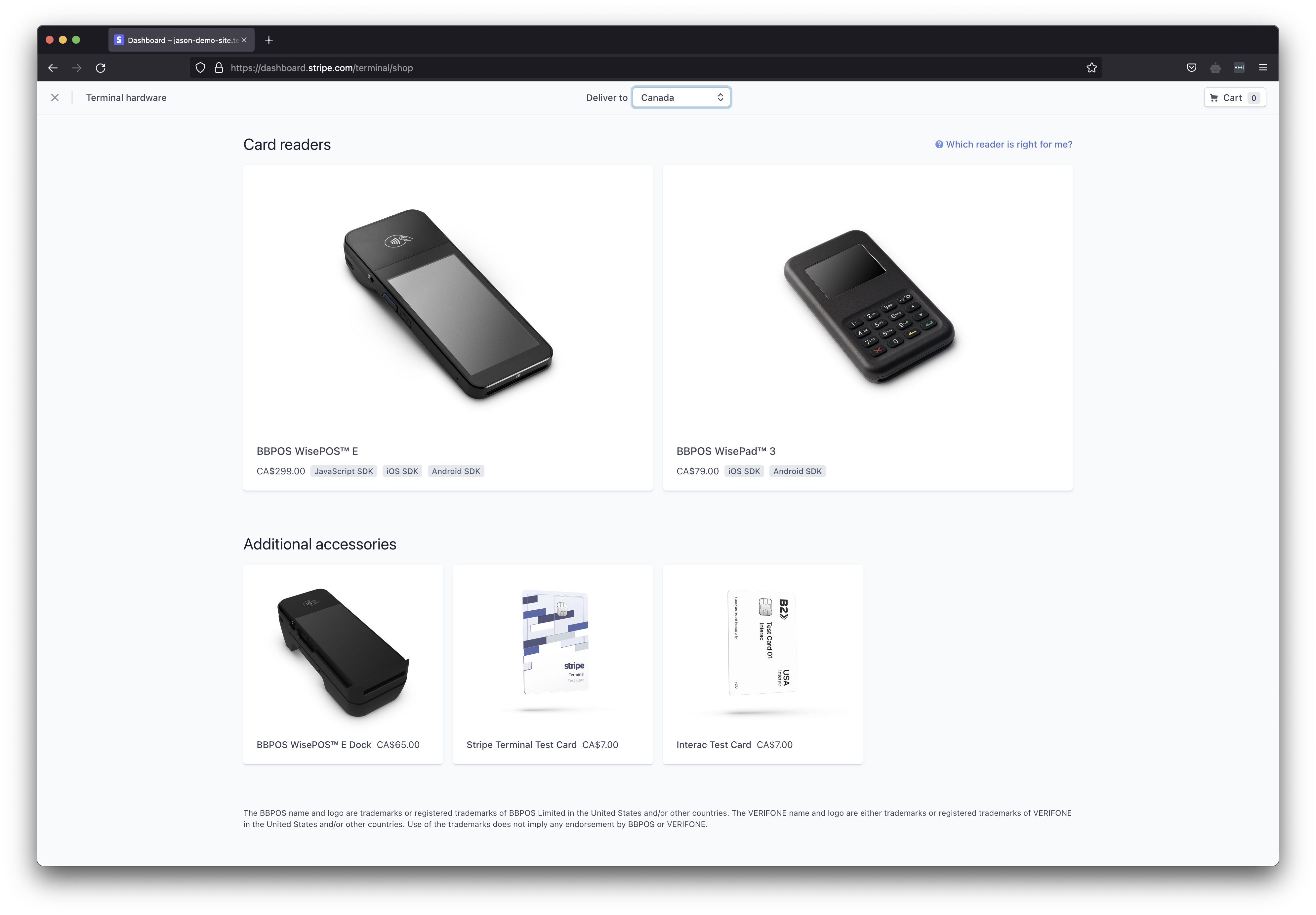
Other POS Hardware
Please note that Commerce7 does not provide customer support for external hardware.
Please only purchase the printer, barcode scanner and cash drawer from the source linked below. There are many fake/knock off devices on Amazon and we only recommend the following site.
- Purchase here: Link to purchase on POSGuys.com
- Receipt Printer: Learn about it here
- Barcode Scanner: Learn about it here
- Automated Cash Drawer: Learn about it here
I was able to attach my EXISTING Stripe account to Commerce7 Payments. How do I import the credit cards?
If you were able to attach your existing Stripe account then all the credit card tokens on file in this account can be exported and provided to your data migration partner to import into Commerce7.
Here's how:
- Login to your Stripe account
- Click Customers - and choose Export
- Under Date Range - and Select All
- Under Columns choose Custom
- Check the following fields to export:
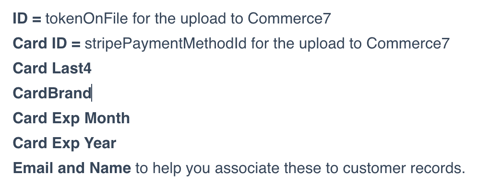
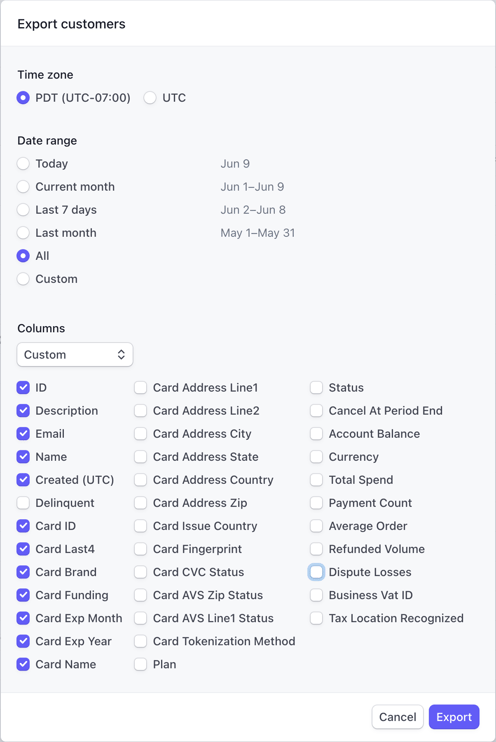
I had to create a NEW Stripe account in Commerce7. How can I get the credit cards imported into the new account?
FAQ
Are cards entered via the Stripe BPOS Wise Device saved to the Customer Profiles?
No. Customer credit cards do not tokenize automatically when using a Stripe BPOS Wise Device. To store card information for a Club Membership or Customer profile, the card needs to be manually entered by Tasting Room staff or by the customer online.
Can my existing Stripe account connect to Commerce7 and my legacy platform at the same time?
No. You are not able to connect Commerce7 to Stripe accounts that are controlled by other platforms.
This is important because it ensures that in the rare case that a Standard Stripe user interacts with two platforms, each platform's activity is kept distinct in separate accounts.
If my existing Stripe account is connected to my legacy platform, how will I connect Commerce7?
If your Stripe account is currently controlled by your legacy platform, when you the click Stripe Setup within Commerce7, you will be prompted to create a new Standard Stripe account.
The Stripe Setup flow will automatically direct users to create a new Stripe account. Commerce7 will then be automatically connected to the new Stripe account that the user has created.
Do I have control over disconnecting my Stripe account from my legacy platform?
If you wish to revoke access or disconnect your legacy platform from your Stripe account, you can do so anytime from the Settings > Authorized applications area of your Dashboard, or here: https://dashboard.stripe.com/account/applications
You will see one of two things:
- If there is an option for you to revoke the access of the other platform, then that means that the account was created by you, the merchant.
- If you are not seeing that option to revoke, then that means that the other platform created the account for you, the merchant. In this case, you should continue with the Stripe Setup within Commerce7 - and follow the prompts to create a new Stripe account. Learn how to import your cards.
What about revoking access from my old platform - and then connecting the same Stripe account to Commerce7?
If there is an option to revoke the other platform, you have the ability to do that (before you click setup in Commerce7). Once that is done, you could then connect the same account (as opposed to Stripe automatically creating a new account when you click Setup in Commerce7). Learn how to import your cards.