How can I find my Web Service credentials in ShipCompliant?
Here is how you can find your Web Service account or create a new Web Service account in ShipCompliant:
Step 1 - Click Settings > Users from the ShipCompliant Home tab.
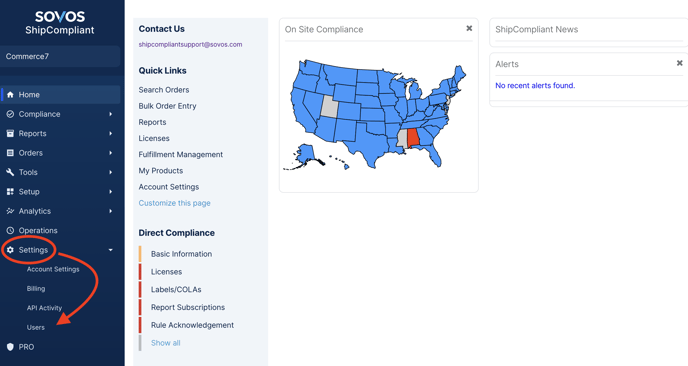
Step 2 - View the list of your Users.
- Already have a Web Service User created for Commerce7? Click 'Edit' if you don't know the password and need to change it.
- Don't have a Web Service User created for Commerce7 yet? Click the Add User button.
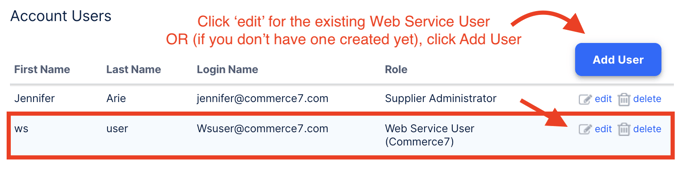
Step 3 - If you are creating a new Web Service User, fill out the fields and click the Save button. A few notes:
- Password is required to be 6-12 characters (no more than 12) - and must contain an uppercase letter, a lowercase letter and a number. It cannot contain an ampersand ('&') character. Do not click Save until you see the green 'strong password' indication. If you click Save with a 'weak password', the information will not save and you'll need to enter it all again.
- The First/Last names and email do not have to be valid. These are not used anywhere except within the the app settings in Commerce7.
- Role Type = Web Service User
- Associated Partner = Commerce7
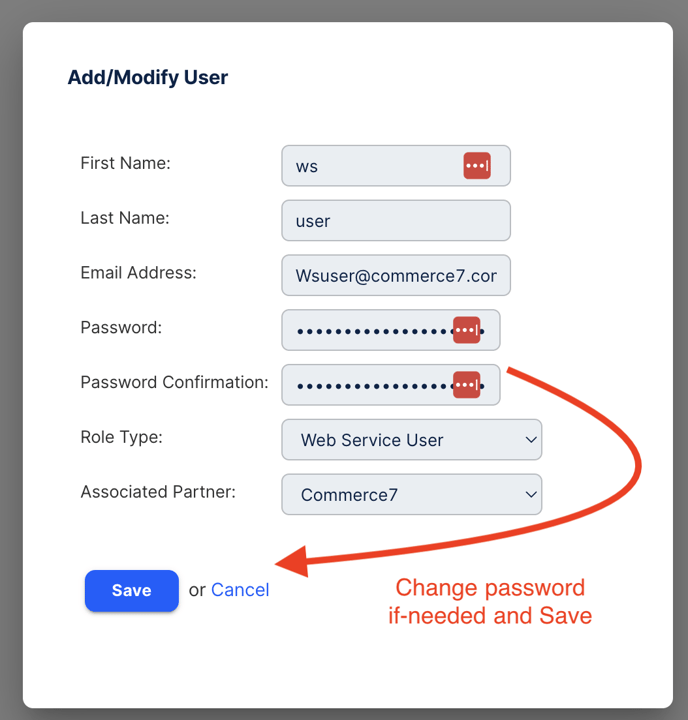
Step 4 - Once you've saved it in ShipCompliant, head back into Commerce7. Navigate to Apps & Extensions > ShipCompliant.
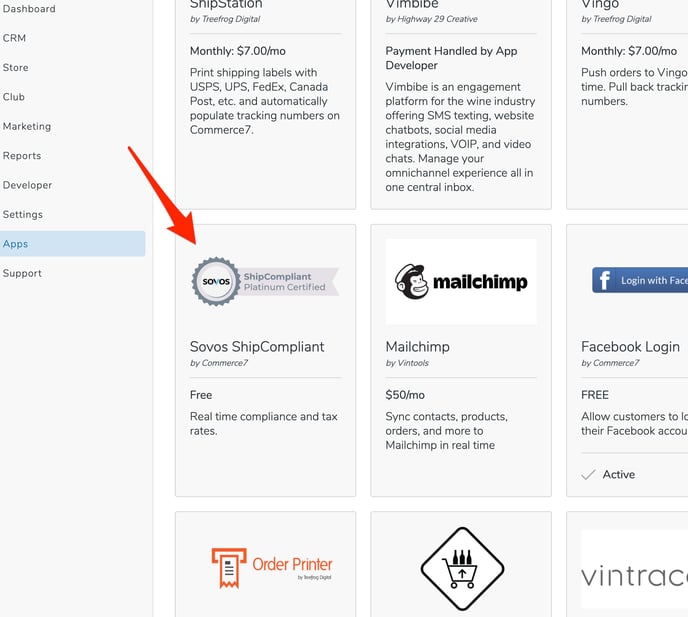
Enter the username and password in the fields and select Save.
.png?width=688&name=Commerce7-Apps-Extensions%20(1).png)
Getting an 'Invalid Credentials' error upon checking compliance in Commerce7? Click here to learn how to fix it.