WineDirect Transition Pre-launch Review List
Review the following items to ensure a smooth launch!
To ensure a smooth and successful launch, this article outlines a checklist of essential items to consider.
-
Final Data Migration and Credit Cards
On your launch date or slightly prior, we will take care of importing any live data (refer to the documentation for details) from your WineDirect site into your Commerce7 site. This will ensure that all your records are up to date with the most recent data and properly matched with credit cards. You will receive communication with details from our data team.
-
Website
It's important to have your website up and running before you begin using C7 full time.
-
Confirm with your designer the go live date and time ahead of time.
-
You will need to complete the necessary website task (Authorize Commerce7 as sender of emails) listed in your Setup Guide under the Start Selling checklist, your designer should be able to assist with that task in most cases.
-
With the assistance of your Onboarding Specialist and web designer, launch your website on the same day.
-
-
Testing your Workflows
It's not terribly exciting, but so incredibly necessary. Be sure to take the time to test your workflows thoroughly prior to launch!
Not sure what to test? Click here for a detailed list of what to test - and how to test.
-
Setup Guide
We ask you to review your Setup Guide in your Admin Panel. It's important for you to review your data, check off the tasks, and read through our documentation site so that you (and your team) are familiar with how C7 works.
If you have successfully completed all of the Setup Guide tasks and have thoroughly reviewed this article, you are now fully prepared to launch with Commerce7!
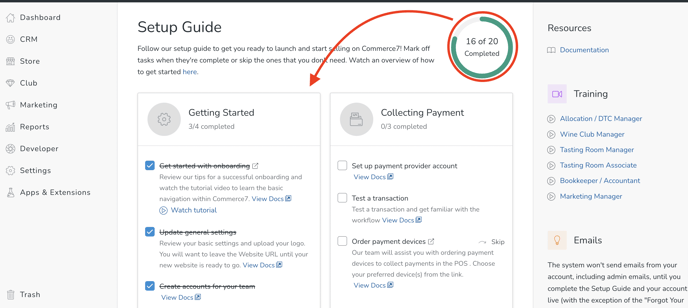
-
Press the Go Live & Enable Emails button
!!IMPORTANT!!
When you have completed all tasks in your Setup Guide, you will see a blue 'Go Live' Button.
When you are ready, click the Go Live/Enable Emails button. (Up until this point, Transaction Emails have been disabled for the exception of Password Reset and Magic Link).
Once you click that button, any actions that trigger a Transaction Email will be sent.
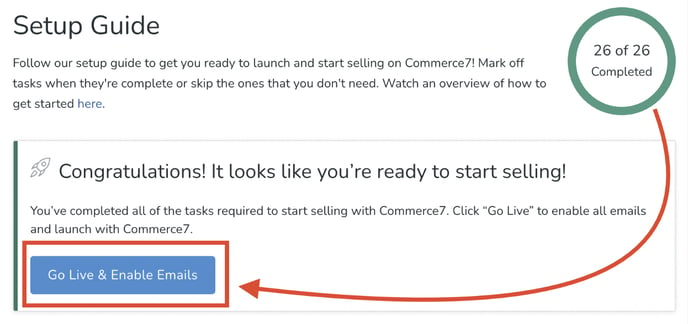
Be sure to coordinate with your Designer/Developer on a Go Live launch date/time. You will want to be sure that all design/development is complete before going live.
6. Configure and Send a Welcome Email to your Customers
Review our Welcome Template to let customers know about the platform switch and what is the best way to login for the first time. To find this template navigate under Marketing > Campaigns > Welcome Template. Learn all about editing the Welcome Template here.
