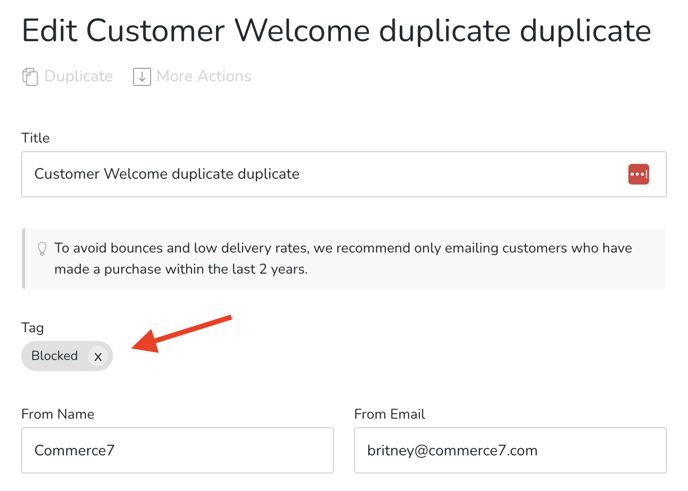Fixing Blocked Campaigns
What to do if your campaign is blocked and how to avoid it in the future.
Campaigns can be blocked for a few reasons, with the most common being too many bounced emails or too few opens from the initial batch of emails. When emails are sent, customers are categorized as "trusted" or "not trusted" based on whether the email bounces or if it is opened. If a high percentage of customer email addresses are marked as "not trusted," the campaign will be stopped and marked as Blocked.
In This Article
Reasons for Campaigns being Blocked
Re-sending the Campaign to Those Who Have Not yet Interacted with It
Reason 1: Send is beginning
If only 1-5 emails have been sent, the campaign may show a blocked status temporarily but as the system sends more, it will re-assess. If the ratios are weighted on the side of successful delivery, the campaign will unblock on its own.
Reason 2: Too many bounced or unsubscribed emails
If your campaign is blocked because of too many bounced/unsubscribed emails, we recommend reviewing the list by bounced/unsubscribed emails and try to fix the emails addresses.
- Go to Marketing > Campaigns and select the blocked campaign.
- Click on the Events tab.
- Use the dropdown to filter by Bounced or Unsubscribed.
- View the list of customers whose email addresses have bounced/unsubscribed. From here, you can click on each customer to view their contact record.
- We recommend reaching out to the customer through an alternative email or phone number to replace the bounced/unsubscribed email address.
Correcting and removing bounced/unsubscribed email address on file will avoid future campaigns from being blocked from sending the next batch. - Once you have removed or corrected the bounced/unsubscribed email addresses, you can:
- Duplicate your campaign and re-send it. Read more about duplicating.
- Submit a request to support@commerce7.com and our team will review the details of your campaign and make a recommendation or unblock your campaign (if the problem has resolved or the send list is no longer a problem).
Reason 3: Too few opens
- If your campaign is blocked because of too few opened emails, we recommend reviewing the details of the campaign.
- Go to Marketing > Campaigns and select the blocked campaign.
- Review your campaign stats and see what could potentially cause too few opens. (ie. the date and time of day the first batch was sent, the specific audience.)
- Pro Tip: When deciding on your campaign's recipient list, it's crucial to consider the engagement level of your audience. We recommend targeting customers who have made a purchase within the last two years. This approach helps ensure that you are reaching out to individuals who are more likely to be interested in your messages and engaged with your brand. (You can easily get this information and tag the relevant customers by creating a Customer Query that focuses on 'Last Order Date'). Learn more about Customer Queries here.
- Make note of any changes that are needed for your campaign email to send successfully.
- Once you have reviewed the details of your campaign, you can;
- Duplicate your campaign and re-send it. Read more about duplicating.
- Submit a request to support@commerce7.com and our team will review the details of your campaign and make a recommendation or unblock your campaign (if the problem has resolved or the send list is no longer a problem).
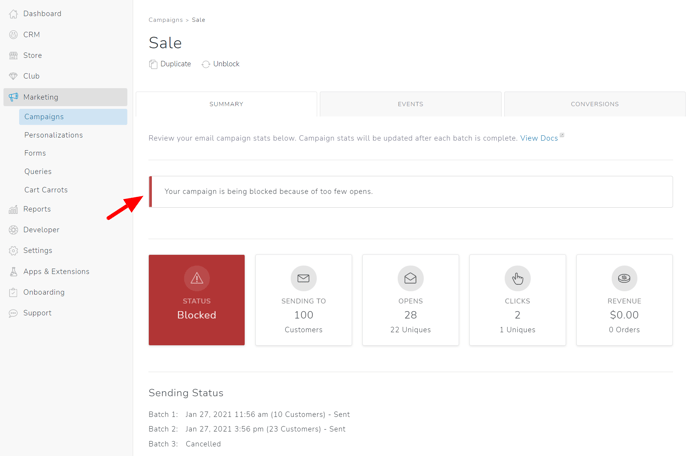
Re-sending the Campaign to Those Who Have Not Yet Interacted with It
Once your campaign has been unblocked, you will likely want to send it to those who have not yet interacted with it. Here's how:
- Click on the Events tab in the affected Campaign. This will display all of the Customers who have interacted with it.
- Click the View Customer link for each of Customers on the list.
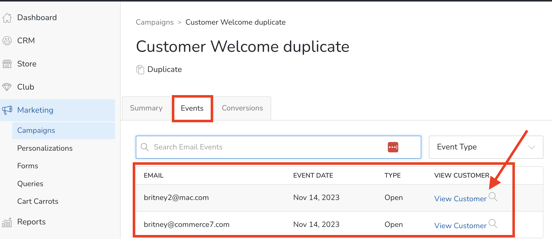
- Add a Manual Tag to each of the Customer Records to indicate that they already have already interacted with this Campaign. (If you are not familiar with Tags, click here to learn more).
- Once they've been tagged, you can create a Customer Query to define a Tagged list of Customers who have not interacted with the Campaign yet. Choose the following Properties in the Query:
- Tag is equal to Original Tag in Campaign
- Tag is not equal to (newly created) Tag for those who have interacted with the Campaign
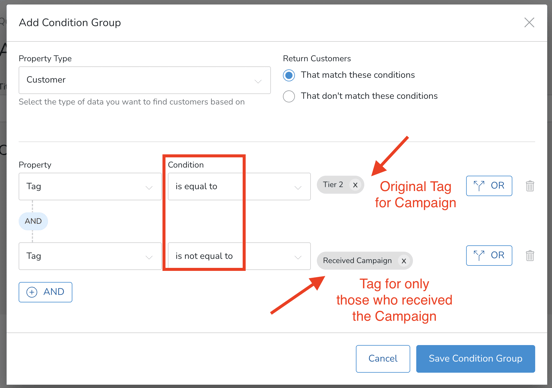
- Run the Query. The results will be those Customers who have not yet interacted with the Campaign. Tag the Customers with a New Tag.
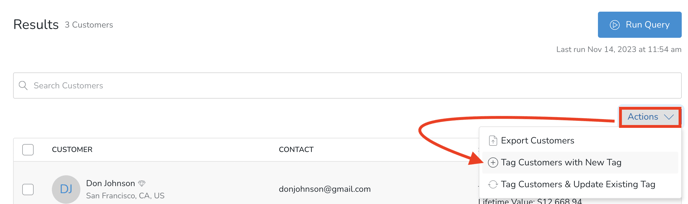
- Create the Tag (example: 'Blocked') and click the blue Tag Results button.
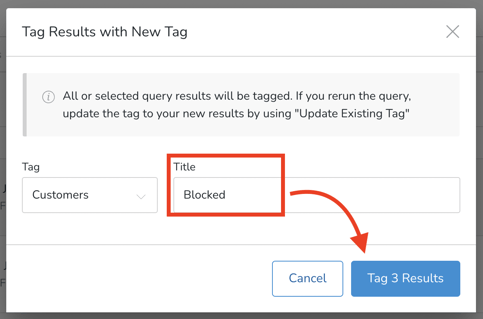
- Go back to the affected Campaign and Duplicate it.
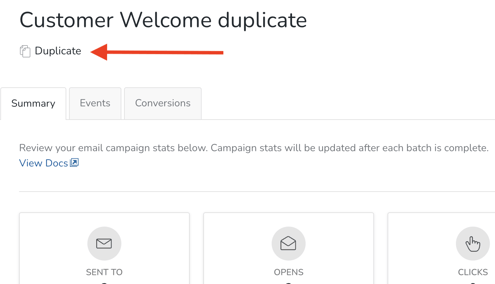
- Choose the new Tagged segment and send the Campaign.