Duplicating a Campaign
Learn more about how and what to expect when duplicating your campaigns.
Depending on the scenario, duplicating a campaign might make more sense than creating one from scratch. For example, if you send a holiday promotion email and simply want to swap out the vintage of wine, or if you have a monthly campaign and simply want to tweak the content, duplicating a campaign is the way to go.
In this article:
Duplicating a campaign
- Go to Marketing > Campaigns and select the campaign that you want to duplicate.
- At the top of the campaign, click Duplicate.
.png?width=688&name=Commerce7-Sale%20(1).png)
- This will automatically bring you to the edit screen of the new duplicated campaign.
- The new campaign is a copy of your existing campaign with the following changes:
- 'Duplicate' is added to the end the Title. We recommend renaming the campaign and using the title field to keep your campaigns organized.
- If the campaign was already sent/executed, you can now edit the To field again to search for a new customer tag.
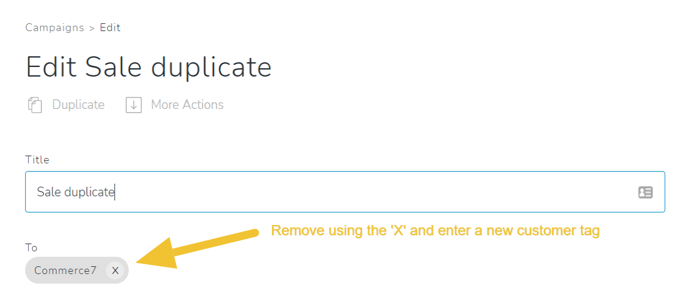
- Now you can edit the rest of the email accordingly and send when ready.
Duplicating a blocked campaign
Once a campaign is blocked, it can't be executed again. In this case, you will have to duplicate the blocked campaign (after rectifying the issues for the block) and resend. Learn more about why campaigns get blocked and how to resolve them here.
Note: Make sure to rectify all associated issues with the blocked campaign prior to duplicating to avoid it being blocked again.
- Go to Marketing > Campaigns and select the campaign that you want to duplicate.
- Click Duplicate at the top of the page.
.png?width=688&name=Commerce7-Product-Launch%20(2).png)
- This will automatically bring you to the edit screen of the new duplicated campaign.
- The new campaign is a copy of your existing campaign with the following changes:
- 'Duplicate' is added to the end the Title. We recommend renaming the campaign and using the title field to keep your campaigns organized.
- You can now edit the To field again to search for a new customer tag or leave it as it was.
- Now you can edit the rest of the email accordingly and send when ready.