Credit Card Declines When Switching Payment Processors
Running your first Club after switching to Fullsteam Payments may possibly result in higher-than-normal decline rates. Here's what to do about it.
Error 1020: Transaction Declined by Issuer
What now?
First...be patient. And here's why:
1) Fullsteam Payments has an Automatic Card Updater functionality for Visa and MasterCard(Amex is not currently part of the Card Updater).Automatic Credit Card Updater is a feature in Commerce7 designed to automatically update expiring credit cards to the most up-to-date credit card. We perform a check every 4 days on all credit cards saved to a Club Membership that have been used in that last 6 months.
It searches for the latest credit card on the customer's credit card account. If the card in Commerce7 isn't the latest credit card, we will update it to the newest one, if one is available.
When updates come back a note is added to the customer record with the details of the update.
If a customers card is stolen or cancelled for any reason, the updater service will get the new card replacement if there is one, or it will report the account is closed so you know you need to reach out to the customer directly to get a new credit card.
Example scenario: If a Winery runs their club today and 10 cards decline for any reason, those cards will be sent on the next scheduled check within 4 days. Then, updates take 2 days to come back into Commerce7. Therefore, it can take up to a week for declined cards to be updated in Customer record.
2) Your Club Members are automatically emailed when their card declines, requesting that they update it in their Club Account.Give your Customers a few days to take action. Given the chance, they often will update it on their own.
Bottom line: Give these features time to work. We suggest giving it about a week. When you re-attempt the charges, you should find that the majority of the transactions will be successful.
You've waited a week. You still have a few remaining Declines. Here's what to do:
- Create a Query to find the Declines
- Create an Email Campaign
- Edit the Club Member Shipment Credit Card Decline Transaction Email
Create the Query > Define who should receive the email:
- Go go Dashboard > Marketing > Queries.
- Choose Club Member Shipment at the top of the page.
- Name it (for instance, 'Declines Fall 2022')
- Choose the first condition 'Payment Status' is equal to 'Declined'.
- Choose the second condition 'Processing Status' is not equal to 'Skip'.
- Execute the Query and Tag the resulting Club Members.
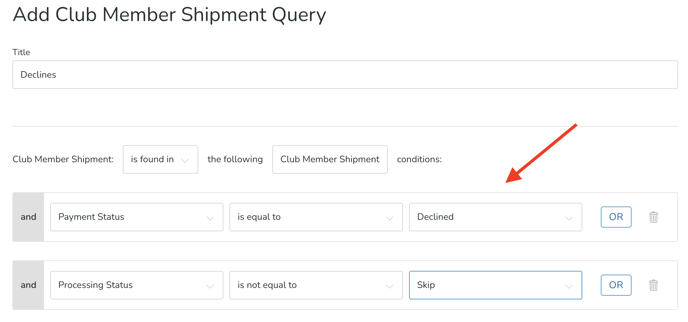
If you are new to Queries, click here to learn more.
Create an Email Campaign
- Go to Dashboard > Marketing > Campaigns
- Create New Campaign
- Choose the Blank Campaign Template
- In the 'To' dropdown, choose your 'Declines' Tag
- Here is the essence of what you want to communicate (edit as-needed):
"It appears that your card declined for your most recent Club Package. Please note, if your credit card information looks correct, it is likely that your card issuer has flagged this transaction because it's a recurring charge, and we have recently changed payment processors. Please contact the card issuer to let them know that this is a legitimate charge - and then please let us know so that we can try again. Thank you!"
EXAMPLE:
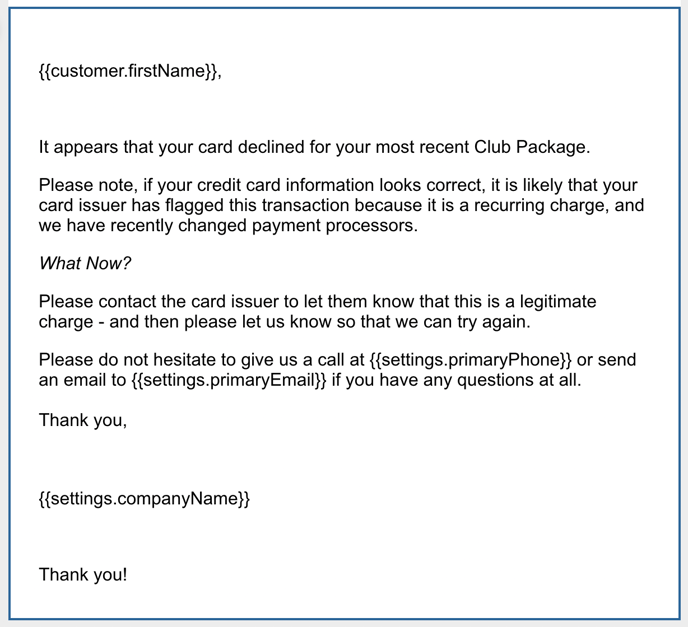
If you are new to Campaigns, click here to learn more.
Edit the Club Member Shipment Credit Card Decline Transaction Email
- Go to Dashboard > Settings > Transaction Emails.
- Click into the Club Member Shipment Credit Card Decline email and add something like this to it:
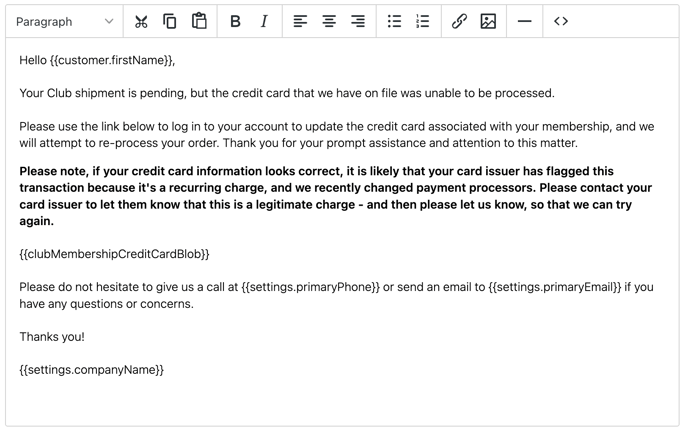
If you are new to Transaction Emails, click here to learn more.
Let us know if you have questions! Contact us here.