Integrating with CellarPass
Disclaimer:
The CellarPass integration is owned and built by a 3rd party developer (CellarPass). For questions regarding CellarPass you can contact CellarPass support.
To get started with the CellarPass integration, log into your CellarPass Admin Panel at https://www.cellarpass.com/manage and go to Support, then select Self Help, then search Commerce7 or C7.
A few items you might need from Commerce7;
- Commerce 7 API Username & Password: this is your username/email and password of the account you setup for CellarPass. This account should be set as the data role. Click here for more information on Setting Up Accounts in Commerce7.
- Commerce 7 Tenant (this will be part of your URL in the admin panel): You can find this under Settings > General > tenant.
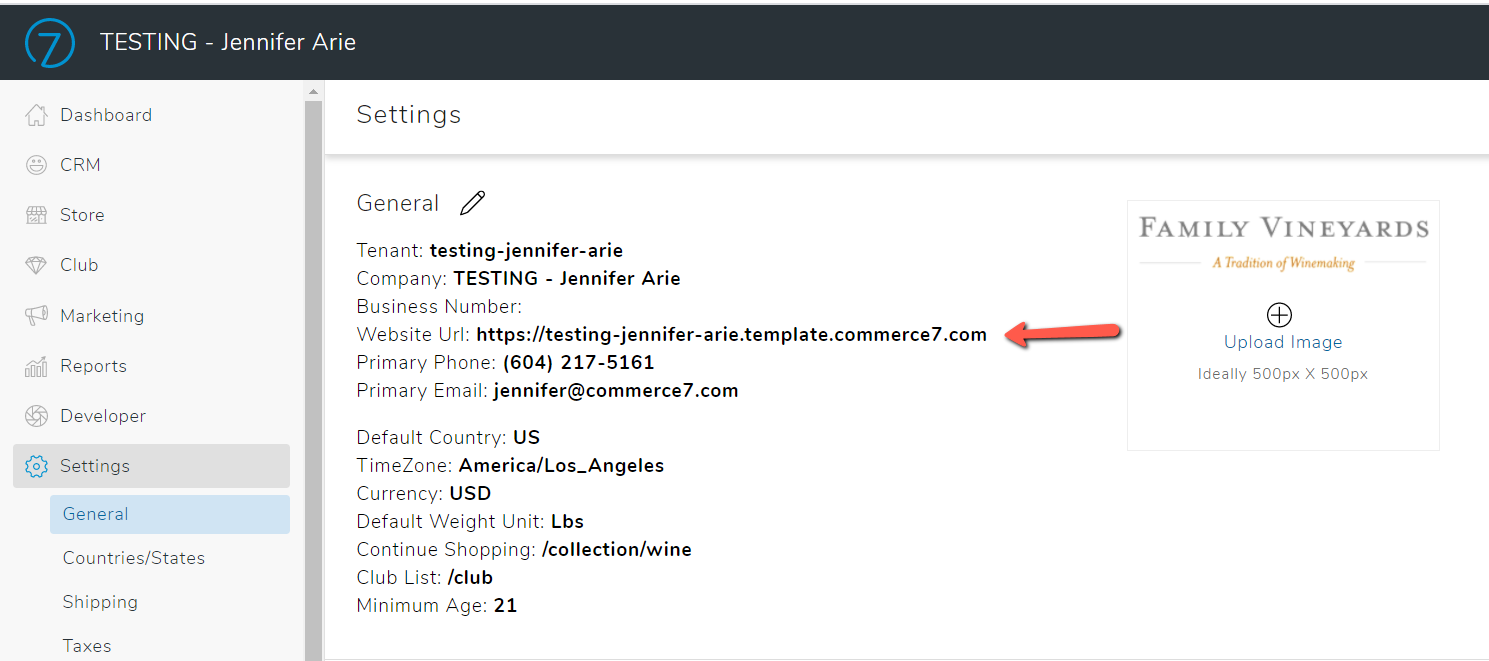
- Commerce 7 POS Profile ID (this will be a long string comprising a mix of numbers and alpha characters): You can find this by clicking on Settings > POS Profiles > Click into your CellarPass POS Profile. The profile id is the long string of alphanumeric text at the end of the URL. For example: 119bf8c6-c00d-4b0c-a90e-42d0dde8c604
Note: Commerce7 also offers a reservations system. For more information on Commerce7 Reservations, please click here.