OVERVIEW for Setting up your Payment Gateway (Paystack): South Africa (fees, setup, hardware)
Located in the South Africa? Here is how to set up your Payment Gateway.
First Step: Create or Connect your Paystack Account
South Africa Payment Gateway Setup Instructions
New to Paystack? Create a Paystack Account and connect it to Commerce7
Existing Paystack Account? Connect your existing Paystack Account to Commerce7
Overview of Process and Timing for Creating a Paystack Account and Connecting it to Commerce7
Follow the automated underwriting process using the 3 steps below. (if followed, this process can be accomplished within 1 business day).
- Create your Paystack Account: Click here to create a Paystack account (this will also put your Paystack account into Test Mode).
- Activate your Paystack Account: Click here to activate your Paystack account.
- Connect your Paystack Account to Commerce7: Click here to learn about connecting your Paystack account to Commerce7.
Connecting your Paystack Account to Commerce7
Step 1: Obtain your Paystack API keys
- Log in to your Paystack account.
- Click on the Settings in the navigation menu,
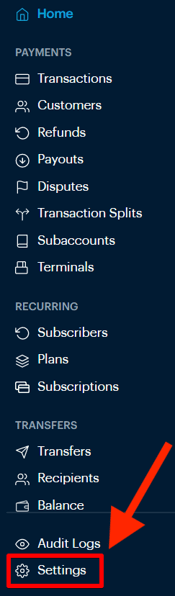
-
Click on the API Keys & Webhooks tab.
-
The Live Secret Key and the Live Public Key will be displayed as per the below screenshot. (Take note of these Keys, as you will be pasting them into Commerce7 in the next step).
- IP Whitelist: No action - leave the field blank.
-
!!IMPORTANT!! For the Live Webhook URL, enter https://apigateway.commerce7.com/lambdas/paystack-webhook
-
Click Save changes.

Step 2: Set up your Payment portal in Commerce7
- Navigate to Settings > Payment
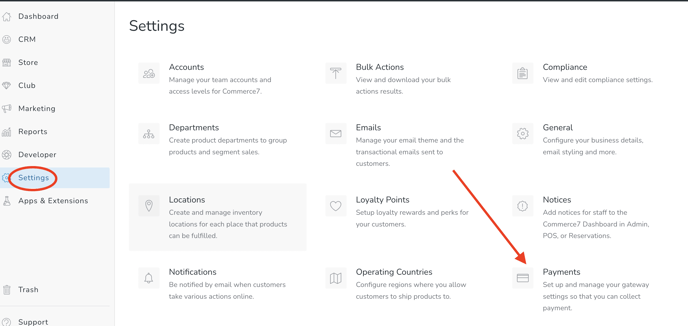
- Click on the Add API keys button in the Paystack section.
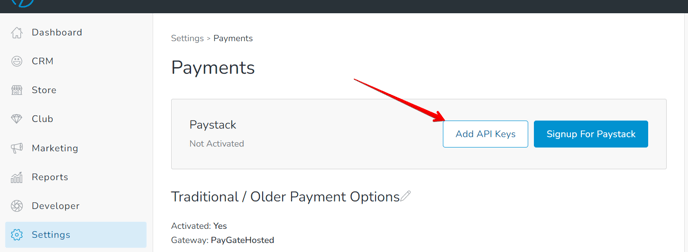
- Paste the Live public key and the Live secret key (that you saw in Paystack) into the applicable fields.
- Click on the Submit button to save your changes.
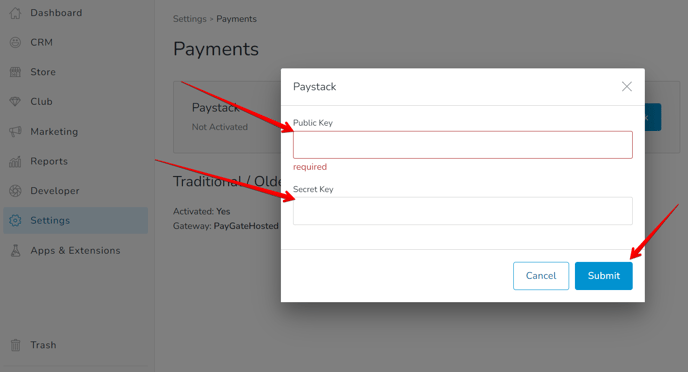
Need Paystack Support? Click here for your options.