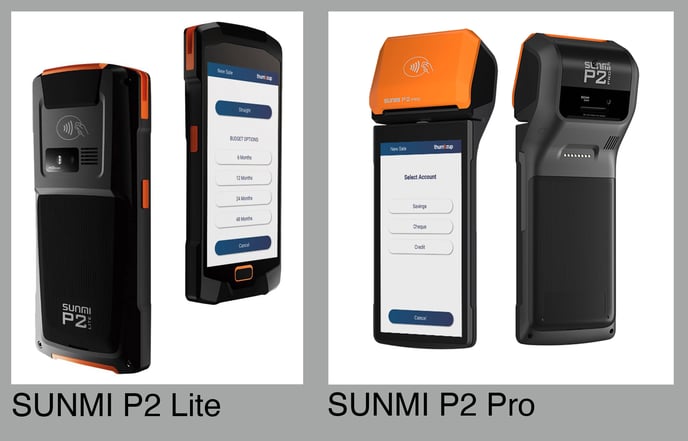South Africa only: Use the ThumbzUp EMV device with Commerce7's POS. Customers can tap, insert or swipe cards to pay for their POS Orders.
In this Article
Application for Purchase/Rental of the ThumbzUp EMV Device
FAQ's about the ThumbzUp EMV Device
Setting up the ThumbzUp EMV Device
ThumbzUp Payment Device Application Process
Who is eligible?
ThumbzUp devices are currently only available in South Africa - and are compatible with PayGate or PayStack payment providers.
What do you need to provide for your ThumbzUp Merchant Application?
You will need to provide Company, Personal and Banking information, so be sure you have this information handy.
Step 1
Send an email to onboarding@thumbzup.com with the below information:
- Which device model(s) would you like?
- Quantity?
- Rental or purchase?
Step 2
You will receive an email from the ThumbzUp Onboarding Team with a link to a Merchant form. Here are the documents they will require:
- Business Registration Document
- Bank Confirmation Letter
- 3 Months' Bank Statements
- Certified ID’s of ALL of the Directors
- SARS Registration document
- A proxy form to be completed on behalf of the winery provided on the Company’s letterhead signed by the nominated signatory as well as a certified ID copy of the signatory.
Step 3
Once all of the above documents have been signed and received by ThumbzUp, applications generally take 3-5 business days to process. You will then be informed once your application has been approved. Payment information will be provided, and you will be able to proceed and pay for your device(s).
Step 4
Once you confirm the delivery address, ThumbzUp will ship the device(s) to you.
Click here for more instructions on setting up your devices upon receiving them
Sunmi Tech P2 & P2 Lite Pro FAQ's
- Which region is eligible for the Sunmi devices?
South Africa - Which Payment Processor is able to use the Sunmi devices?
The devices are not payment provider specific and will function with either PayStack or PayGate. - Can you add tips directly on the Sunmi devices?
Yes - Is there a screen / keypad directly on the devices?
Yes - Is there an integrated thermal printer?
Sunmi Tech P2 Lite - No
Sunmi Tech P2 - Yes - What is the rental price?
Sunmi Tech P2 Lite - R350 per month excl vat (24 months)
Sunmi Tech P2 Coming soon - What is the purchase price?
Sunmi Tech P2 Lite - R5300 per device (excl vat)
Sunmi Tech P2 - Coming soon - Do the Sunmi devices accept ApplePay and GooglePay?
Yes. - Do the Sunmi devices have Tap, Swipe and Insert functionality?
Yes. - How do the Sunmi devices connect?
Via Bluetooth - What's a good use-case for choosing the Sunmi devices?
You don’t have tablets and want to be able to walk around while still having access to the POS, being able to process payments and print thermal receipts (receipts limited to Sunmi Tech P2). - How do you set up the Sunmi devices once you receive them?
Click here to view the Setup article/video.
Please note that P2 is currently on backorder.
Setting Up the ThumbzUp device
- Once you receive the device, turn it on and go to the App Store.
- Search for Commerce7 and follow the prompts to download the app.
- Take note of the MerchantID and Secret Key that you are provided in the app.
- Open up Commerce7 and navigate to the Settings > Payments screen.
- Enter in the MerchantID and Secret Key from ThumbzUp and save.
Now that it's installed, click here to learn how to use EMV mode to process transactions.