How to Secure a Product to a Loyalty Tier
How to secure products to loyalty tiers and the messaging that appears on the product.
Product security doesn't apply to inbound or POS carts, only for the front end website.
Securing a product to loyalty tiers, gives you the ability to control who has access to purchase certain products. Once secure to loyalty tier, only customers in that tier can login and purchase the product.
For more information on the Loyalty tools, click here.
To view or change the security of a product navigate to Store > Product > select the product and scroll to the Security section.
Use the drop down menu to secure the product to Loyalty Tier.
Select Add for each loyalty tier you want the product secured to, then use the drop down menu to select:
- Display Product/Show Login and the product will show on a collection page on the front end with a Login button and a message, see screenshot example below.
- Don't Display Product - the product will not appear on the front end, even if it is currently part of a collection
Once you have selected, select Save.
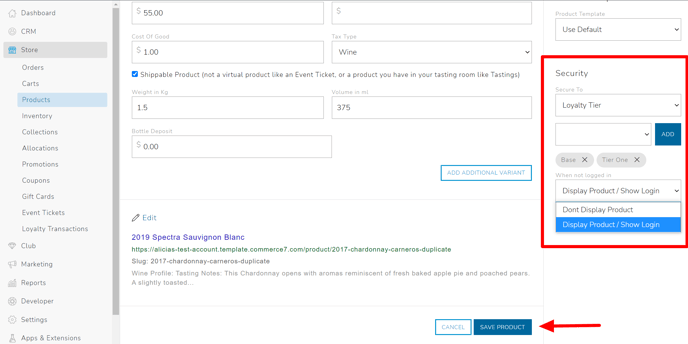
When Display Product/Show Login is selected, on the front end the product will appear with a Login button and a message of:
"This product is for loyalty members only. Please login to purchase."
The secure product message can't be changed or edited.
.png?width=688&name=Wine%20(5).png)
If the customer is logged in and viewing the product on the front end, it will appear with an Add to Cart button without the message.
Note: Secured products cannot be added to campaign emails, but can be added to club packages.
For more information on adding and creating product, click here.