Gateway Reconciliation - Transactions and Payouts to your Bank (Fullsteam Payments)
Every winery has a different reconciliation process. This article will reference Finance Reports commonly used for reconciling with your bank - along with some tips to help make reconciliation easier.
Who is this article for?
Wineries in the United States who use Fullsteam Payments as their Payment Gateway.
In This Article
- How Batches & Payouts Work (VIDEO)
- Step 1: Reconcile Credit Cards (VIDEO - includes Gateway Reports below)
- Step 2: Reconcile Cash (VIDEO)
- Step 3: Reconcile Mobile Wallet Payments via Stripe (ApplePay, GooglePay, etc) (VIDEO)
Troubleshooting: Why don't my Payouts/Deposits match?
Apps & Extensions that can Assist with Reconciliation (VIDEO)
When will Funds be Deposited into my Bank / What are the Batch times?
General Reconciliation Process
Goal: To reconcile transactions in Commerce7 vs funds deposited into your bank.
Things to know about Credit Card Batches and Payouts:
- Batch Time: 9:05pm EST (6:05pm PST) every night.
- Funds are deposited: 2-day rolling basis (business days only) by our payments team Fullsteam.
- Examples: Transactions batched on Tuesday will be deposited into your bank on Friday. Transactions batched on Saturday will be deposited into your bank on Wednesday.
- Contact support@commerce7.com to request a different batch time.
Step 1: Reconcile your Credit Card Payments
Gateway Payout Report
The Gateway Payout Report details payouts from the gateway to your bank. The report displays Deposit Date, Payout ID, Gross Deposit, Net Deposit, Refund Total, Total Fees, and the Sales Total. Clicking on a transaction will pull up more detailed information, including the list of transactions associated with the payout. Compare the totals to your bank deposits.

Filter based on Payout ID, Deposit Date. You can also export the results.


If you'd like to see the detailed transactions of a specific payout, simply click into the applicable section.

The first tab is for Transactions:

The second tab is for Non Transactional Fees. These include Terminal Orders, Account Updater fees and Credit Card fees.

Still having trouble matching the Gateway Payout Report totals to your bank deposit? Then take a look at the Gateway Transaction Report below.
Gateway Transaction Report
The Gateway Transaction Report records and documents all the transactions processed through your gateway (batched or not). You will see Date, Order Number, Transaction ID/Number, Cardholder Name, Subtotal, and Total After Tip. Clicking on a transaction will also give you a more detailed view of the individual transaction. Note: This is a great report to filter out unreconciled transactions.


Filter based on Transaction Date and Reconciliation Status. You can also export the results.
- Reconciled: Transactions at have an Order Number.
- Not Reconciled: Transactions that have come into Commerce7 - but are not attached to an Order. This is a rare occurrence, but if you are having a challenge tracking down a deposit, be sure to check this filter (Example: your EMV device times out during a transaction).
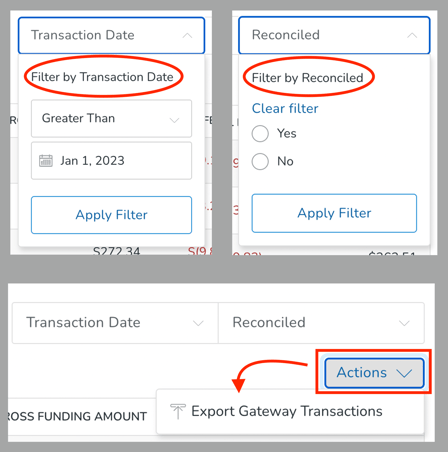
VOIDED STATUS (Orders Refunded Prior to Batching)
If you have an Order that was charged and refunded in the same day (and before the 6:05pm PST batch time), then it will have a Voided Status. Basically, neither the original charge nor the refund were batched (cancelling each other out).
What will the Customer see?
The Customer may see a 'pending' charge on their statement and it usually drops off within a few days.
Merchant Track Access: Data directly from Fullsteam
Admin owners can access Fullsteam's Merchant Track Portal directly. This includes all of the data that Commerce7 uses for reporting.
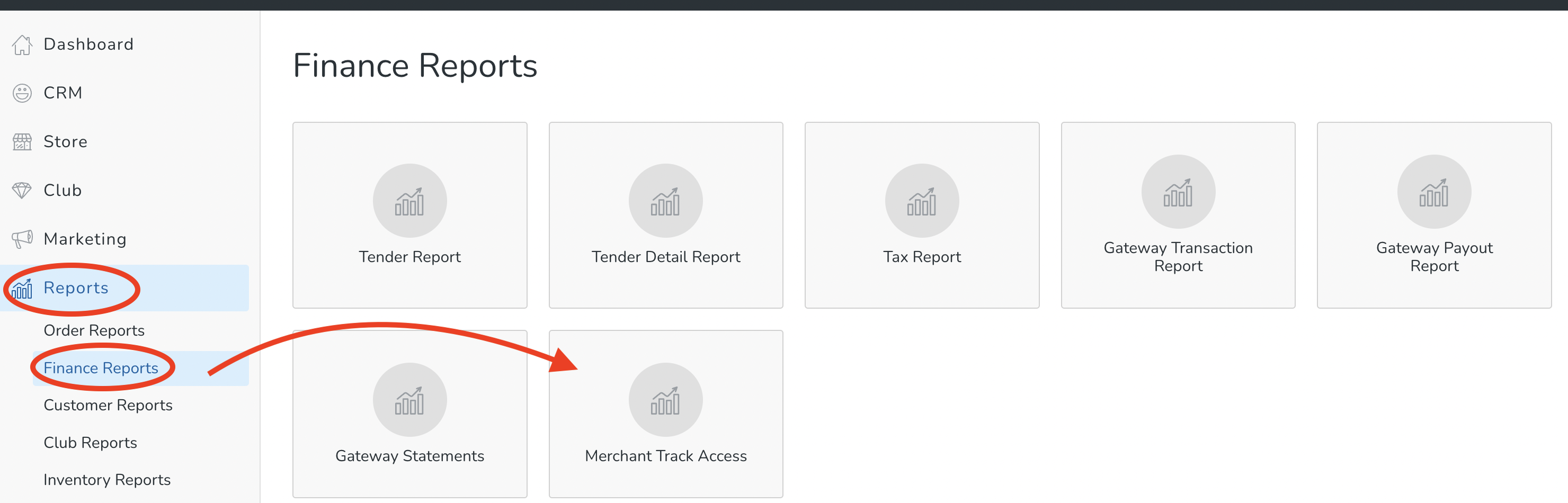
From the Finance Reports page, click on Merchant Track Access. Search for transactions and view a number of reporting options.
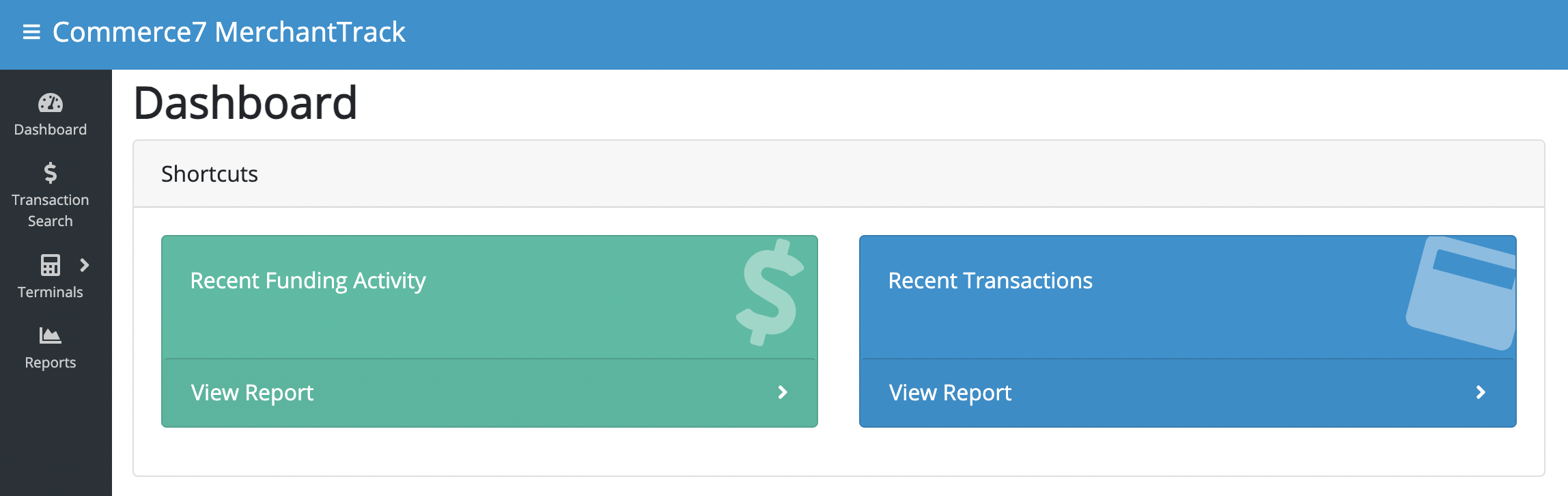
- Tip: Need to locate Transaction ID via last 4-digits of the credit card? Click here to learn how.
Gateway Statements
Get a detailed look at your Gateway Statement based on month/year. This statement gives you all of the data regarding all of your transactions for the previous month.
Statement Availability
The statement for the previous month is made available 5 days after the close of the month.


When you click the View Statement button, you will see a very detailed report of all transactions.

Step 2: Reconcile your Cash
Go to Reports > Order Reports > Closing Report
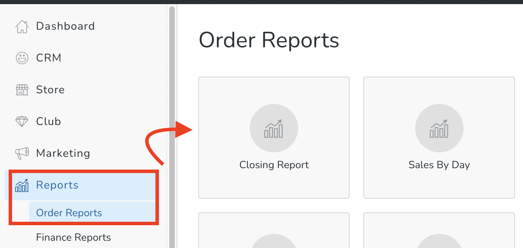
Choose a From Date + any other applicable filters.
Click Apply Filters button.
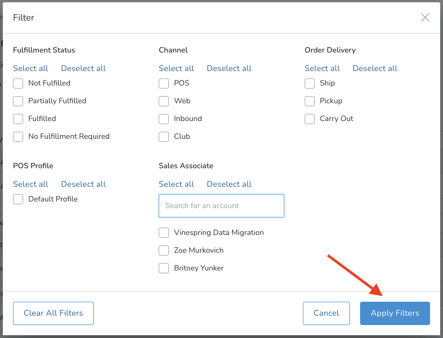
Scroll down to the Tender Details section and you'll see your Cash amount.

Step 3: Reconcile your Mobile Wallet Payments (ApplePay, GooglePay, etc) from Stripe - to your bank
Stripe
Your Stripe account is totally separate from Commerce7 - but here's some information about how to configure the payout schedule within Stripe:
The default payout schedule is 'Daily Automatic'. You can change this in the Stripe Dashboard to Weekly Automatic, Monthly Automatic, or Manual payouts. When selecting a weekly or monthly schedule, you can specify the day of the week or month that you want payouts to arrive in your bank account. Selecting a payout schedule doesn’t change how long it takes your pending balance to become available, but it does give you control over when your funds are paid out. For example, if your account was operating on a daily payout schedule with a 3 business day payout speed, the funds paid out daily would be from 3 business days preceding.
Troubleshooting
Not matching what you see in your bank?
- Remember that you may need to account for differing batch times (between Commerce7 Payments and your accounting app). Learn more about batch timing here.
- Remember that deposits happen on a 2-day rolling basis (business days). (Examples: Transactions batched on Tuesday will be deposited into your bank on Friday. Transactions batched on Saturday will be deposited into your bank the next Wednesday).
Apps & Extensions that can Assist with Reconciliation
From the Dashboard, go to Apps & Extensions

Depending on your business model and what your accounting practices involve, one of these may be a great fit:

If you have any questions about how the app works, or if it's a good fit for your business, contact the App Developer. Contact info is located when you click on the apps to open them up.

When will Funds be Deposited into my Bank?
Fullsteam Payments
Batch Time: 9:05pm EST (6:05pm PST) every night. (Contact support@commerce7.com to request a different batch time if-needed).
- Transactions batched on Tuesday will be deposited into your bank on Friday.
- Batched on Tuesday evening
- Wednesday: Business day 1
- Thursday: Business day 2
- Friday AM funds are deposited
- Transactions batched on Saturday will be deposited into your bank on Wednesday.
- Batched on Saturday evening
- Sunday: Not a Business day
- Monday: Business day 1
- Tuesday: Business day 2
- Wednesday: AM funds are deposited
Stripe (for Mobile Wallet payments)
Your Stripe account is totally separate from Commerce7 - but here's some information about how to configure the payout schedule within Stripe:
The default payout schedule is 'Daily Automatic'. You can change this in the Stripe Dashboard to Weekly Automatic, Monthly Automatic, or Manual payouts. When selecting a weekly or monthly schedule, you can specify the day of the week or month that you want payouts to arrive in your bank account. Selecting a payout schedule doesn’t change how long it takes your pending balance to become available, but it does give you control over when your funds are paid out. For example, if your account was operating on a daily payout schedule with a 3 business day payout speed, the funds paid out daily would be from 3 business days preceding.
FAQ
- Is there a separate site/login to access my merchant account directly?
Yes. Click here to learn how. - How can I tell which Gateway the order processed through?
Go to an individual Order and click on the Payment tab. You can also see this information on the Tender Transaction Report. - I had an Order process last night? Why don't I see it in the Payout Reports?
Deposits happen on a rolling 2-day basis. -
When do Fullsteam Payments transactions batch?
-
Batch Time: 9:05pm EST (6:05pm PST) every night.
-
Funds are deposited: 2-day rolling basis (business days only) by our payments team Fullsteam.
-
Examples: Transactions batched on Tuesday will be deposited into your bank on Friday. Transactions batched on Saturday will be deposited into your bank on Wednesday.
-
Can you change your Batch Time?
Yes. Contact payments.accountsupport@fullsteam.com to request a different batch time.
- Can you change your funding schedule?
Credit and debit card transactions may be funded at different times. If you prefer to have your debit funding schedule align with your credit funding times, you can request this adjustment by reaching out to payments.Integrations@fullsteam.com.
-
- Is it possible to get Payouts faster than every 2 business days?
Yes. We can assist in enabling accelerated payouts. The cost for that is $20/month. Inquire with our Support to get this enabled.- Batch Time: 9:05pm EST (6:05pm PST) every night.
- Funds are deposited: 1-day rolling basis (business days only) by our payments team Fullsteam.
- Examples: Transactions batched on Monday will be deposited into your bank on Tuesday. Transactions batched on Friday will be deposited on Monday. Transactions batched Saturday or Sunday will be deposited on Tuesday.
- Why don't I see my Stripe transactions in the Payout Reports?
The Payout Reports reflect Commerce7 Payments only. Mobile wallet payments (ApplePay, etc) are through Stripe - and must be reconciled directly within your Stripe account. - Why don't I see the Gateway Statement for last month?
The statement for the previous month is made available 5 days after the close of the month. - Are there integrated Apps & Extensions that can help with Reconciliation?
Yes! Go to the Integration and Apps page and search for Reports, Accounting, QuickBooks, etc. Click here for more information. -
Can my Fees be calculated monthly as opposed to daily?
Yes! Reach out to Commerce7 Support and we will make this request on your behalf to FullSteam. (Note that there is a .05% monthly fee for that).
- I'm stuck! Can Commerce7 Support help me?
Yes! It's ok to reach out to us - we are happy to point you in the right direction.