Managing Tasting Room Pours, Samples, Breakage and Corked Bottles
For poured wine, spoiled wine, breakage etc. we highly recommend managing these adjustments directly through your accounting system. Commerce7 is a DTC platform and managing Orders such as these can/will skew your DTC data.
If you do choose to manage these adjustments within Commerce7, here are a few tools to help:
Custom Fields (formerly Meta Data) (VIDEO)
Manual Inventory Adjustment (VIDEO)
Order Custom Fields (formerly Meta Data)
Create Order Custom Fields that can be used to track and report pours, corked bottles etc.
- Go to the Developer > Custom Fields Tab
- Click the Add Custom Field button
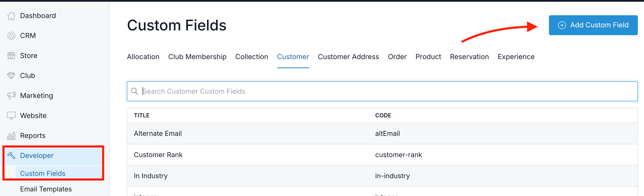
- Choose 'Order' in the popup modal.
- Title it (example: 'Write-off Reason')
- Choose a Data Type (Use Select, Radio or Checkbox - we used 'Select' for our example)
- Add Options (examples: Pours, Spoilage and Damaged) - and Save
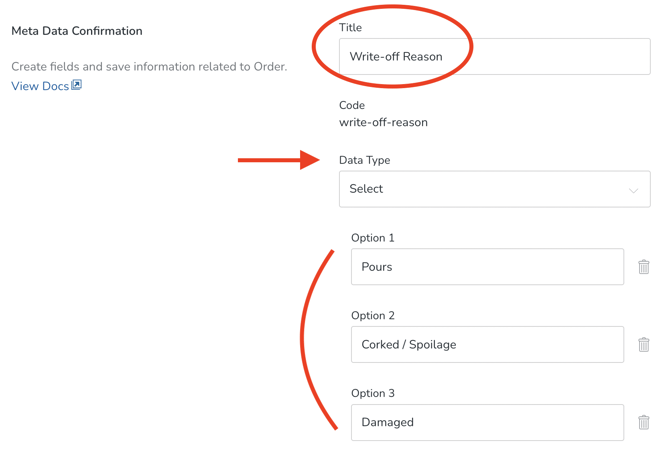
- Now you will see these Custom Fields choices in both Admin/Inbound Orders (under the Custom Fields tab) and POS Orders (under the Additional Order Info dropdown).
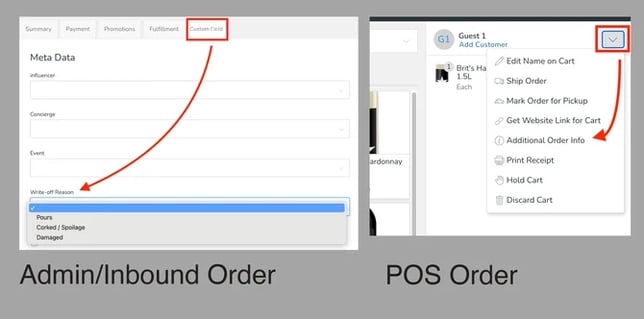
- Reporting: When you export from the Orders screen, Custom Fields is one of the columns.
- You can sum them up to determine quantity of bottles written off.
- Conversely, you can subtract these Orders from your DTC numbers so as not to skew the results.
Order Tags
Create Order Tags that can be used to track and report pours, corked bottles etc.
- Go to Settings > Tags
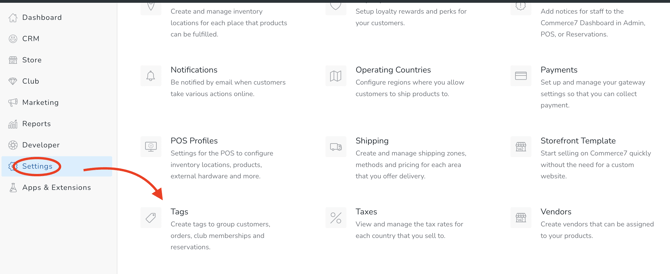
- Choose Orders in the menu
- Click Create Add Order Tag
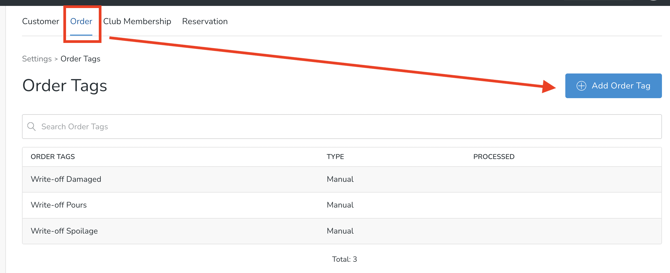
- Title it (example: Write-off - Pours)
- Choose Manual or Dynamic and Save.
Manual: Person entering Order will need to manually append the Order with the Tag - Dynamic: Tags will be automatically applied to Orders based on criteria that you configure (example: You could configure it so that any time an Order has a Meta Data field 'Pours' chosen, that the 'Pours' Tag will auto-apply).
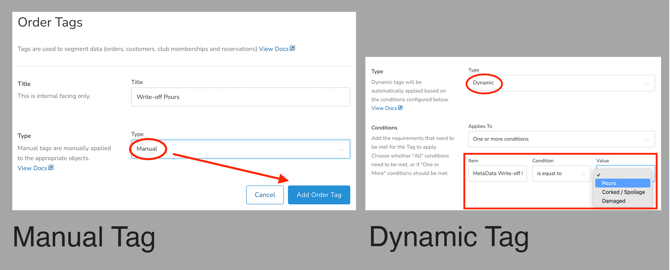
- Choose Manual or Dynamic and Save.
- Now you will see these Tag choices on Orders in Admin (or automatically appended if Dynamic).
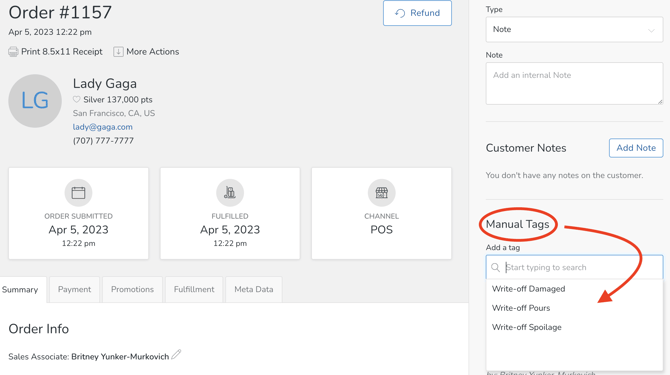
- Reporting: Go to Reports > Order Reports > Sales Summary and choose Group By > 'Tag'.
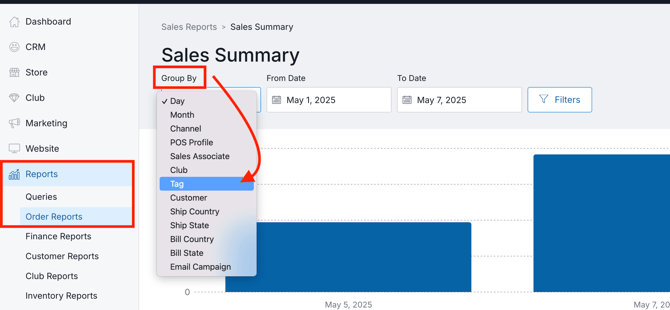
- You can sum them up to determine quantity of bottles written off.
- Conversely, you can subtract these Orders from your DTC numbers so as not to skew the results.
Manual Inventory Adjustment
- Make a notation outside of Commerce7 (on a notepad, spreadsheet, etc)
- At the end of the day or week, make a manual Inventory Adjustment that equates to the bottles that were written off. You can note the reason as well (i.e. pours, etc).
- You can make these adjustments individually per SKU, or in bulk. Learn more about the bulk option here.