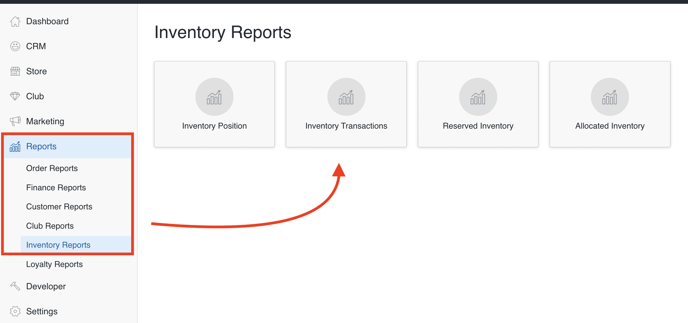Editing/Resetting Inventory Count in Bulk
Edit Available for Sale and/or Reserve Inventory Counts in Bulk
Editing Inventory Count in Bulk
- On the Inventory screen, filter for the Products that you'd like to edit. Alternatively, you can check off individual items from the list.
- Under Actions, choose Edit Inventory Count.
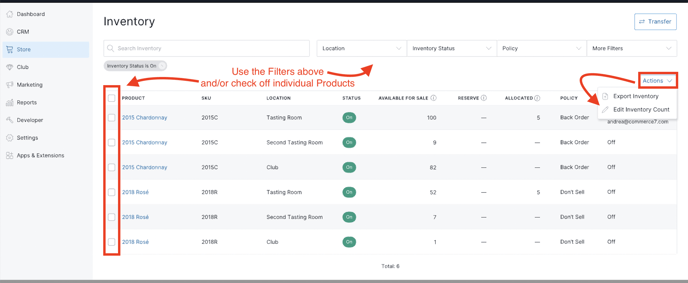
- You can now edit counts for the Available for Sale or Reserve inventory states from the list.
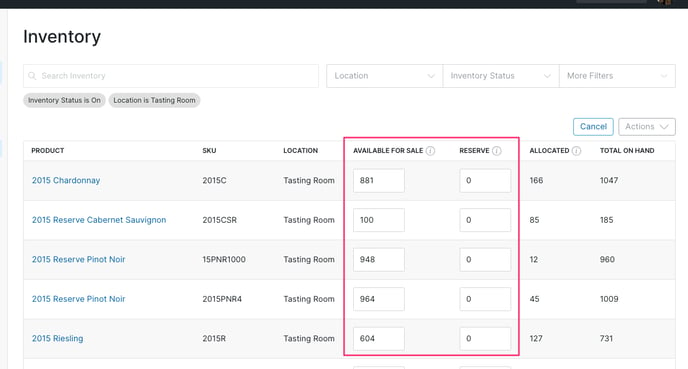
- The Total on Hand column will update as you make changes to reflect the total inventory at that location and for that product; Available for Sale + Reserve + Allocated = Total On Hand.
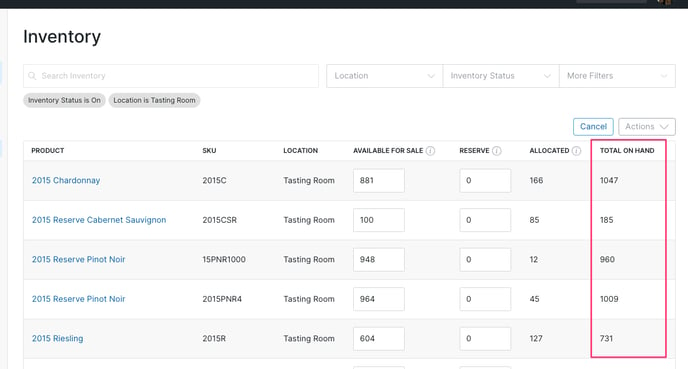
- After entering in your new counts, click Save at the top of the screen. (If you want to discard all current changes, click Discard instead.)
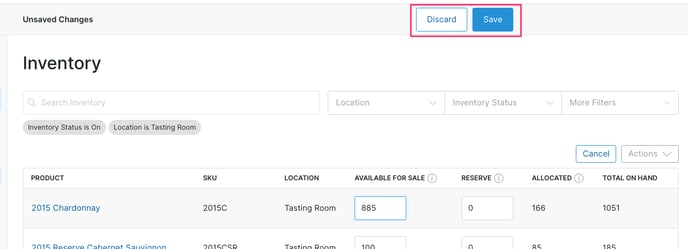
If you have multiple pages of products you want to edit, you'll be required to save the current page before proceeding to the next. - After clicking Save and before the changes are final, you'll be prompted with a modal to confirm and enter any applicable Notes you want to make. These notes will be viewable for each product update through the "Inventory Transactions Report" export.
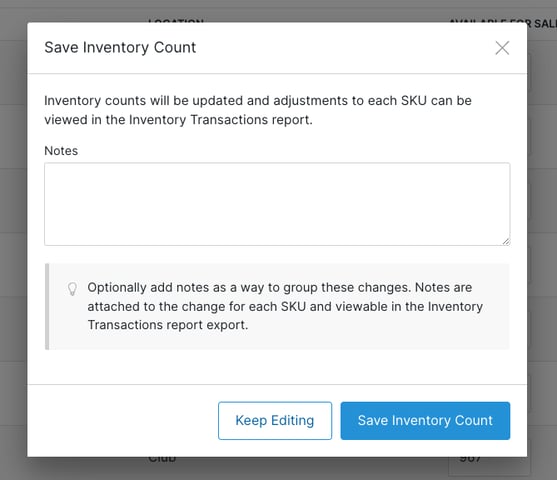
- That's it! Note that you can always reference these transactions through Reports > Inventory Reports > Inventory Transactions report.