Resetting Staff or Customer Passwords
Reset Staff or Customer Passwords with the click of a button
It's easy to reset Staff/Employee or Customer passwords! Note that Commerce7 cannot reset these for you. Here's how to do it.
In this Article
Resetting Staff Passwords
Resetting Staff Passwords
- Go to Commerce7.com.
- Click on the Login link in the upper right.

- Click the Forgot your Password link.

- Enter your email address.
- Click the Send Reset Email button.

- You will receive an email with a Password Reset link.

Resetting Customer Passwords
Customers have two options to reset their passwords: They can use the Forgot Password link on your website or you can send them a Magic Link for easy access.
Option 1: Using the Forgot Password Link
- Your Customers or Club Members can use the Forgot your Password link on your website to quickly gain access to their account.

- An auto login link will be sent to the email address entered. The Customer will be automatically logged in and prompted to create a new password.

Passwords must follow specific requirements of at least 8 characters. Also, the password can not be an easily guessed password. (such as password, 12345678, etc).
Option 2: Manually Send a 'Magic Link' Transaction Email From the Customer's Account
The 'Magic Link' feature emails a special link to a Customer that automatically logs them into your site (no Username or Password required).
Creating the Magic Link
- Navigate to the Customer Record for whom you are creating the Link.
- Click on the More Actions tab.
- Choose the Send Magic Link Email option.

- Your Customer will receive an email with a one-time-use link that will automatically log them in (no Username/Password required) and it will expire in 4 hours.
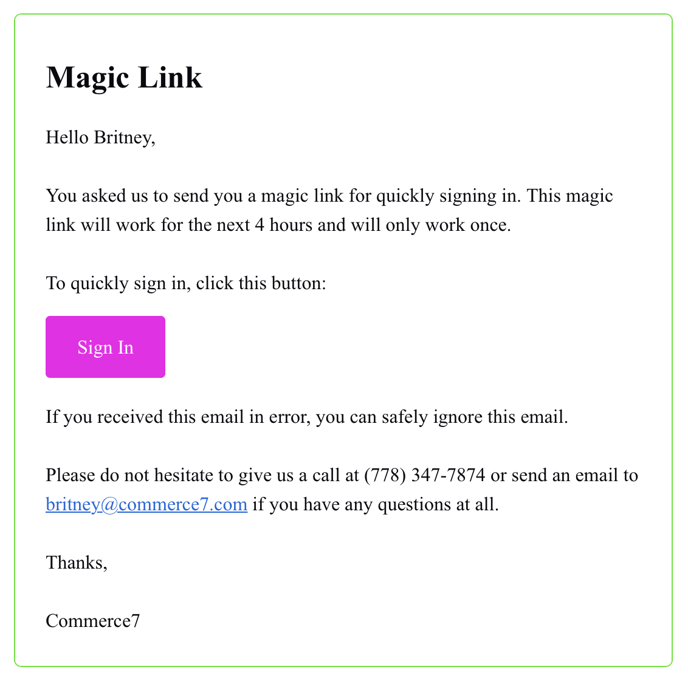
To learn more about how the Magic Link works and how to edit the Magic Link email template, go here.