Receipt Options on the POS
In this Article
- Email Receipts in the POS
- Thermal Printer Receipts
- 8.5" x 11" Paper Receipt
- Pre-printing with Tip and Signature Lines
- Printer Options + How to Purchase
- FAQs
Email Receipts in the POS
Existing Customers: Upon completing an Order on the POS, existing Customers will automatically be emailed their Order receipt.

Guest Orders: When finishing a Guest Order, you will be asked to provide an email address for receipt delivery at the end of the transaction.
Upon entering an email address:
- You will have the option to send an email receipt.
- A new Customer record will be generated automatically to capture information for their next visit.

Thermal Receipts
If you have a printer configured in your POS Profile, you will have the option to print a thermal receipt at the conclusion of a transaction on the POS. (Learn about POS Profiles here).
- Once you click on Print Receipt, you will have the option to choose which printer you would like the receipt to be sent to (if you have multiple printers set up).


- If you want to print a thermal receipt at a later time, go to the Orders screen (either in Admin or the POS) and select the applicable Order.

- Click More Actions > Print Thermal Receipt.

Thermal receipts include:
|
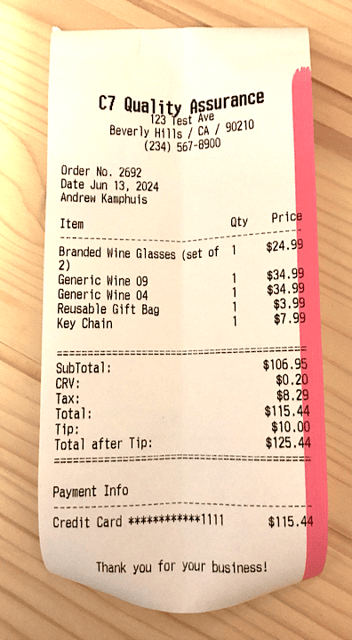 |
8.5" x 11" Paper Receipt
Print a 8.5" x 11" receipt while viewing any order after it's complete.
- In the POS or Admin, under Store > Orders, select an order.

- Click More Actions > Print PDF Receipt.

- Here's what the Receipt looks like:

FAQ's
- Are there other Receipt Templates to choose from?
For additional receipt templates you can enable the Order Print app by Treefrog Digital and there is also a custom template option. If you are interested you can reach out to Treefrog Digital who built the Order Printer app. - Is it possible to pre-print a receipt that includes tip and signature lines?
You can pre-print a receipt from a Cart or POS - and include an optional tip line (for people who would like old style tips and signatures).
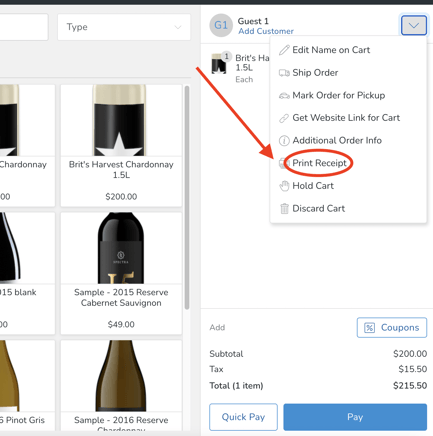
- Here's an example of how it will look:
