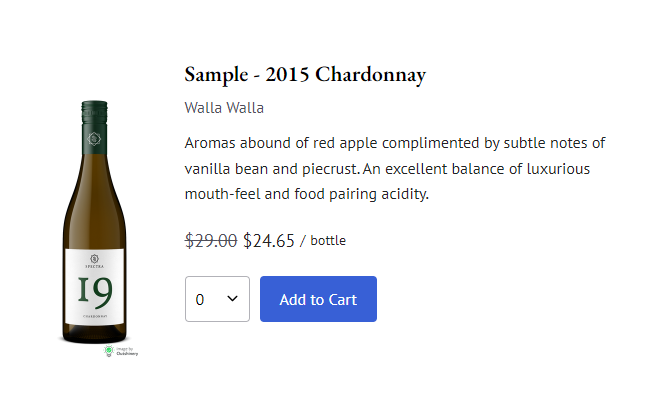Secure Products to be Purchased by Specific Customer Groups
Lock your products to only be purchased by customers in specific clubs, tags, allocations, or loyalty tiers.
Securing a product, gives you the ability to control who has access to purchase them. Customers will be required to login and only if they have access, will they then be able to add the product to their cart for purchase.
Please note: Product security does not apply to inbound or POS carts unless the product is secured to an Allocation.
- Navigate to Store > Product > select the product
- In the sidebar on the right, at the bottom you'll see a section for Security
- Click into the Secure To field to adjust the products security to one of the following:
- Public: The default option that allows all customers or website guests to purchase this product
- Club: Restricts purchase to customers in specific club(s)
- Tag: Restricts purchase to customers with specific customer tag(s) applied
- Allocation: Restricts purchase to customers in specific allocation(s)
- *Loyalty Tier: Restricts purchase to customers in specific loyalty tier(s). *This option will only display if the Loyalty extension is installed.
- If you've selected an option other than "Public", the system won't be able to tell if the customer qualifies to purchase the product until they log in. If a customer is not logged in, choose the display option that you would like:
- Display Product/Show Login: The product will display for all customers, but it can only be purchased by customers that qualify based on your criteria. If the customer is not yet logged in, they will see a Login button. Once they login, if they qualify, they'll see the option to purchase.
- If you select this option, you can enter a custom Security message that customers will see before logging in.
- Don't Display Product: The product will not appear on your website unless the customer is logged in and qualifies. (Even if it is in a Collection)
- Display Product/Show Login: The product will display for all customers, but it can only be purchased by customers that qualify based on your criteria. If the customer is not yet logged in, they will see a Login button. Once they login, if they qualify, they'll see the option to purchase.
- Save your product
Example
When "Display Product/Show Login" is selected, on your website, the product will still appear in Collections, but a Login button and a message will display if the customer is not logged in. The example below is for a product secured to "Club".
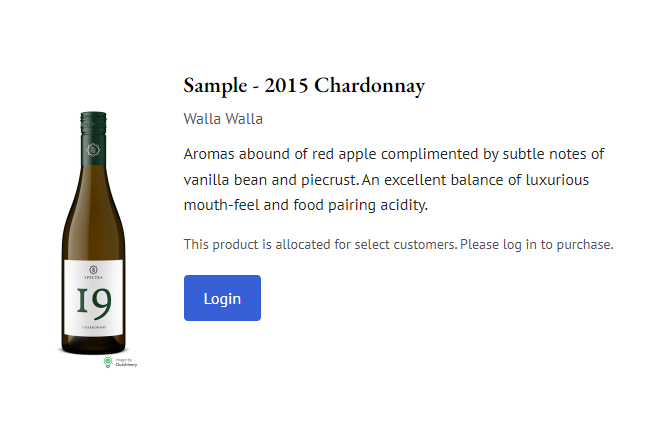
Once a customer logs in, if they qualify, they will be able to see the Add to Cart button without the security message.