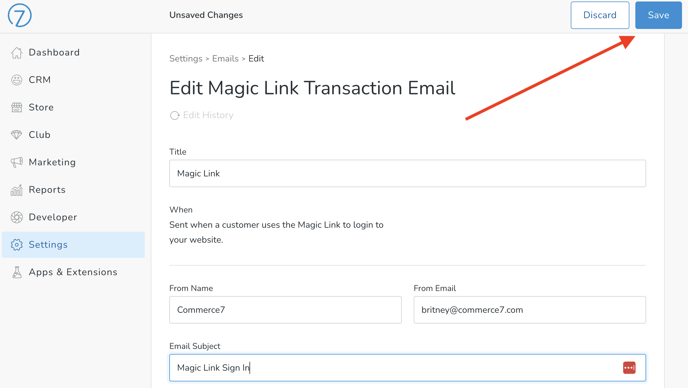Creating Website Logins for your Customers
There are a couple of ways to easily get your Customers or Club Members logged into Commerce7 for the first time.
Note: Commerce7 must be integrated with your website in order for these links to work. Learn more about website integrations here.
Using the Forgot Password Link
Your Customers or Club Members can use the Forgot your Password link on your website to quickly gain access to their account.

An auto login link will be sent to the email address entered. The Customer will be automatically logged in and prompted to create a new password.

Passwords must follow specific requirements of at least 8 characters. Also, the password can not be an easily guessed password. (such as password, 12345678, etc).
Manually Send a 'Magic Link' Transaction Email From a Customer's Account
The 'Magic Link' feature emails a special link to a Customer that automatically logs them into your site (no Username or Password required).
Creating the Magic Link
- Navigate to the Customer Record for whom you are creating the Link.
- Click on the More Actions tab.
- Choose the Send Magic Link Email option.

- Your Customer will receive an email with a one-time-use link that will automatically log them in (no Username/Password required) and it will expire in 4 hours.
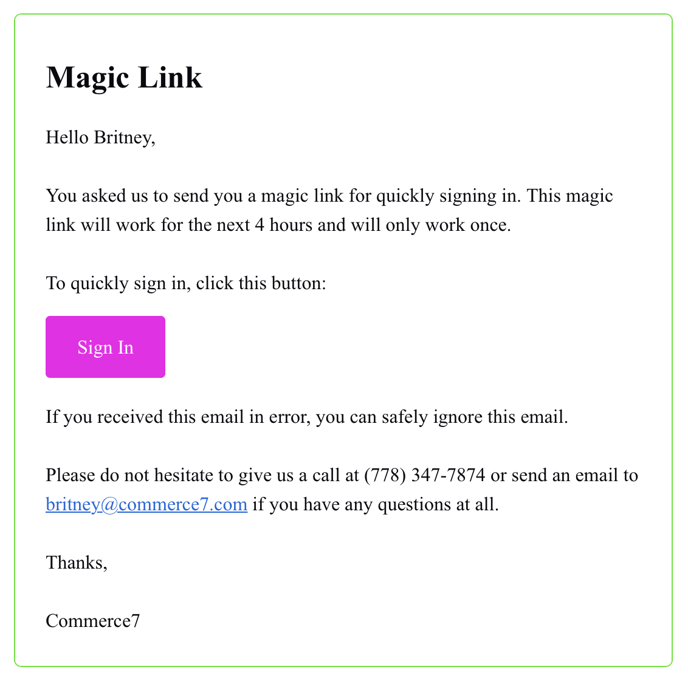
Do you want to edit this Email Template's wording?
- Go to Settings > Emails.
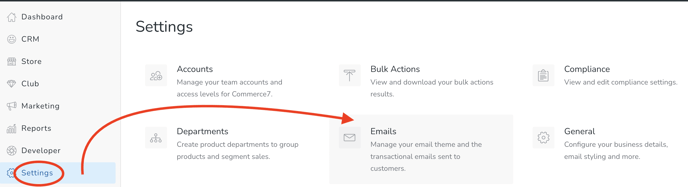
- Search for the Magic Link Email template and click on it.
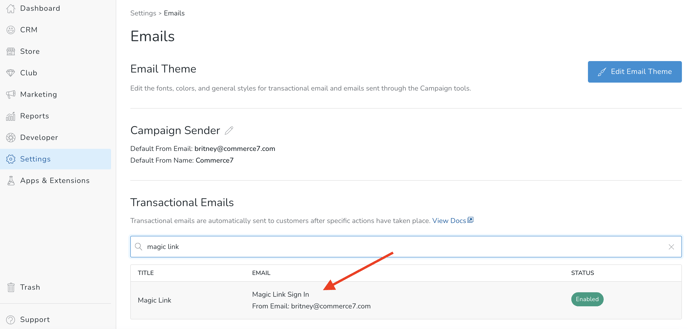
- Make any changes you'd like and then click the Save button.