Processing Declined Club Releases
After your club release processes, there will likely be a few orders that have a declined payment.
In this article
Enabling Customer Decline Notifications
Commerce7 sends an automatic notification letting Members know that their card has declined - and prompts them to update the card on file.
-
For all Payment Gateways: When the Member or Admin updates a card, ANY ACTIVE SHIPMENTS (including shipments from past Club releases) will be automatically reprocessed. For this reason, we recommend ARCHIVING old Releases, as archived Releases cannot be charged.
- Will archived Releases be charged?
Releases that have been archived (but not charged), will not process. - When a Release is archived, does that mean that paid Orders will no longer be available to pick up?
Orders are separate from the Release. Paid Club Orders will remain in 'awaiting fulfillment' status (in the Orders list) even after the elease is archived.
- Will archived Releases be charged?
- We will attempt reprocessing with the updated card one time. If it fails again, you will need to manually reprocess the updated card following the steps below.
Customer Decline Notifications
Commerce7 sends an automatic notification letting Members know that their card has declined - and prompts them to update the card on file. We strongly recommend enabling this setting (if it's not already). The email will only be sent if there is an attempt to process the member's card and it fails. The email will link them to their account online so that they can update their card details.
Here's how to confirm that the decline notification is enabled
- In your club release under Step 1: Setup, on the left-hand side you'll see a section for Communications. Click View.
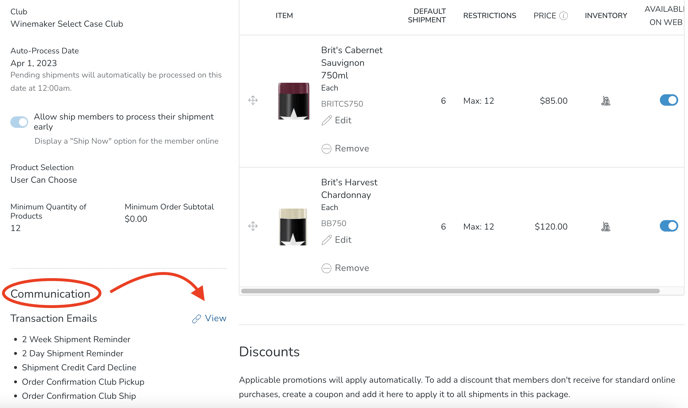
- If it shows as Disabled, click into it.
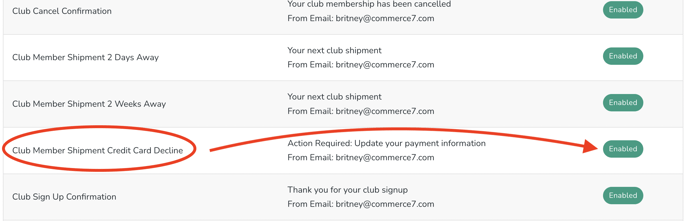
- Toggle to Enable and Save.
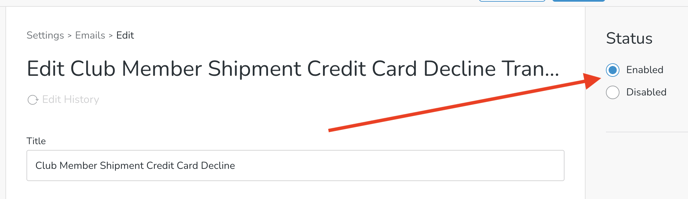
Note that you can also make any edits to the email verbiage itself on this page.
Learn more about club emails here.
Viewing Declines
- To see any/all club members who declined on a club package, go to the Step 2: Shipments tab
- Click More Filters and then Payment Status.
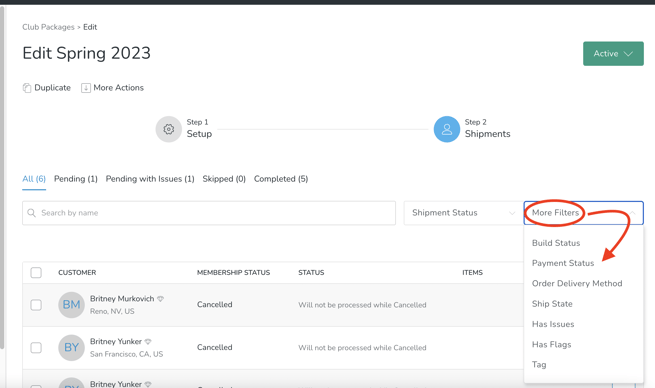
- Select Declined and Apply Filter
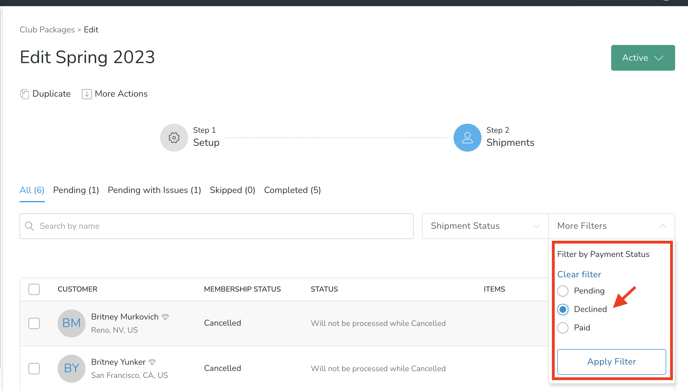
Retrying Declines
- To retry processing the declined orders in the club release, filter by all shipments with a payment status of declined (see above).
- Then at the top of the page, click Actions > Process.
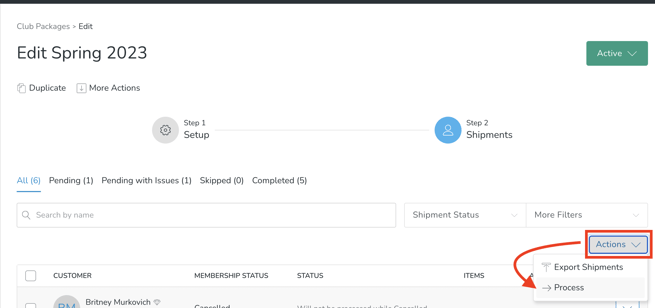
This will retry processing only the orders that you currently have filtered and if the credit card is updated the club package will process and turn into an order. If the credit card is declined a second time, the club will receive another club decline notification (if turned on).
Updating a Member's Credit Card
To update the member's credit card so that you can attempt to reprocess, you need to either go to their membership or their upcoming shipment.
- From the shipment:
- Locate the member in Step 2: Shipments tab of the club release
- Click on the member
- Skip to step 3
- From the membership
- Go to Club > Memberships > select the member > Shipments tab.
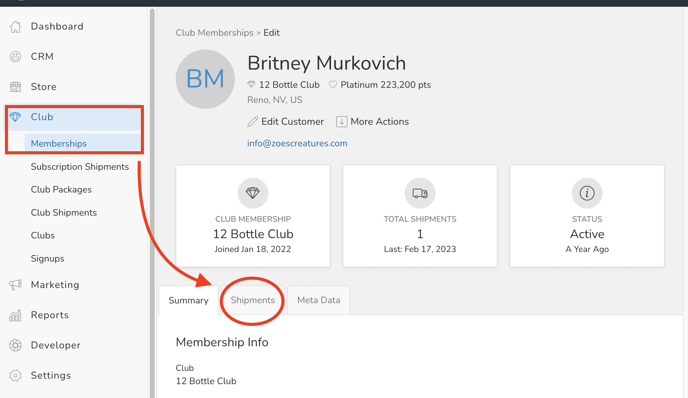
- From the Shipments tab and click Edit Shipment for the order with the declined credit card.
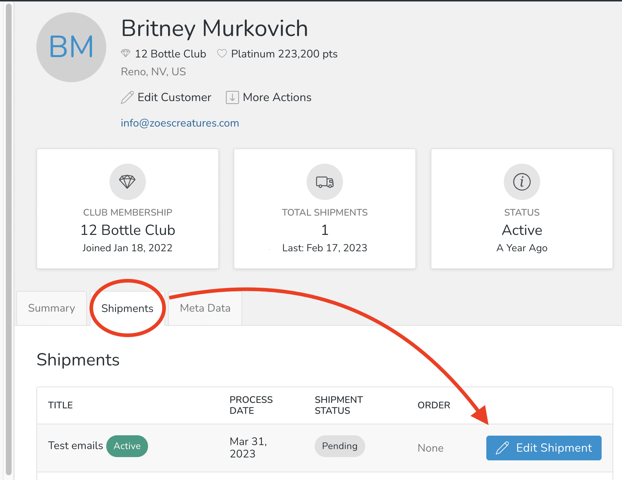
- Go to Club > Memberships > select the member > Shipments tab.
- Scroll down and click Edit on the Club Membership Payment.
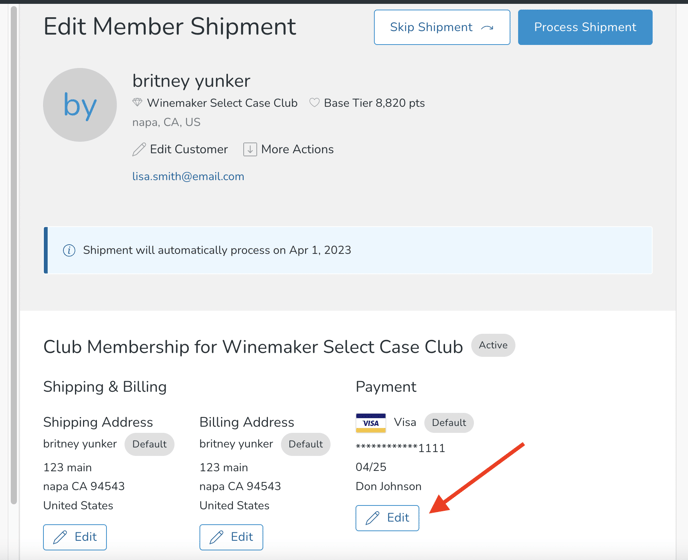
- If the club member has another credit card on file, you can select the other card to use. Or you can add the new credit card information and select Default Credit Card if this card should be their new default card.
Note: When editing a credit card on file, all credit card information is required. (ie. Full credit card number, expiry date, CVV code and name on the credit card.) For security reasons this information isn't directly editable or saved within Commerce7.)
Ensure the customer has provided all this information when updating a credit card for them.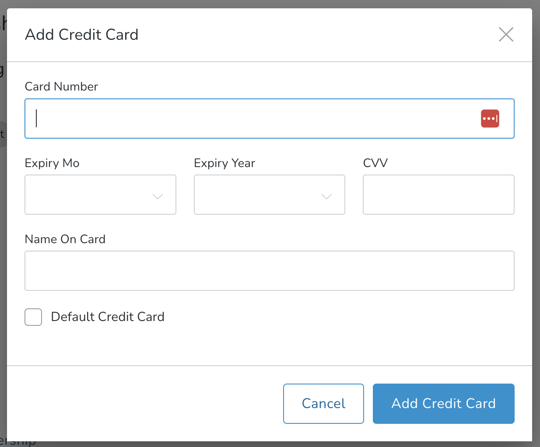
- Once the credit card information has been updated, you can retry the shipment by selecting Process Shipment at the top of the page.
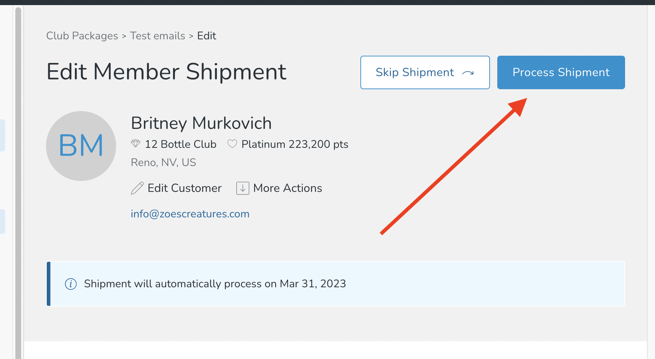
- If the payment successfully completes, you'll see that the release is processed and their club order is created. (An order number will be created and the order number will be clickable on their club shipment).