Creating Manual and Dynamic CLUB MEMBERSHIP Tags
Club Membership Tags are used to create and identify customized groupings of club members that can be used for functions such as filtering/exporting Club Memberships as well as identifying custom member requirements in Club Packages.
There are two types of Club Membership Tags in Commerce7.
- Manual - club membership tags which are added manually to club memberships.
- Dynamic - club membership tags which are added automatically to club memberships.
Club Membership tags can be added to a club membership after the membership is setup, not during the signup.
This documentation also includes;
Filtering/Exporting by Club Membership Tag
Filtering/Exporting by Club Membership Tag in Club Packages
How Do I Add a Manual Club Membership Tag?
Navigate to Settings > Tags
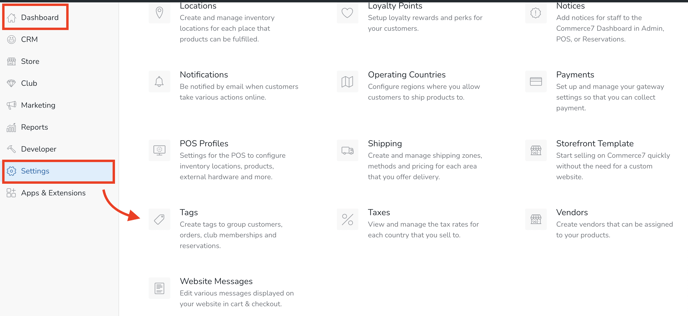
Click the Add Tag button.

In the modal, choose Club Membership.

Add a Title, choose Type = Manual - and click the Add Club Member Tag button.
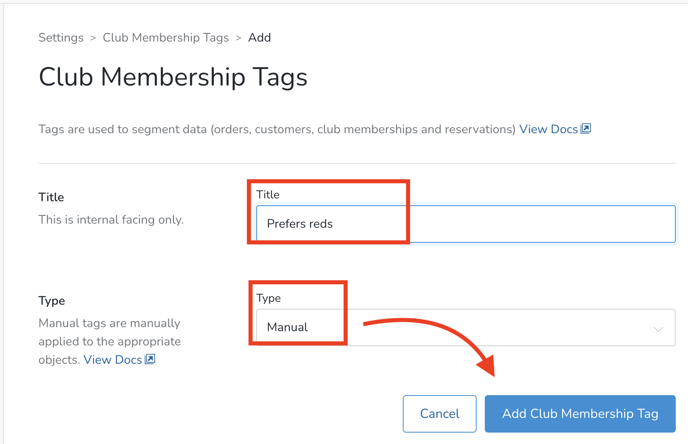
Tagging the Club Memberships
When you are viewing a Club Member's Profile, simply click on the drop-down menu located on the right side of the screen. From there, you can easily select from a list of pre-setup Manual Club Membership Tags to apply to the Member.
Note that a Club Membership can have multiple Tags.
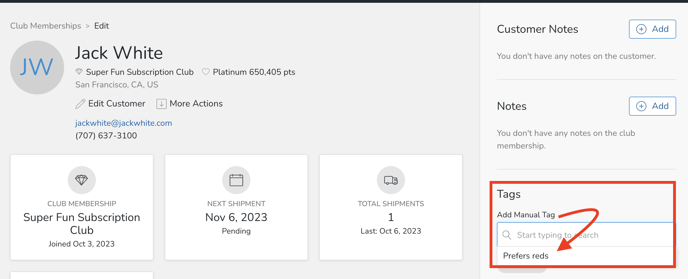
How Do I Add a Dynamic Club Membership Tag?
- Navigate to Settings > Tags
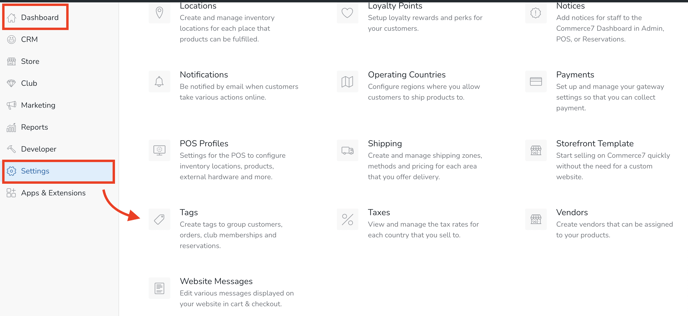
- Click the Add Tag button.

- In the modal, choose Club Membership.

- Add a Title, choose Type = Dynamic
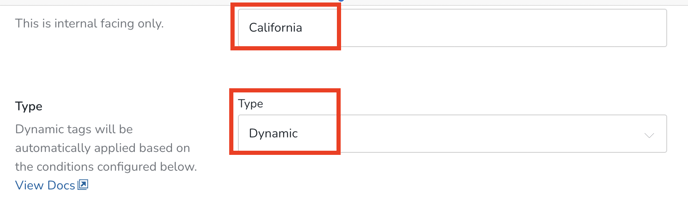
-
Set your Conditions
- Club memberships will be automatically tagged when they meet the criteria or conditions that you have set. (To add more than one condition, click the Add Option Link).
- Once you have your criteria set, select the Add Club Membership Tag button.
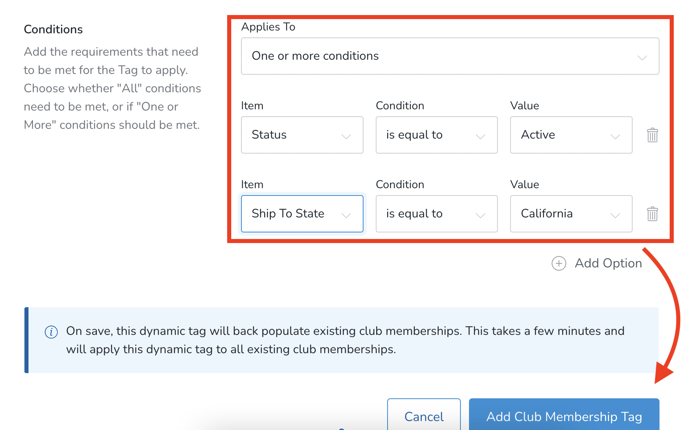
The system will automatically apply the Tag to existing Club Memberships that meet the criteria. Any new Club Memberships that meet the criteria will also be tagged automatically.
You will not see Dynamic Tags as options when viewing a Club Membership. This is because they apply automatically depending on the criteria you have in place.
Filtering/Exporting by Club Membership Tag
- From the Club tab, click on Memberships.
- In the More Filters dropdown, choose Club Memberships with Tag.
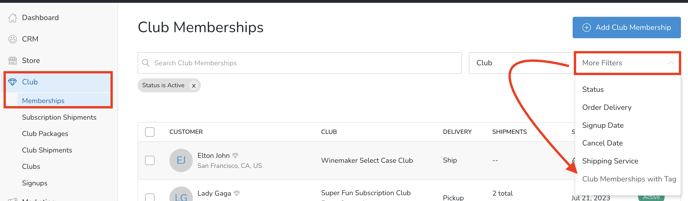
- Once you have applied the filter you want, click Export to export a spreadsheet of all Club Memberships with the specified tag.
Filtering/Exporting Club Membership Tags in Club Packages
- From the Club tab, click on Club Packages.
- Click into the applicable Package.
- In the More Filters dropdown, choose Tag.
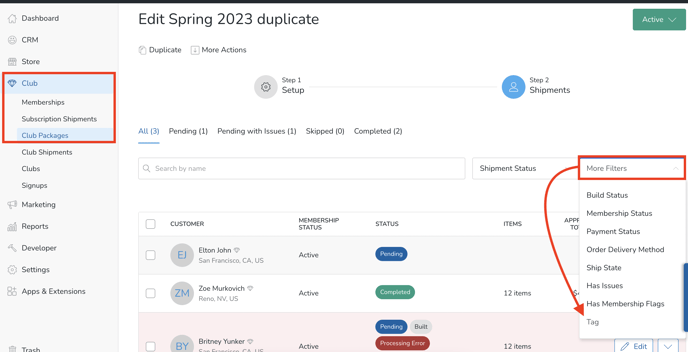
- Once you have applied the filter you want, click Export to export a spreadsheet of all Club Memberships with the specified tag.