Adding/Importing/Updating Customers in Bulk
Add/Update Customers Manually or in Bulk
In This Article
Importing/Updating Customers in Bulk using the Customer Importer Tool
Adding/Importing Customers in Bulk using API's
Adding Customers Manually
Entering Credit Cards too?
If you are manually adding Customer credit cards, ensure your Payment Gateway is activated prior to adding Customers.
- Go to CRM > Customers in the Admin panel and click Add Customer.
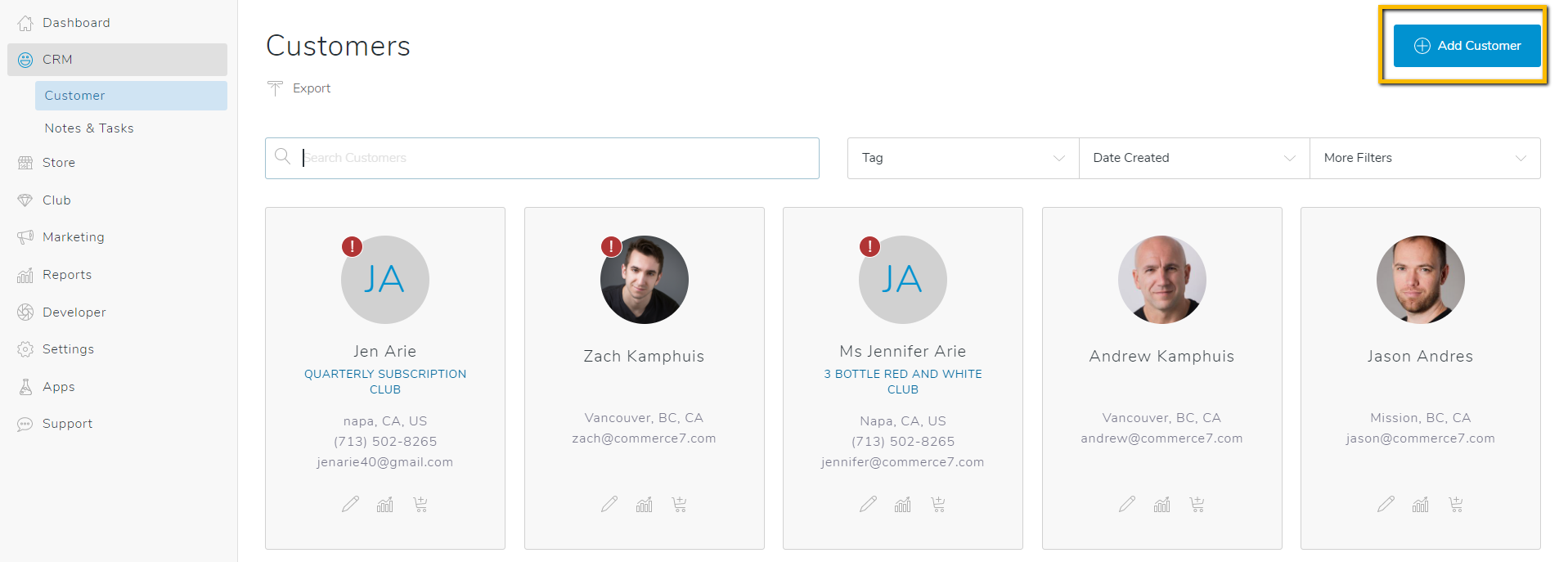
- Fill out all relevant Customer information. Note that Email is the only required field and is used as a unique identifier in Commerce7.
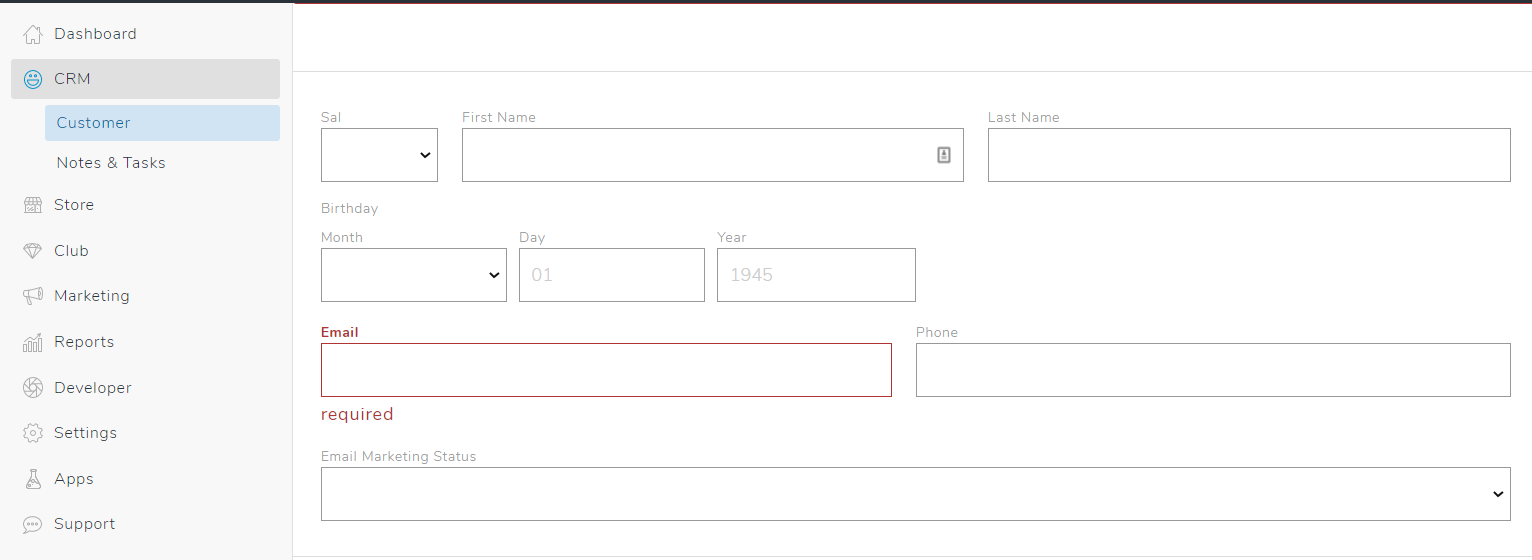
- Once everything is filled out, click Save.
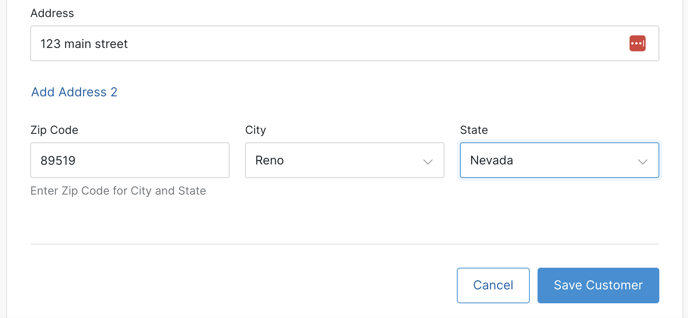
- To learn more about the CRM Tab and how to filter and export and edit Customers, click here (includes video).
Importing customers using Commerce7 API's
As long as you're able to export your contact records from your previous ecommerce partner or system, you will be able to import them into Commerce7 using our APIs.
If comfortable doing this on your own, here is our API documentation.
If you run into questions while importing via the APIs, email support@commerce7.com, and we can point you in the right direction for assistance.
Need Developer?
If you lack technical expertise and feel unsure about importing data through our APIs independently, we recommend collaborating with third-party developers who specialize in this area.
- CR Winery Services
- Treefrog Digital
- Vinbound
- Commerce7 Migration Team (Onboarding clients only). Speak to your Onboarding Specialist about this option.
Migrating credit cards
We can help with credit card migration - please contact support@commerce7.com to get assistance migrating your customer's credit cards to Commerce7.