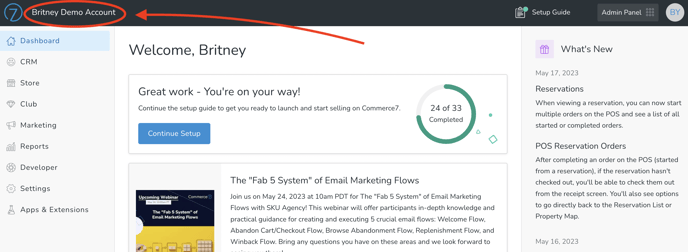Working with the Default (Spectra) Website to Test Your Integration Before going Live
A fully functional Commerce7-enabled website is available to you - use it!
Why? Before your Designer/Developer has completed the Commerce7 integration, your team will be able to prep and test all frontend features and capabilities.
When your Designer/Developer has completed the integration, your edits to the default site will remain intact.
Important: Do not add your actual website address under General Settings yet. You will want to wait to do that until your Designer/Developer has let you know that the integration is complete.
In this Article
Items to Test in the Spectra Site
How to Access the Spectra Site
Spectra Site Overview
Use the Spectra Site to Test the Following Items
- Test Signup forms (your Mailing List + Club Signup, if applicable) to be sure they are firing correctly and have correct verbiage.
- View all verbiage throughout your site (so that you can make edits if-needed).
- Confirm that all Product images, pricing, etc looks correct.
- Any edits you make happen in real-time. In other words, if you change the description of one of your Products, you will immediately see that change in the online Store. (If you don't immediately see the change, refresh your browser).
- Add items to your Cart so that you can double-check that taxes, shipping and any Promotions are applying properly.
- Place a $1.00 test Order to be sure confirmation pages populate - and that confirmation Emails are received (by both the Admin and the Customer). Note that this step can be done only once your Payment Gateway is activated.
Accessing Your Spectra Site
Click on the account name in the upper left of any page of the Admin panel.