Allowing Customers to Cancel Reservations Online
Customers can cancel their own Reservations - if you have the Experience set up to allow for it.
In this article
- Configuring Reservations to Allow for Online Cancellation
- How a Customer Can Cancel Their Reservation
Note: This feature is only support for the latest version of our Frontend (V2). If you're unsure which version you're using, you can reference this page for more details
Configuring Reservations to Allow for Online Cancellation
- Navigate to the Reservations Panel
- Click on Settings > Experiences
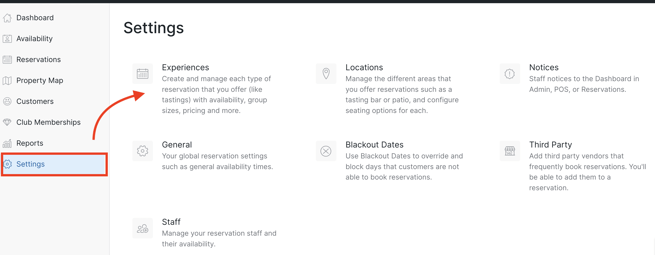
- Scroll down to the 'Allow customers to cancel online’ checkbox.
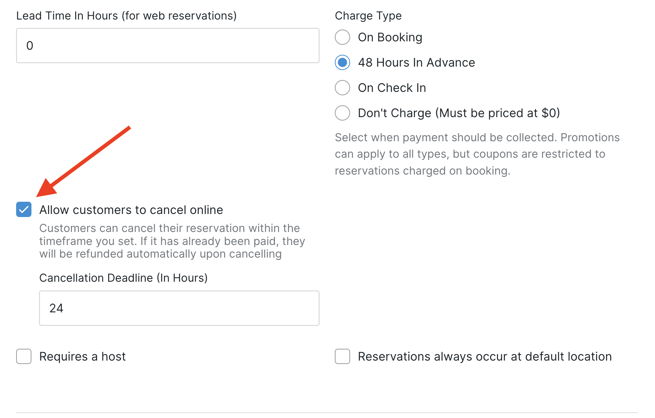
- Enter the Cancellation deadline in hours. Example: If you will allow them to cancel up to 24 hours in advance, then enter '24'.
- At the bottom of the page, click Save Experience button.
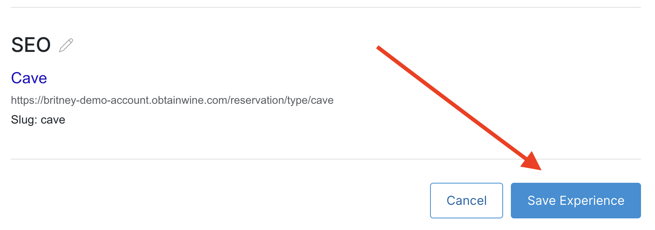
How a Customer Can Cancel their Reservation
In the confirmation email a customer receives upon booking the reservation, they'll see a message and action to "Cancel Reservation" if the option is enabled. Alternatively, they can also look up the reservation in their account.- Customer logs into their Account on your site.
- Click on Reservations or to View Reservation.
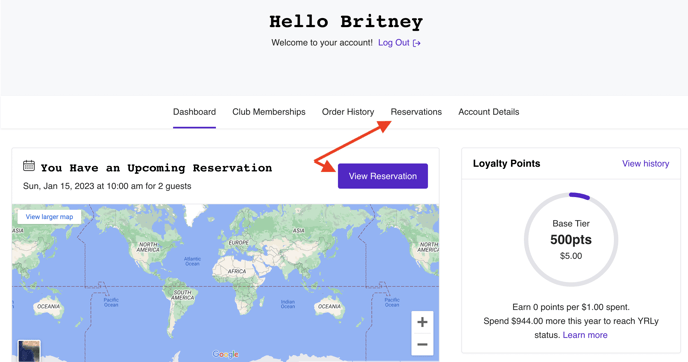
- Under the reservation details, they'l see a link to Cancel Reservation if they are within the cancellation deadline.
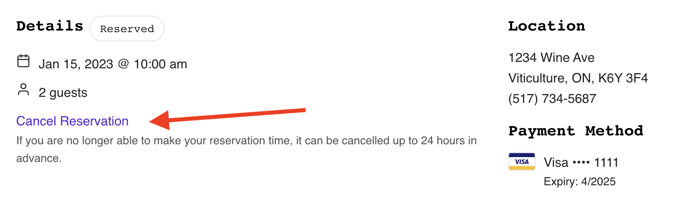
- Once clicked, a confirmation modal will appear asking them to confirm.
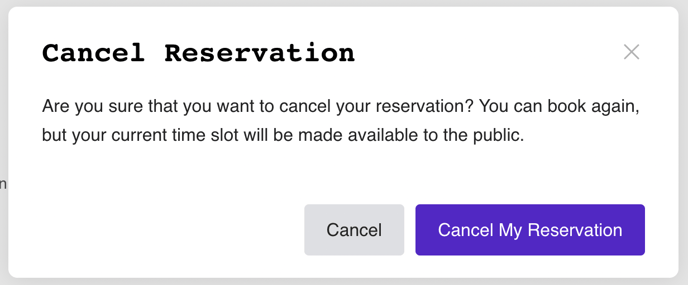
- Once the reservation has been successfully cancelled, they'll see the status updated and they will also receive a cancel confirmation email. If the customer already paid for the reservation, the system will automatically refund the order.
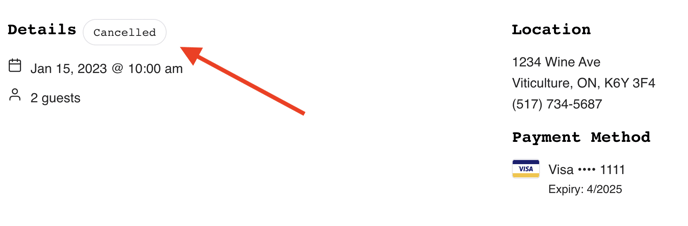
If you don't want to allow refunds, consider increasing the cancellation deadline timeframe, or not offering online cancellations only for pre-paid reservation types.
Note that you cannot delete Cancelled Reservations. This is to ensure that you have a full history for reporting purposes.