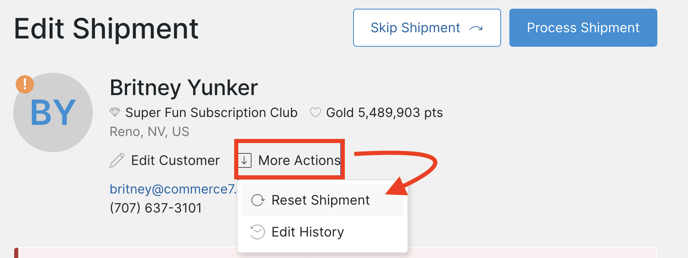What's the difference between the Not Created, Built, Pending and Edited status on Club Shipments
- Not Created - The Club Package as a whole has been created by the Admin, but the individual Club Member's Package has not been viewed by either the Admin or the Club Member.
- Built - The individual Club Member's Package has been viewed by either the Admin or the Club Member but the Package has not been adjusted in any way.
Note: The Build Status automatically changes from Not Created to Built when the Club emails are sent. - Pending - The Club shipment has not yet been processed.
- Edited - The individual Club Member's Package has been adjusted by either the Admin or the Club Member. (A product has been added, removed, quantity changed, etc).
When you process your Club, any Shipments that have not been edited (status of 'Not Created' or 'Built') will receive the Products in your default Shipment.
Default Shipment & Shipment Status
When creating a Club Package, you define the 'Default Shipment'. This is the Shipment that Members will receive in the event that they do not make any changes.
Once you make the Package active, your Members will be able to interact with it and make edits.
Can changes be made to the Default Package after it's been made active?
After the club package is made active, you can continue to make changes to the default Products, but they will only automatically be updated for members who have a status of 'Not Created'.
If someone has viewed the Package (status of 'Built') or if they've edited their Package (status of 'Edited'), the default Products won't be automatically updated for their specific Shipment.
What does the Duplicate Error mean and how can I resolve it?
Error: CS19 is a duplicate. No duplicates allowed. This shipment has an issue that is causing the items to not display and will prevent it from processing. For assistance, contact support at support@commerce7.com
Solution:
- Select the Club Shipment that is displaying the error.
- Click the More Actions button.
- Choose Reset shipment.