Managing Product Statuses
In this article
Managing Admin/POS/Club Product Status
Editing Products Status in Bulk
Web Status
When setting up a product you have the option to set a product's status to; Available, Retired or Not Available on the website.
Available: Available on website for purchase (regular product).
Retired: The product will not show on the category list but will be available as a detailed page for SEO and there will be no 'Add to Cart' (this is more for marketing).
Not Available: Will not be visible on the website. Additionally, the Product will be deleted from any active Carts.
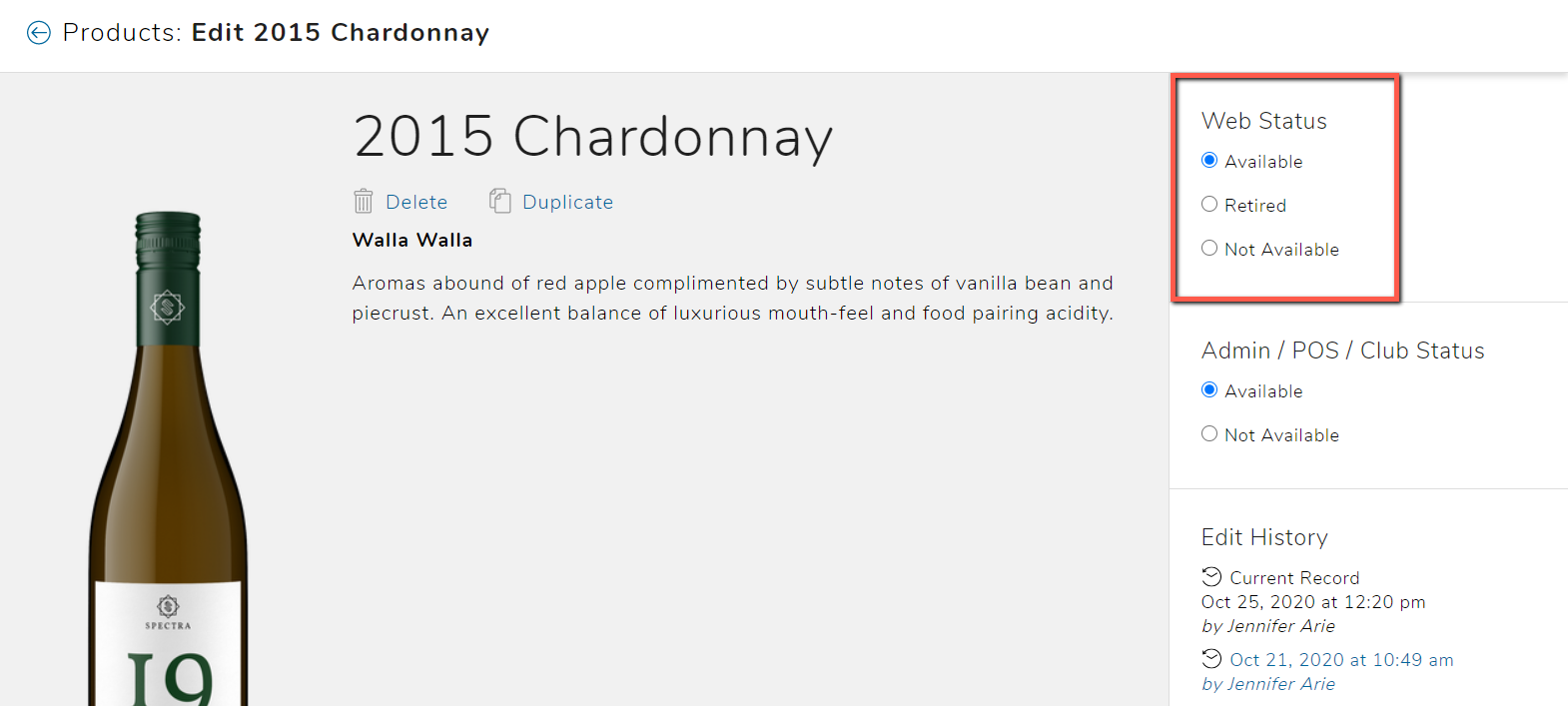
Admin / POS / Club Status
You also have the option to make a product Available or Not Available on the Admin/POS/Club.
Available: Visible on Admin/POS/Club as a product you can 'Add to Cart'.
Not Available: Not visible and can not 'Add to Cart' on the Admin/POS/Club.
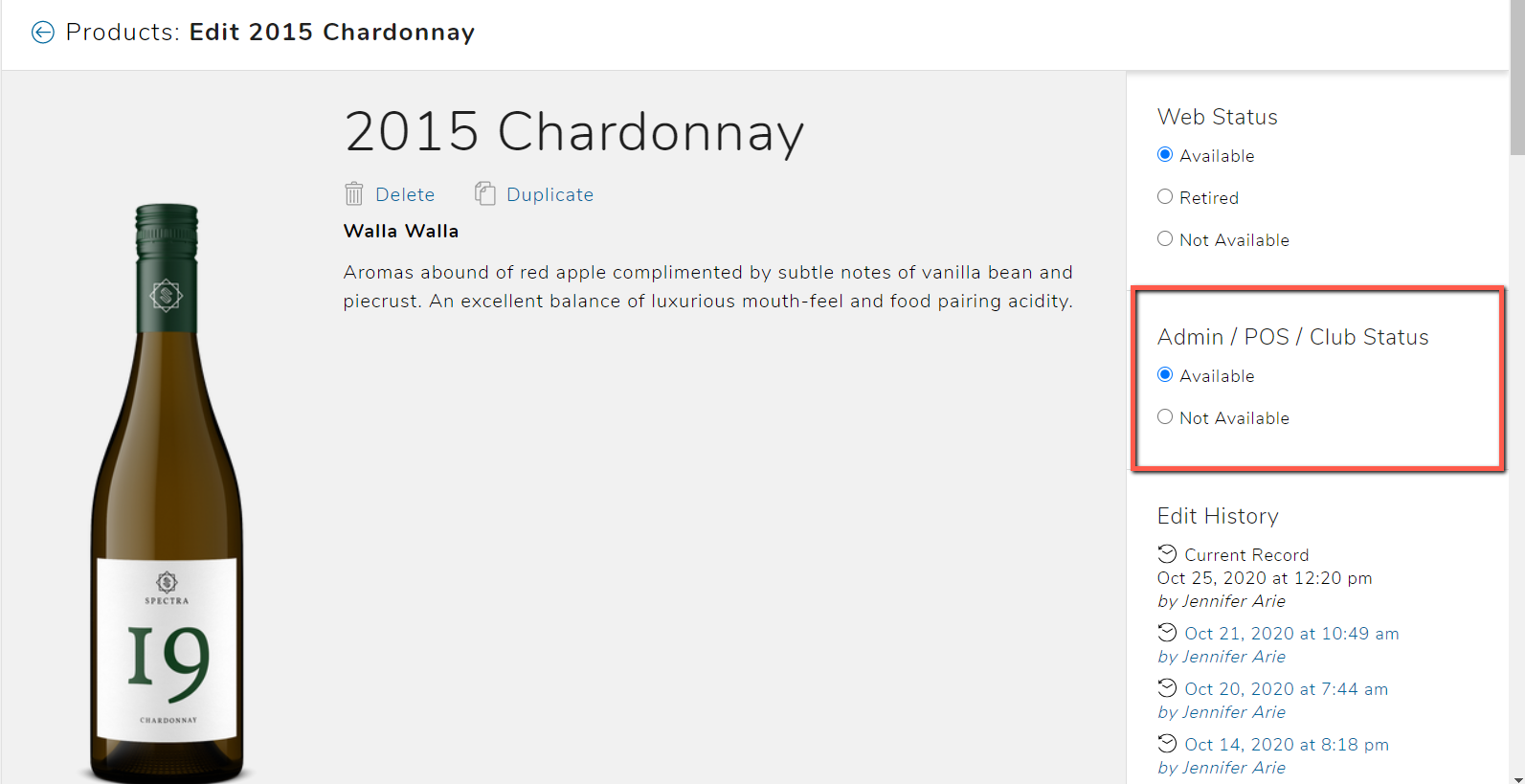
NOTE: If you want a product to be visible on the website but don't want it available for purchase, go to Store > Inventory and set the product's 'Available For Sale' count to 0. You will also want to set the Inventory Policy to 'Don't Sell.' This will make the product visible on the website (Available) but there will be no 'Add to Cart' option on the product.
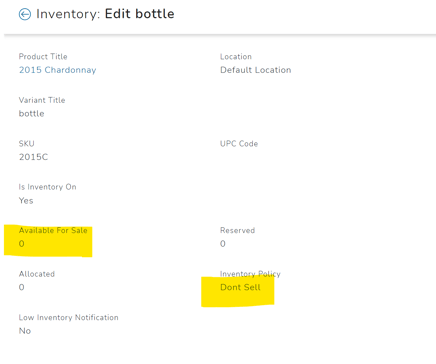
Editing Product Statuses in Bulk
You can edit the Admin Status for your products in bulk. When viewing your list of products, you'll find the option under the Actions menu.
- Go to Store > Products.
- Sort for the applicable Products using the filters.
- Once filtered, click on the Actions menu.
- In the dropdown, choose 'Admin' or 'Web' Status.

- In the popup modal, choose the applicable Status and the Update button.


- You will receive an email once the bulk action is complete.