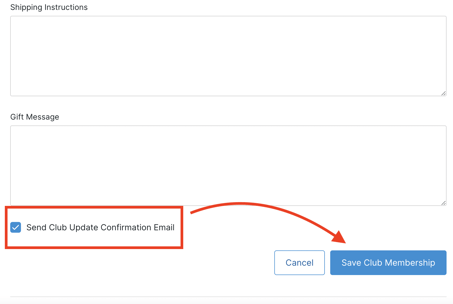How do I Switch a Club Member from One Club to another?
If you need to adjust the Member's Club level, here's how you can do it.
The method you use to switch clubs will depend on the specific details of the situation.
- Member has had processed shipments for this Club in the past (click here). Example: Member has been a part of the 3 bottle Club for a year and now wants to upgrade to the 6 bottle Club.
- Member has never had a processed shipment for this Club (click here). Example: Member was put into the wrong Club initially.
Member has had processed shipments in the past
- Go to the Clubs > Club Memberships area and search for the Customer's existing Membership.
- Inside the Club Membership, under the Membership tab, click the Edit Membership button.
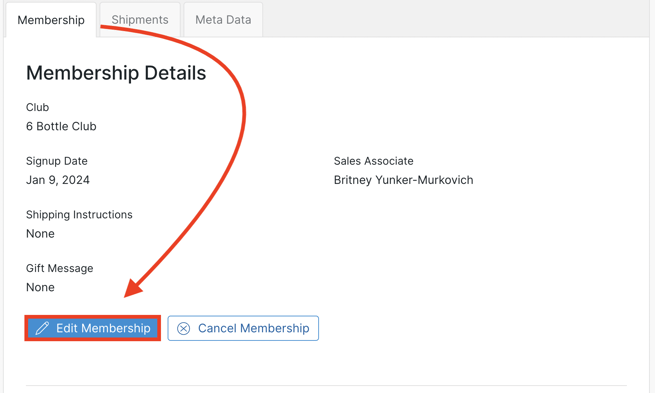
- Then click the Change button.
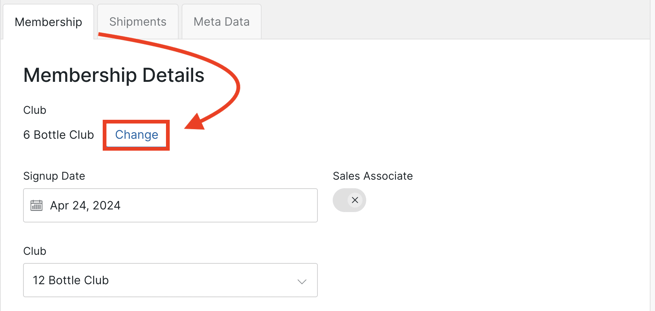
- In the popup modal, search for the new Club. (If you search and select a Subscription Club, you'll be able to set the next process date and the frequency).
- Click Change Club to confirm.
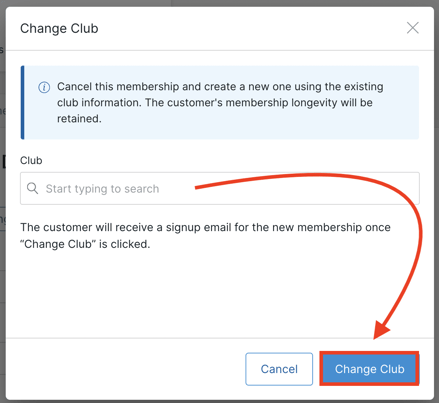
- On the main page (after the modal disappears), scroll down on the page and uncheck the 'Send Club Update Confirmation Email' box if you would not like the Member to receive the 'Club Update Confirmation' email. (NOTE: The Member already received the 'Club Membership Confirmation' email after you clicked the 'Change Club' button above. So if this box is checked, the Members will receive a second email).
- Click the Save Club Membership button.
What does this do?
- Cancels the existing Club Membership: No cancellation email is sent to the Member. The previous Club will have a cancellation reason of "Switching to another Club".
- Creates a new Membership: The new Membership is created with their existing shipping/pickup & payment information.
- Club longevity is retained: Longevity is calculated by the total number of days the customer has been a member of any club so this will not negatively affect their record.
- Transaction Emails sent:
- Club Membership Confirmation: This is triggered once 'Change Club' button is clicked in the edit modal.
- Club Update Confirmation: This is triggered once you click the 'Save Club Membership' button on the main edit Club page (and only if the 'Send Update Confirmation Email' box is checked).
Member has never had a processed shipment
If a Member has never had a processed shipment (and is not a part of an active Package) and simply needs to switch to a different Club, here's how to do it.
- Go to the Clubs > Club Memberships area and search for the Customer's existing Membership.
- Inside the Club Membership, under the Membership tab, click the Edit Membership button.
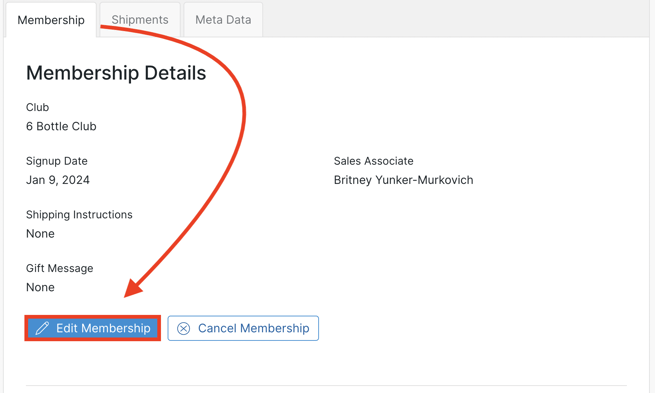
- Scroll down to the Club dropdown and choose the new Club.
- Click the Save Club Membership button.