Split Payments Evenly on the POS
When processing payments on the POS and dividing the bill/check, you have the option to evenly split the bill, up to a maximum of 13.
If selected, once one portion of payment has been taken, it will progress to the next automatically. You can also reset or change the split at any point.
Split Payments Evenly on the POS
- In the POS Cart, click the Pay button.
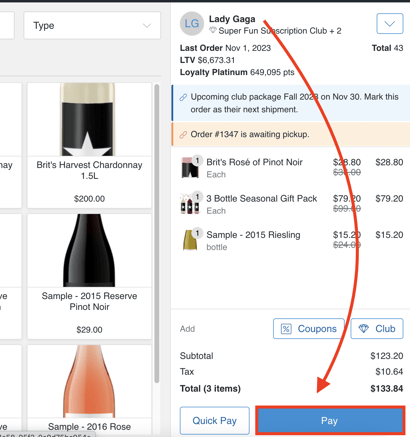
- Choose the Split option.
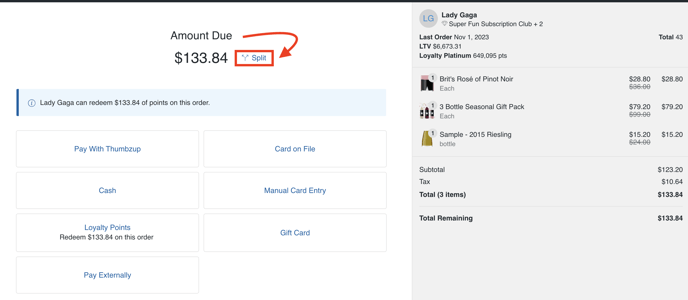
- Choose the number of ways to split the check evenly (up to 7). For this example, we are splitting 4 ways.
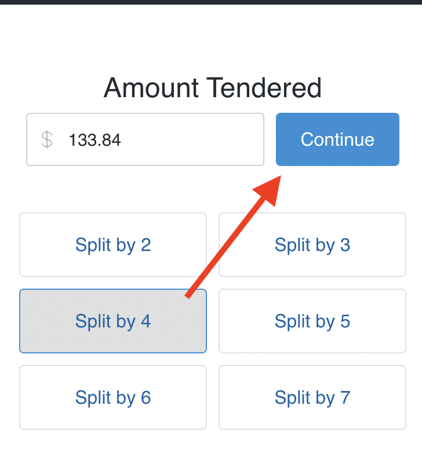
- Choose a Tender Type for each equally divided amount. Note that you can also Reset the number of splits at any time during the process.
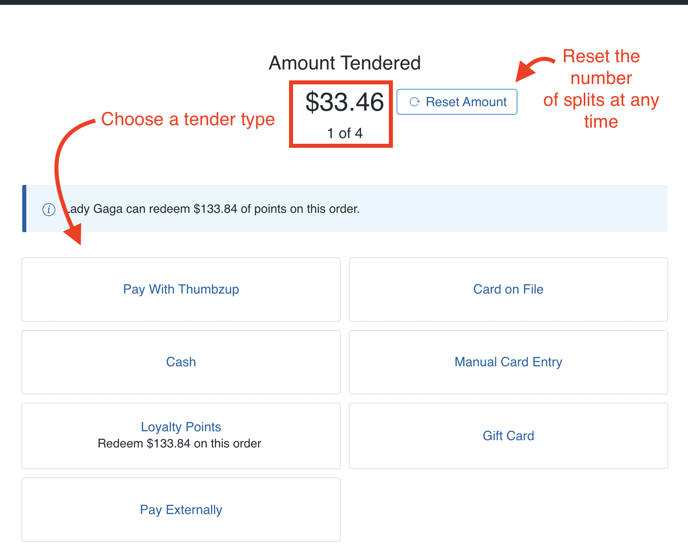
- With each split, there will be the option to Tip.
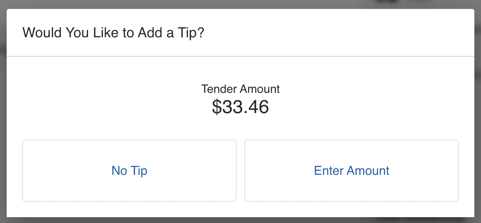
- Once the Order is completely processed, the Order (with all applicable Tenders) will appear in the main Customer's Order History.