- Help Center
- Website
- General
Setting up Google Tag Manager / Google Analytics
At Commerce7 we have Google Tag Manager installed throughout the platform. We follow the Enhanced Ecommerce verbatim as Google specifies (except we don't handle refunds). This is great if you want to embed Facebook Tracking Pixels or any number of GTM like scripts on a site.
GTM can be used to connect with GA. Several of our partners offer a service to take GTM to GA. They access your GA account and then import all the GTM code we have and set everything up. Contact support@commerce7.com to learn about your partner options.
Note: Using a partner option is an additional fee. You can contact the partner you choose for exact pricing.
Setting Up GTM (Google Tag Manager)
To set it up - in WordPress you will need to add the GTM containers to the head and body tags. (https://developers.google.com/tag-manager/quickstart)
Doing this in WordPress gives you the most control. There is nothing to configure on Commerce7.
Setting Up Enhanced Ecommerce
We implemented the Enhanced Ecommerce from https://developers.google.com/tag-manager/enhanced-ecommerce. It's performed on the window.dataLayer (as opposed to a custom data layer).
This documentation was explicitly followed except that we didn't implement refunds and promotion impressions. You will get product impressions, clicks, checkout steps, etc.
If you need to troubleshoot, we recommend you turn on Live Preview and watch as you go through the site and confirm all the GTM events firing. Everything from product view, to add to cart, to checkout steps, to receipt all happen - all pretty much matching Google's documentation linked above.