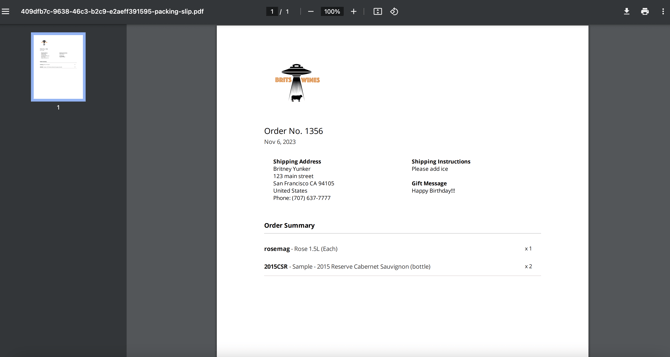Printing Packing Receipts & Slips
In this article:
Printing in Bulk
You can either print a packing slips when viewing a specific order or directly from the Orders list page.
- Filter for applicable Orders
- Quick default filters at the top of the page
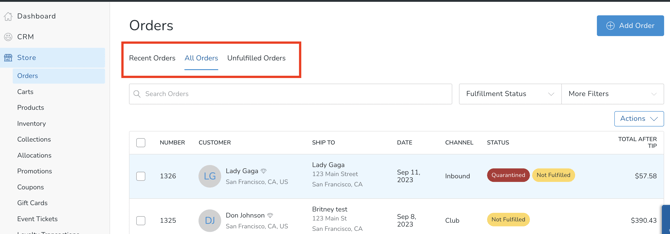
- You can also filter by Fulfillment Status.
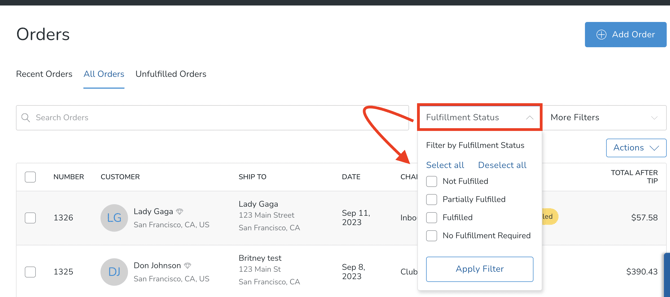
- Additionally, the More Filters dropdown provides you with the ability to select additional filters to further refine your search.
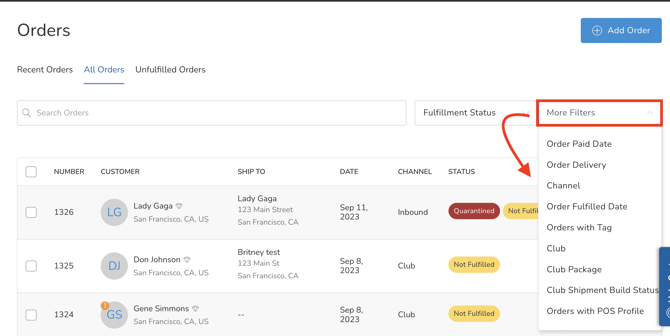
- Quick default filters at the top of the page
- Once you have the desired list, click on the Actions button and choose Print Packing Slips.
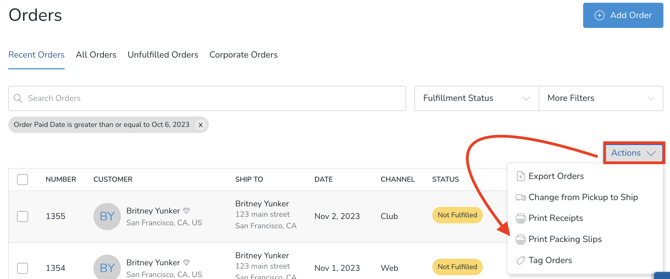
- A window will open asking you to confirm. After confirming, receipts or packing slips will be generated and you'll receive an email with the link to download when it's complete.
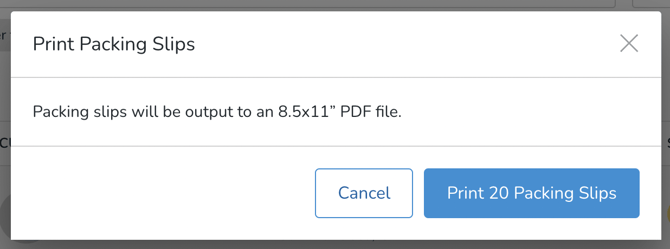
- You can also always view the status by going to Settings > Bulk Actions in Admin, but typically this takes a couple of seconds to a couple of minutes to complete.
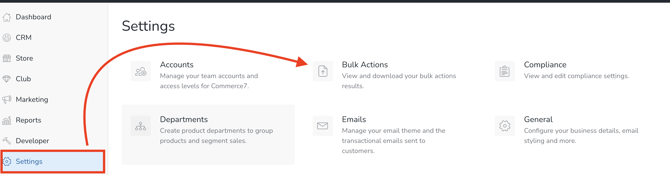
- Note: When printing packing slips and receipts in bulk, they are sorted based on order number.
Printing Individually
- Go to Store > Orders and select the order
- Click More Actions at the top right, then click Print 8.5x11 Packing Slip
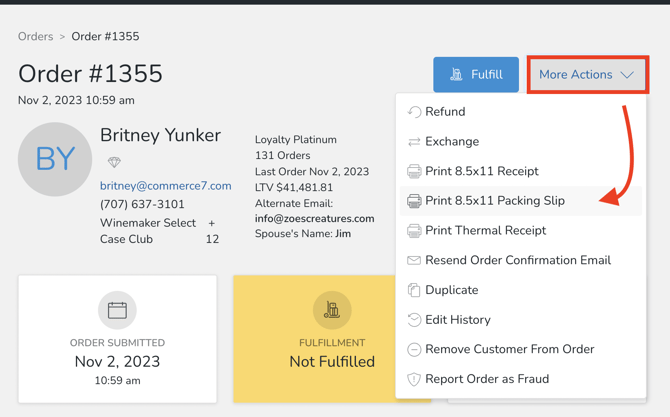
- Your Packing Slip will open in a new tab in your browser.
- Click to save or print the slip.
Packing Slip Information
Please note: There is only one Packing Slip template available and the information included cannot be changed or customized.- Company logo
- Order number
- Date of order
- Shipping address
- Gift message
- Order summary: Product SKU, title, variant and quantity