Personalizing Transaction Emails with Merge Variables or 'Blobs'
Customizing your Transaction Emails to pull in specific pieces of data
Personalizing Content with Merge Variables (or 'Blobs')
Variables (or 'blobs') can be included in Commerce7 transaction emails. These variables will pull in different content based on the customer that the email is being sent to.
- Example:
If you add 'Hello {{customer.firstName}}' to a transactional email, the system will replace the tag and auto-populate it with that Customer's first name, i.e., 'Hello John'.
The following variables are used in Transaction Emails only. For campaign emails, it's recommended that you enter your actual phone and email, rather than using a variable.
General Variables
These tags can be included in any transaction email.
- {{settings.url}}
- {{settings.logo}}
- {{settings.primaryPhone}}
- {{settings.primaryEmail}}
- {{settings.companyName}}
- {{customer.firstName}}
- {{customer.lastName}}
- {{meta.fieldname}}
Replace "fieldname" with the name of the Customer Meta Data field. More info
Specific Variables
These variables correspond to specific content and can only be used in particular types of emails.
Example: Reservation variables cannot be used in Club emails. As the email is specifically related to a Club Shipment, it will not recognize the Reservation tag and will be unable to retrieve any relevant information.
Account Activation
- Button: {{ActivateAccountButton}}
Account Confirmation
- Button: {{shopNowButton}}
Links to the URL under Settings > General > URL
Reset Password
- Button: {{resetPasswordButton}}
Links to the Forgot Password page on your website: https://yourdomainhere/profile/forgot-password. (Must be used by the customer within 4 hours of receiving.)
Magic Link Password
- Button: {{magicLinkButton}}
Automatically logs the customer in to your website. (Must be used by the customer within 4 hours of receiving.)
Order Confirmation
- {{orderSummary}}
- {{order.orderNumber}}
Order Pickup to Ship
- {{orderSummary}}
Order Refund Confirmation
- {{refundBlob}}
-
- Here's what the Refund blob looks like:
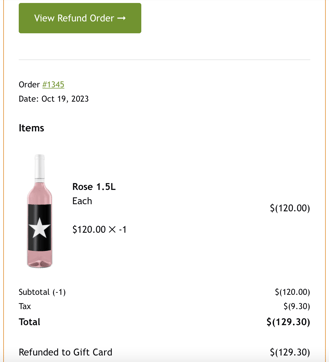
- Here's what the Refund blob looks like:
-
Order Shipment Confirmation
- {{shipmentBlob}}
-
- Here's what the Order Shipment blob looks like:
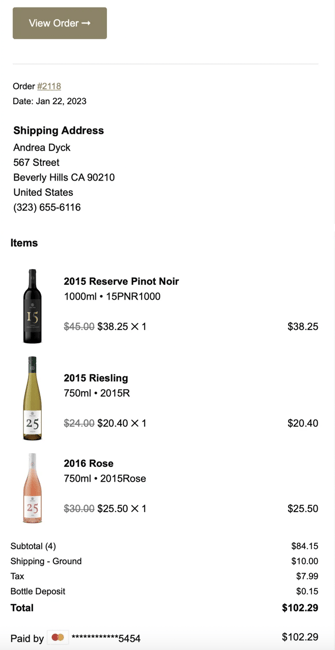
- Here's what the Order Shipment blob looks like:
-
Club Signup Confirmation
- {{clubSignupBlob}}
-
- Here's what the Club Signup blob looks like:
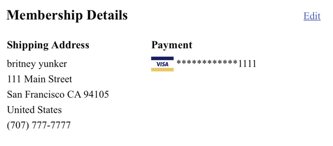
- Here's what the Club Signup blob looks like:
-
- {{clubTitle}}
- {{emailInstructions}}
Club Cancel Confirmation
- {{clubcancellationblob}}
-
- Here's what the Club Cancel blob looks like:

- Here's what the Club Cancel blob looks like:
-
- {{cancelDate}}
- {{cancelReason}}
- {{clubTitle}}
Club Update Confirmation
- {{clubUpdateBlob}}
-
- Here's what the Club Update blob looks like:
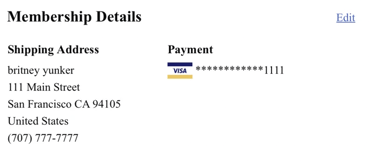
- Here's what the Club Update blob looks like:
-
- {{clubTitle}}
Club Member Shipment 2 Days Away
- {{clubTitle}}
- {{emailInstructions}}
- {{clubMemberShipmentBlob}}
-
- Here's what the Club Member Shipment blob looks like:
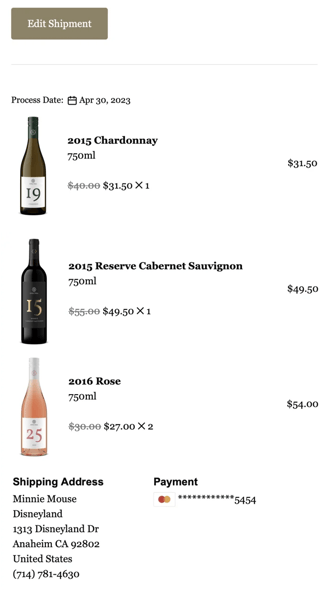
- Here's what the Club Member Shipment blob looks like:
-
Club Member Shipment 2 Weeks Away
- {{clubTitle}}
- {{emailInstructions}}
- {{clubMemberShipmentBlob}}
-
- Here's what the Club Member Shipment blob looks like:
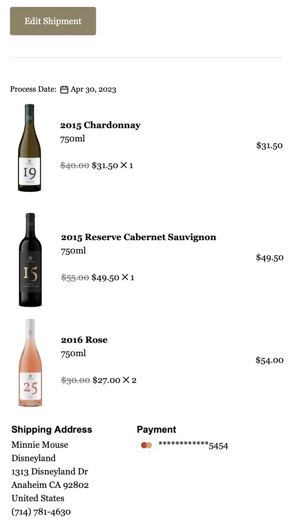
- Here's what the Club Member Shipment blob looks like:
-
Club Member Shipment Credit Card Decline
- {{clubMembershipCreditCardBlob}}
Event Ticket Confirmation
- {{eventTitle}}
- {{eventTickets}}
- {{emailInstructions}}
Reservation Confirmation
- {{reservationSummary}}
- {{reservationDate}}
- {{emailInstructions}}
Reservation Update Confirmation
- {{reservationDate}}
- {{reservationUpdateSummary}}
Reservation Cancel Confirmation
- {{reservationDate}}
- {{reservationCancelSummary}}