Inventory Importer Tool
Reset Inventory in bulk with the Inventory Importer tool
Fill out and upload the template
- Go to Store > Inventory.
- In the Actions menu, choose Import Inventory.
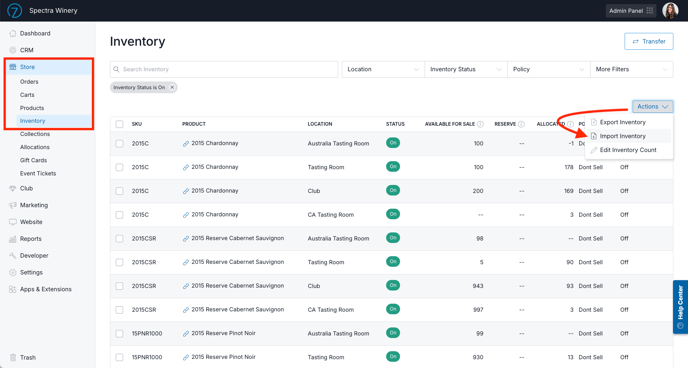
- Click the 'Download a Sample File' link and fill it out according to the template (SKU, Inventory Location, Available for Sale count, and Reserve count).
- Do not edit or add any column headings.
- All columns must be filled out.
- Once it's filled out, save as a CSV file.
- Click the Upload CSV file link.
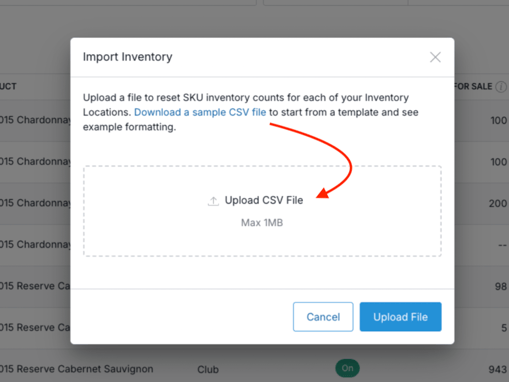
- Once uploaded, you will see the file name populate.
- Click the blue Upload File button.
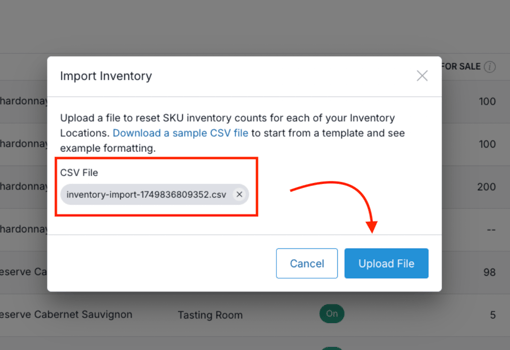
- If the file passes our basic validation, the import will begin.
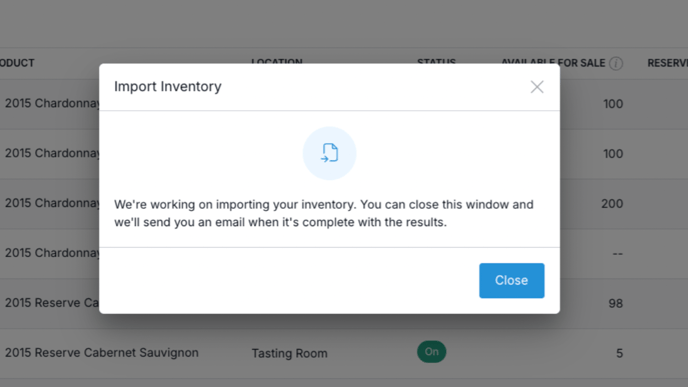
- If we detect something wrong with the file, you will see an error right away - and you'll be able to review and re-upload the file. (Example failures include: if a column was left blank, a template header was missing or the file exceeds the 1MB max).
- When the import is complete, you'll receive an email stating the number of successful imports and/or any that failed. (Example failure: If a SKU or Inventory Location that you entered doesn't exist).
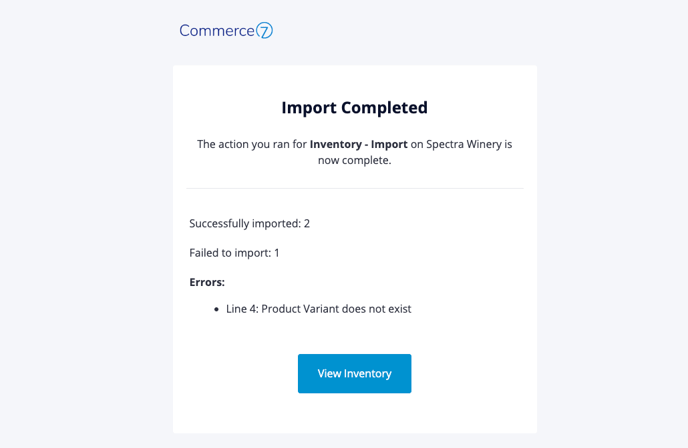
FAQ
- Which inventory counts/settings does this tool update?
This only resets inventory counts. After import, the SKU will be updated to match the reset number entered. Additionally, the import cannot be used to turn inventory off, or adjust other SKU level settings such as policy. - Will this tool reset inventory for SKUs where the inventory is set to 'Off'?
If a SKU that is imported has inventory set to 'Off', the import will initialize inventory before updating the count. - How can I report on actions taken with this tool?
In Reports > Inventory Reports > Inventory Transactions, all counts updated through the importer will have the Note of "CSV Import By ____" with the user who made the import.- Note that the report will not list the exact number entered in the CSV file. It will list whatever was deducted or added to the inventory count to get it to the number. (Note: This is how resets have always worked).
- Example:
- 2015 Chardonnay, Available for Sale = 4
- In the CSV I enter: 2015 Chardonnay, Available for Sale = 100
- Inventory Transactions report will show: 2015 Chardonnay, Available for Sale, 96. Since 96 were added to the count to make up 100 I put in the file.
