Inventory Estimate Tool for Traditional and Subscription Clubs
In this article
Managing Inventory for Traditional Club Releases
Managing Inventory for Subscription Clubs
Managing inventory used for Traditional Club Packages
- On the Club Shipments, Club releases or Subscription Shipments page, click on Inventory Estimates
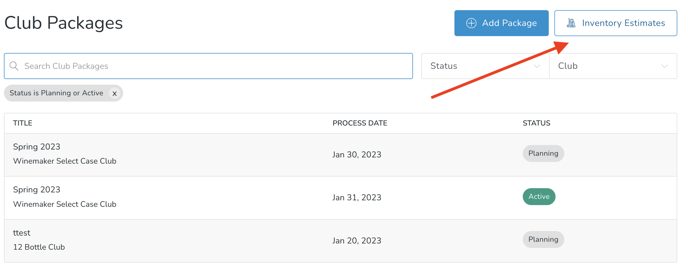
- This screen will give you an overview of inventory that will be needed to fulfill all of your unprocessed club releases / shipments. Products that are either included in the main club release settings or just added to a specific member's shipment will be listed here. (Note: You will also see inventory required for any "On Hold" members that are currently in club releases in case their hold ends before the auto-process date. They will never be processed if their hold is still active when the shipment is being processed, but they will be processed if their hold ends before the auto-process date.)
- You can filter to view inventory required for only a specific Club release or Shipment Status.
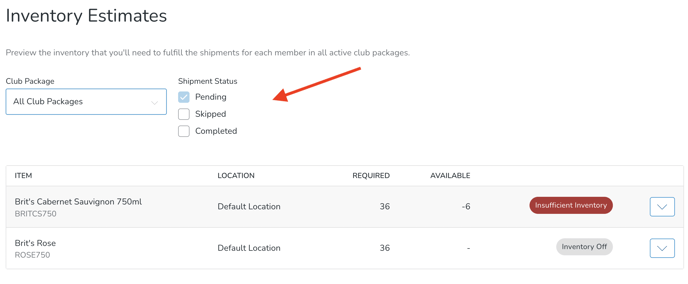
- For an individual product, in the actions menu, you'll see an option for Make Unavailable.
The number that's listed for club releases will either display the number of all club releases that contain that product OR "1" if you're currently filtered to only view products for a single club release.
This is connected to the Available on Web toggle that you see for products in an individual club release.
If the action is clicked, the "Available for Web" toggle will be turned to "Off" for this product in your club release settings. This means that it will not display for club members when they view their shipment online if they don't already have it selected. If they already have it selected, they'll be able to see the product, but they cannot increase the quantity of that product in their shipment.
Do you have Bundles in your Release? If you have a Bundle(s) as an item in your club release, the "Required Qty" and "Available for Sale" counts will be 0 since it's based on the inventory count of the items within the Bundle. We recommend keeping an eye out on the lowest inventory item within the Bundle.
Managing inventory used for Subscription Clubs
Inventory
On the Subscription Shipments page, click on the Inventory Estimates button.
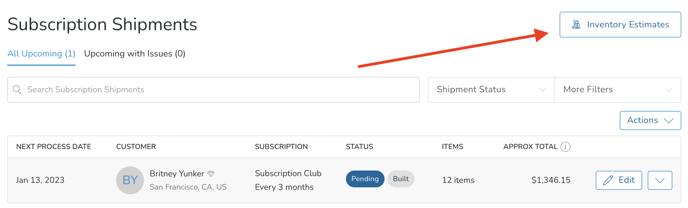
This screen will give you an overview of Inventory across all Subscription Shipments. You can filter based on Subscription Club and Shipment Status
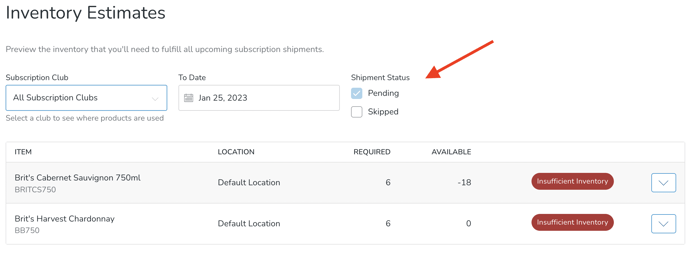
The 'Make Unavailable' option is connected to the 'Available on Web' toggle in the Products section of the affected Release(s). If you change the setting on this page, it will also change the 'Available on Web' toggle on the Release(s) page(s).
- If not chosen (left alone), then this Product will display for Club Members when they log in to view or customize their Club Release. (This equates to the 'Available on Web' toggle = On).
- If chosen, then this Product will not display for Club Members when they log in to view or customize their Club Release. But it will be available for Admins to add this Product manually to Club Releases in special one-off cases. (This equates to the 'Available on Web' toggle = Off).
Do you have Bundles in your Release? If you have a Bundle(s) as an item in your club package, the "Required Qty" and "Available for Sale" counts will be 0 since it's based on the inventory count of the items within the Bundle. We recommend keeping an eye out on the lowest inventory item within the Bundle.