Adding a Requested Ship Date to Club Releases
Set a Requested Ship Date for individual Members - or for your entire Club Release
In this article
Adding a Requested Ship Date to an Individual Club Shipment
Adding a Requested Ship Date to an entire Club Shipment
Where does the Requested Ship Date display?
How does Requested Ship Date get passed to ShipCompliant/Fulfillment?
Adding a Requested Ship Date to an Individual Club Shipment
Although we recommend taking advantage of the automation the Commerce7 Club tools have to offer, you can add a unique ship date to an individual club shipment. Here's how:
- Click on Club > Club Releases
- Click on the Club Release you want to edit.
- Click on Step 2: Shipments
- Search and click on the applicable Member's Shipment.
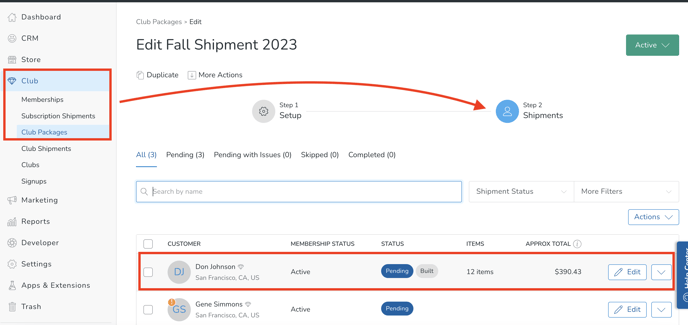
- Scroll down and click on the pencil icon next to Shipping.
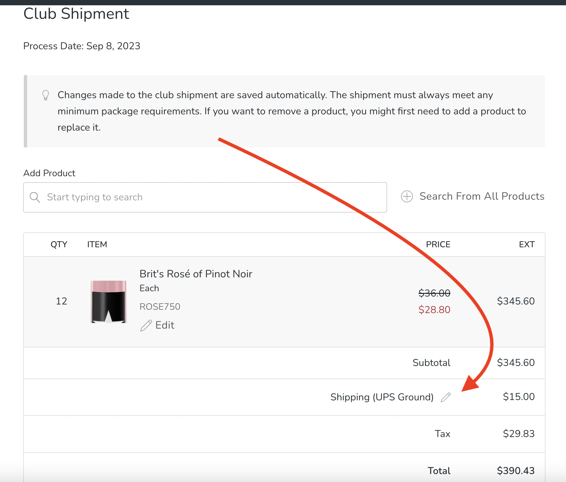
- Click into the Requested Ship Date field. Choose a date from the date picker and click the Save Shipping button.
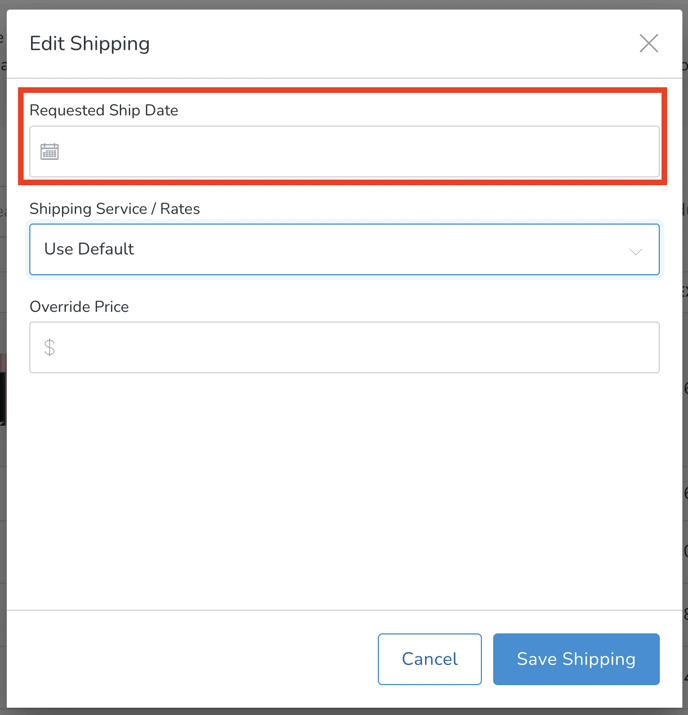
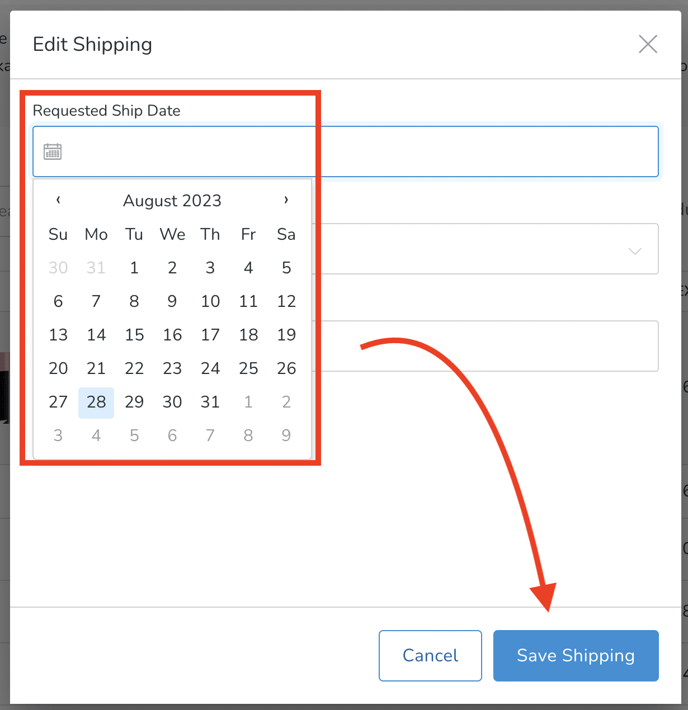
Adding a Requested Ship Date to an Entire Club Release
- Click on Club > Club Releases
- Click on the Club Release you want to edit - if it's already created. You will also see this option when first creating a new Club Release.
- Click the Add Requested Ship Date link.
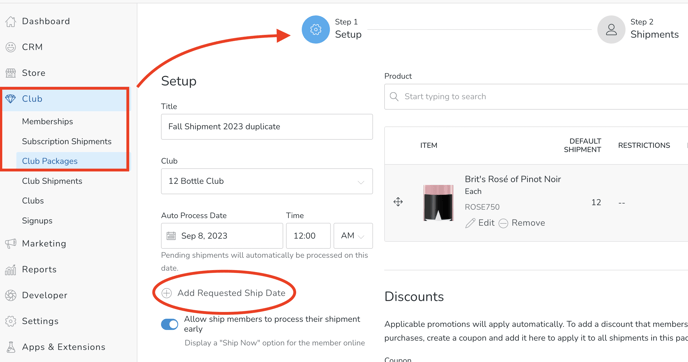
- Choose the Ship Date from the date picker and click the Save button.
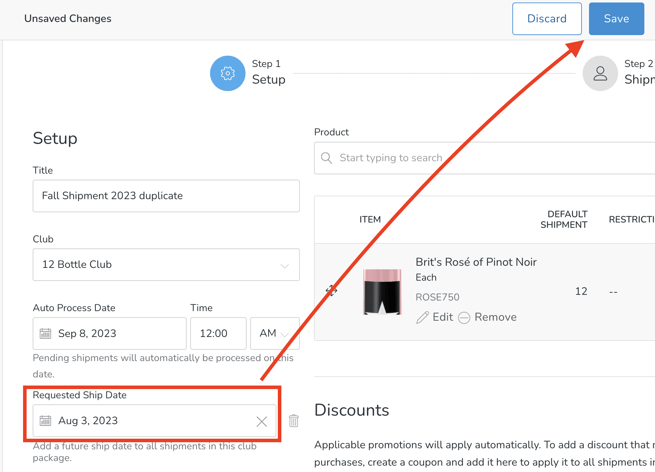
Your Club Orders will now have the requested ship date as specified.
Where does the Requested Ship Date display?
Members: Requested Ship Date displays in the Club Transaction emails.
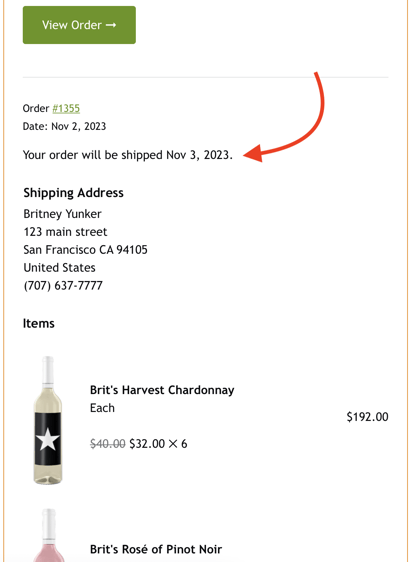
Admins: Requested Ship Date displays in the Club Shipment.
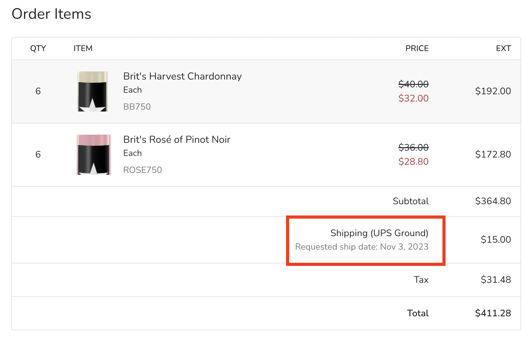
What about ShipCompliant and Fulfillment?
Requested Ship Date flows to ShipCompliant (if applicable) and on to Fulfillment.
What happens if a Member already has an individual requested ship date on their Release?
The Member's individual requested ship date will override the general Release Ship Date.