Creating a Website Link to a Cart
Create a link so that your Customer can complete their Order Online.
Need to send a Cart to a Customer so that they can complete their Order? Here's how to do it:
- Build the Order, then click on the More Actions link.
- Choose the 'Get Website Link for Cart' option.
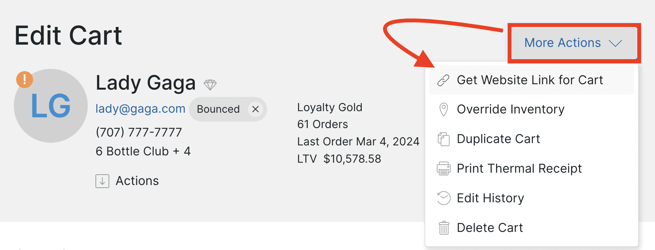
- In the modal, you will see a grey link. Click the copy icon (which will copy the link to your clipboard).
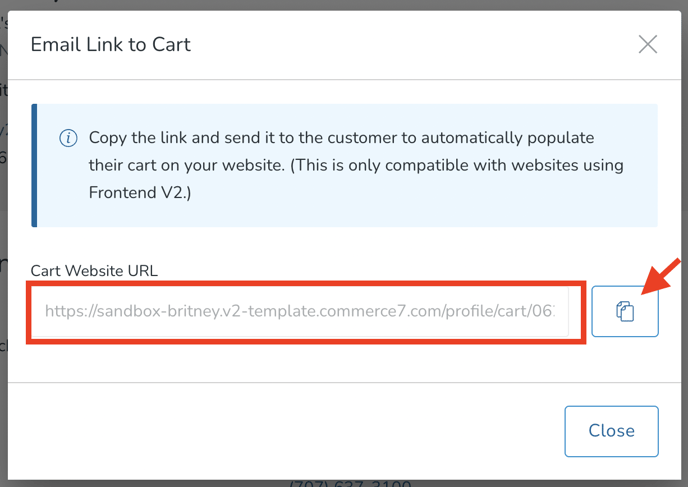
- Paste that link into an email that you will send to your Customer.
- Your Customer will click on it and be able to see the Cart online and complete their Order.