Can I add club memberships after the "Auto Process Date" has passed?
In some cases, you may have a Member signup after the Club auto process date has passed, but you still want them to send them the most recent Club Package.
- Navigate to the applicable Package, and click on the Step 2 Shipments icon.
- Click the View Member to Add button.
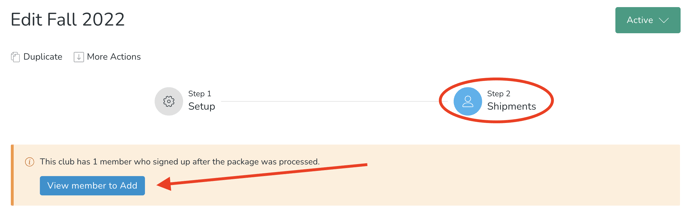
- Choose the Member(s) you want to add.
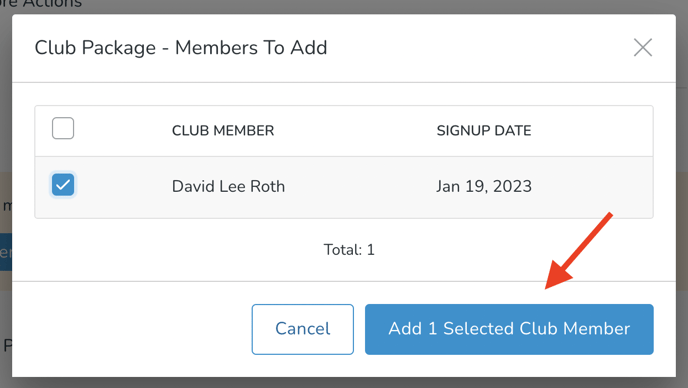
- Locate the new Member(s) and manually process when ready. Note that Packages of Members added once the auto-process date has passed - must be manually processed by an Admin.

- Note that the Member will NOT be able to view/edit their Package until the Admin has processed their Shipment. If the Member would like to make edits to their Package before it's processed, they would need to contact the winery directly to have this done.
A word about Package Statuses
Keep your Package Statuses clean and up-to-date. Here are some helpful tips and information regarding Active vs Archived Statuses.
- Active: A package in the Active status can be seen on your website and can be viewed/customized by customers. Admins will be able to make edits to individual member's shipments, process the club package manually in bulk, for a single member, or on the automatically on the auto-process date.
- Archive: A Package with an Archived Status will be removed from your frontend site, and Customers will no longer be able to interact with it. It is encouraged to archive a Package within a month of processing - or as soon as no new members will be added to it.
- Will archived Packages be charged?
Packages that have been archived (but not charged), will not process. - When a Package is archived, does that mean that paid Orders will no longer be available to pick up?
Orders are separate from the Package. Paid Club Orders will remain in 'awaiting fulfillment' status (in the Orders list) even after the Package is archived.
- Will archived Packages be charged?
Note: You cannot switch a package from Active back to Planning Mode. So be sure you are ready before making the package Active!