Adding or Booking Reservations from the Reservations page
There are a couple of different methods for adding a Reservation. Let's explore the process starting from the Reservations Page.
- From the Reservations page, choose the Add button.

- Customer information: In the pop up modal, search for an existing Customer, enter a new Customer - or if the Customer wants to remain anonymous, you will be prompted to enter a Reservation Note prior to saving.
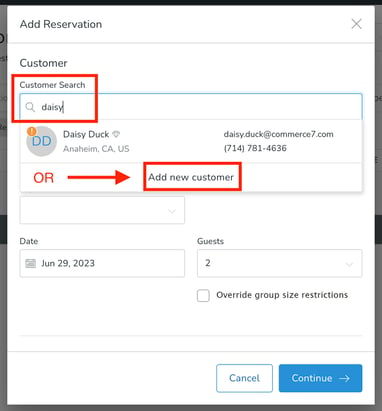
- Choose an Experience option in the drop-down menu.
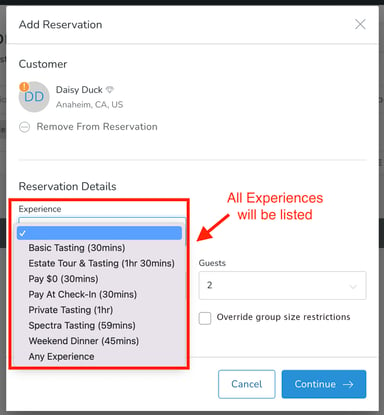
- Choose a date and guest count. Note that you can override the group size restriction if-needed.
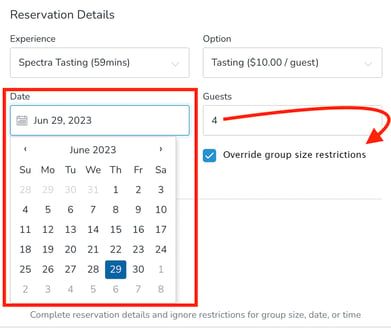
- Choose available time: These are times based on the Experience/Date selected.
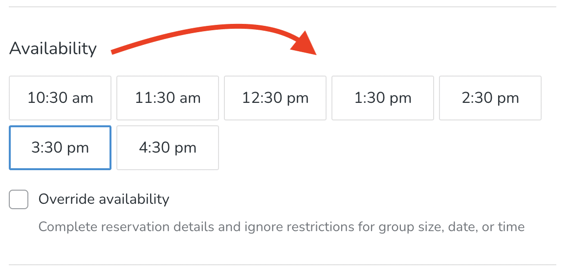
- Check the Override Availability box if you'd like to enter a time normally not offered. You will then choose Time, Location and Table from drop-down menus.
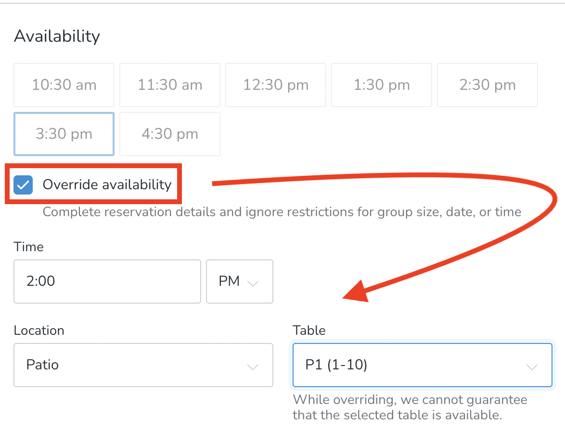
- Enter Reservation notes (Customer-facing), Internal Notes (for staff) and Host if-applicable. When it all looks good, click the Continue button.
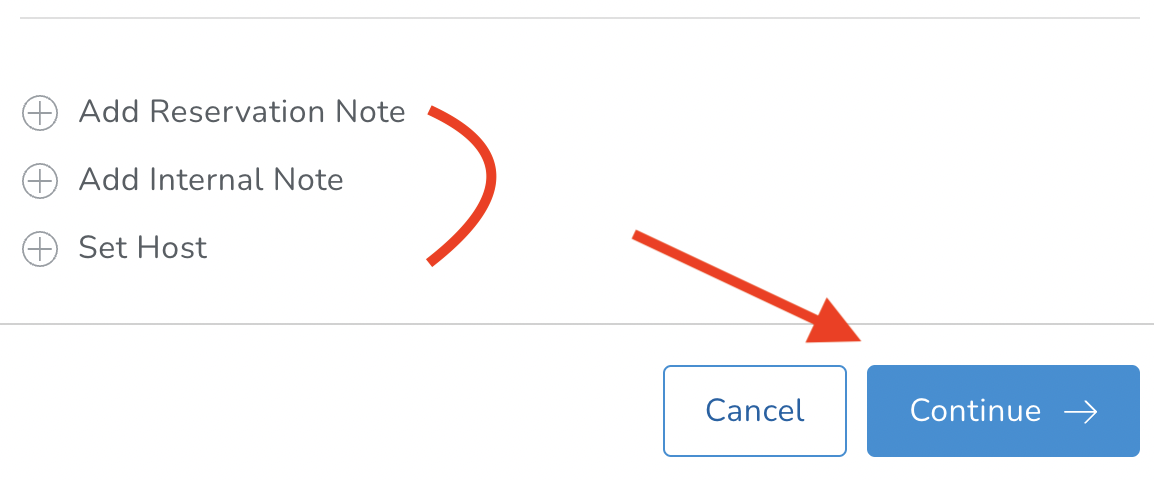
- Take a look at the Reservation Summary.
- If you'd like to edit the price, click on the pencil icon.
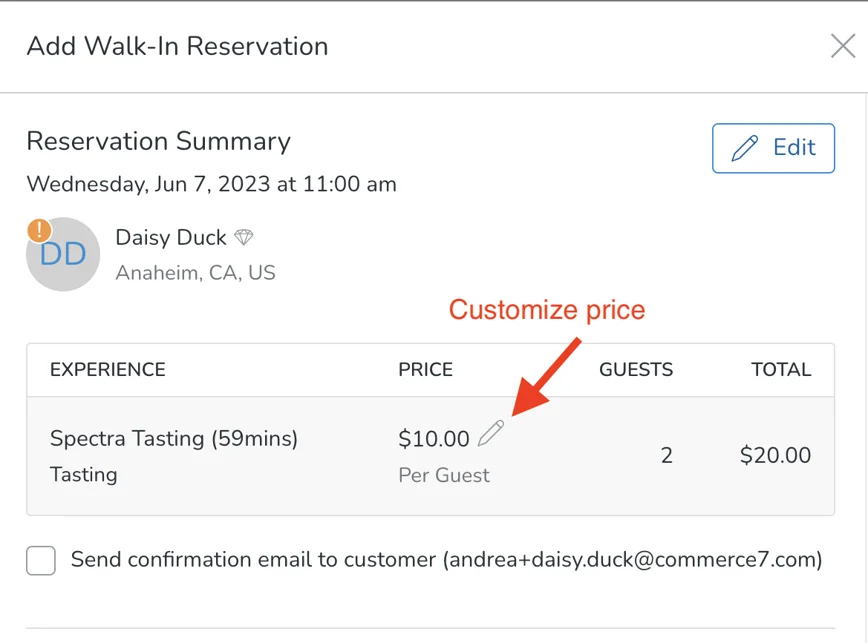
- Note: If the Reservation Experience is set to 'Charge on Booking', then you will have the opportunity to add a Coupon, if applicable.
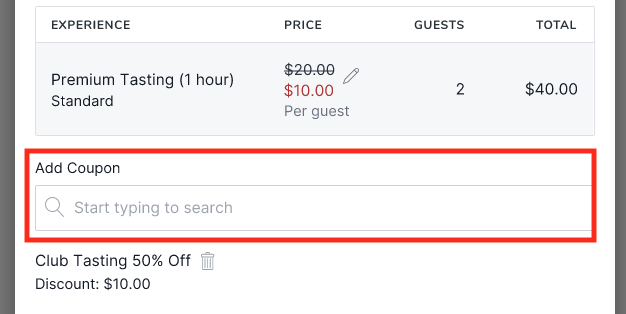
- Note: If the Reservation Experience is set to 'Charge on Booking', then you will have the opportunity to add a Coupon, if applicable.
- Enter or Edit payment information and click the Save Reservation button.
Note that if this is an anonymous Customer, you will not see the Payment entry information in this screen. Instead, Payment will be taken upon Check-In.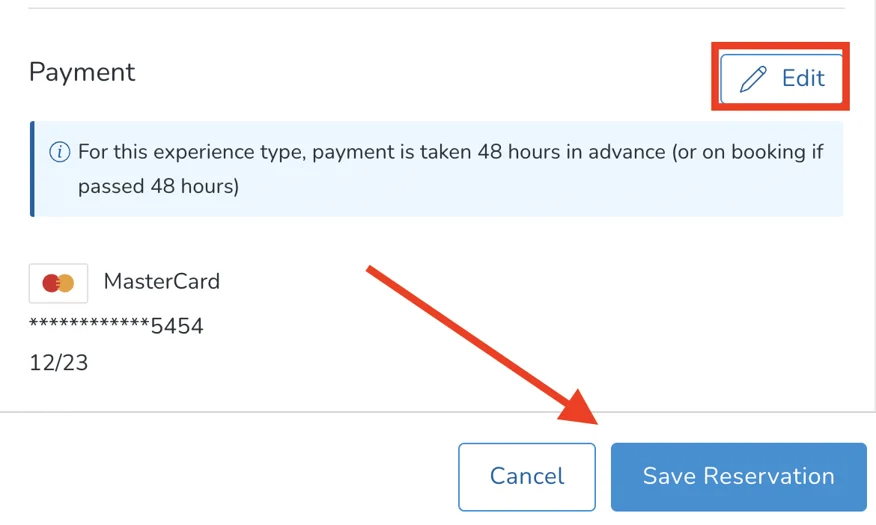
- If you'd like to edit the price, click on the pencil icon.