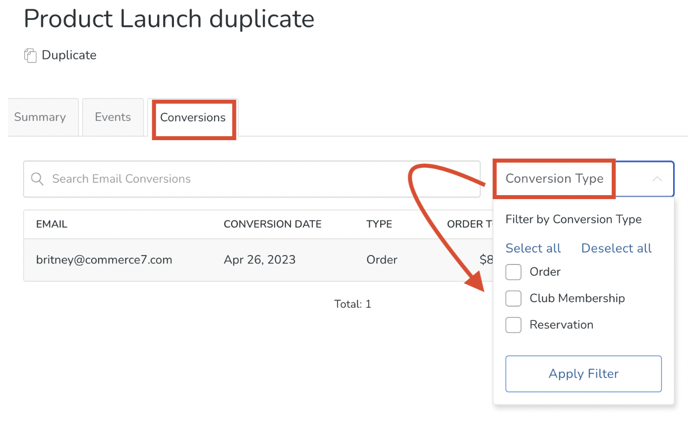Reviewing Campaign Send Stats
Learn about the different stats available for emails sent through Campaigns.
After executing a campaign, you will be able to access the stats such as opens, clicks, unsubscribes and revenue generated from the campaign. All campaigns with a "Processing" or "Executed" status will have stats available. If your email is currently sending, the campaign email stats will continue to update as each email batch is complete.
In this article:
Stats Overview
Summary
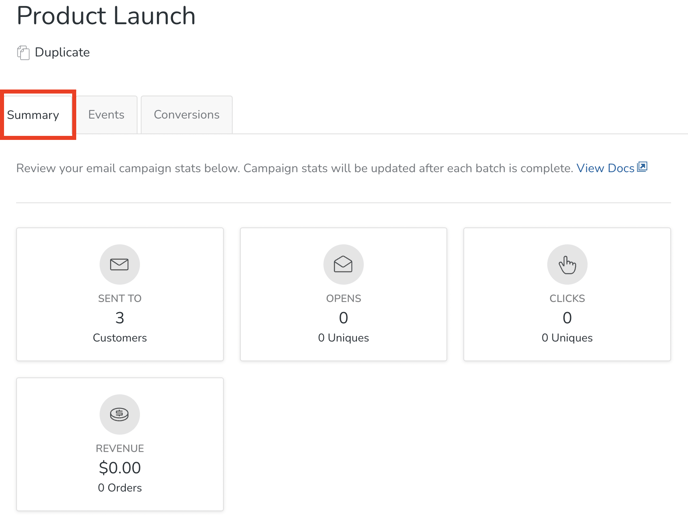
- Sent To: Total number of emails with successful delivery.
- Opens: Total number of times the email was opened.
- Uniques: The number of recipients that opened the email.
For example, if a recipient opens the email 15 times that will count as 15 opens but will count as 1 unique open.
- Uniques: The number of recipients that opened the email.
- Clicks: Total times a link in an email was clicked.
- Uniques: The number of recipients that clicked on the link inside the email.
For example, if a recipient clicks on the link in their email 5 times that will count as 5 clicks but will count as 1 unique click.
- Uniques: The number of recipients that clicked on the link inside the email.
- Revenue: the total revenue generated from customers clicking the link in the email that lead to a processed a cart.
- If you have a campaign with a red "Blocked" status, your campaign stopped sending because of too many bounces or untrusted customer emails. Learn more about batch sends here. Learn more about fixing the blocked status here.
Sending status
- The number of emails that have been sent for each batch. If the campaign isn't fully sent, it will have a status of "Processing". For more information on batching, click here.
.png?width=688&name=Commerce7-Welcome%20(7).png)
Campaign details
- Spam: The number of emails that were delivered to a spam folder.
- Unsubscribes: The number of recipients that clicked unsubscribe from the footer of the email. They will be marked as unsubscribed on the customer profile.
- Bounces: The number of email addresses that bounced.
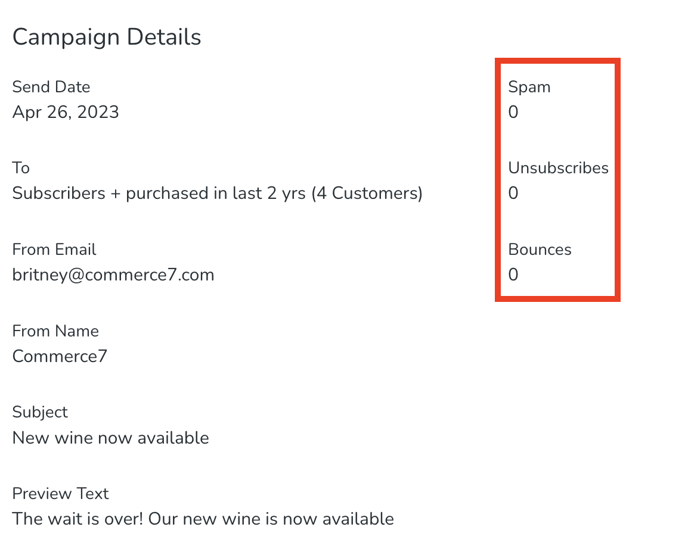
Create a dynamic customer tag for subscribed and unsubscribed to easily view these customer lists from the admin panel.
Events
View all of the recipients and easily filter for open, click, spam, dropped, bounce, blocked, conversion and unsubscribed.
- First click on the Events tab of a sent email.
- Use the search to type in a customer's email addresses or use the filters to drill down to clicks, opens, etc.
- Click View Customer to view a specific customer record
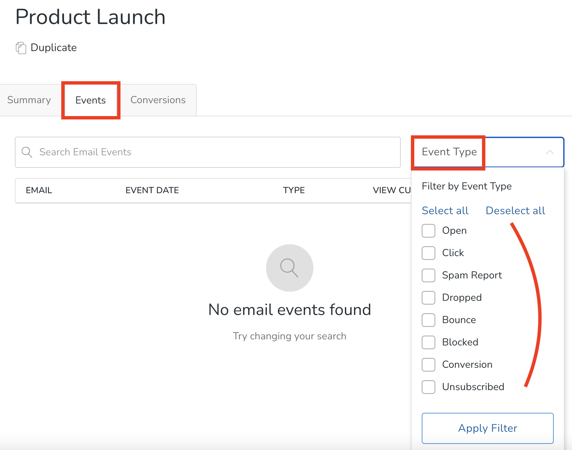
Conversions
The Conversions tab lists all the recipients that selected the call to action button inside the campaign email and then created an order or reservation, or signed up for a club.
- Click the Conversions tab of a sent email.
- Use the search to type in a customer's email addresses or use the filters to drill down to the type of conversion.
- Click View Order for a specific recipient to view the generated order.