Filtering and Searching Orders
Use Filters to refine your Order search.
Searching Orders
To search for an Order navigate to Store > Orders. In the search bar you can type:
- Order number (partial or full number)
- Customer email address (partial or full email address)
- Customer First/Last name (partial or full name)
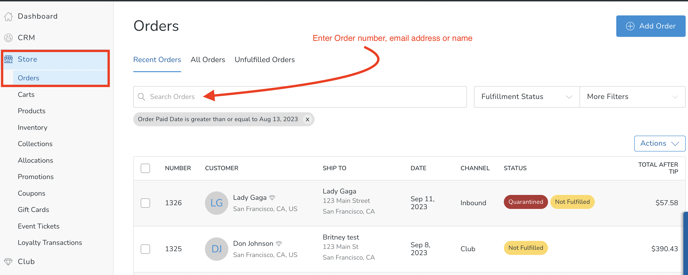
Quick view of Gift Messages and Shipping Notes

When you hover over the note icon, you'll see the following:

When you hover over the gift icon, you'll see the following:

Filtering Orders
Quick default filters at the top of the page:
- Recent Orders will filter the orders from the last 30 days
- All Orders will display all orders (displaying the first 50 on page 1)
- Unfulfilled Orders will display all orders with an unfulfilled status
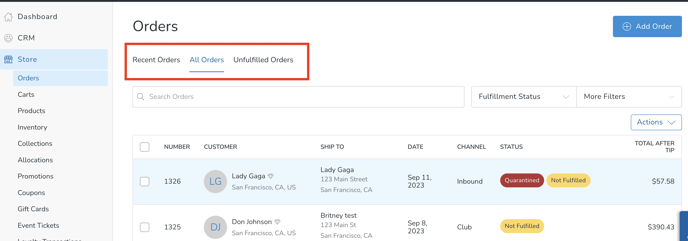
You can also filter by Fulfillment Status.
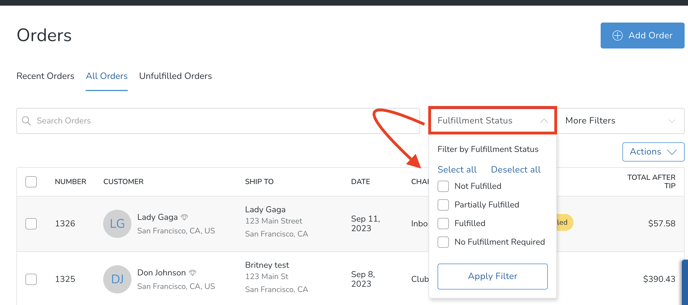
Additionally, the More Filters dropdown provides you with the ability to select additional filters to further refine your search.
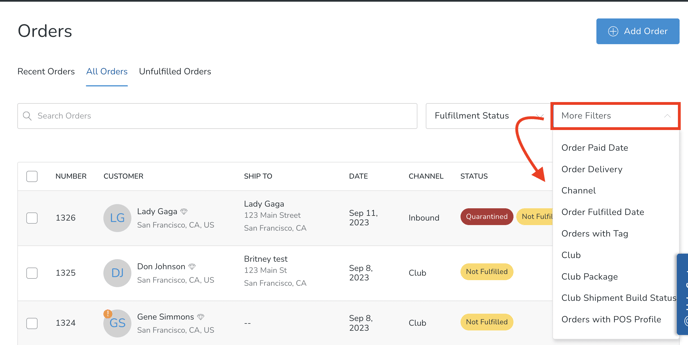
Once you have the desired list, simply click on the Actions button to access a range of options including Export, Print, and Tag Orders, among others. (Learn more specifically about the Export Orders feature here.)
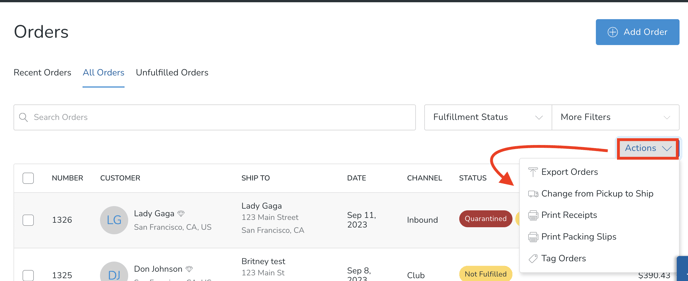
![c7-logo2.png]](https://documentation.commerce7.com/hs-fs/hubfs/c7-logo2.png?height=50&name=c7-logo2.png)