Creating Staff Notices or Alerts on the Reservations Dashboard
Alert Staff about key information or reminders. Notices display on the Reservations Dashboard.
Creating a Reservations Notice
- From Reservations Settings, click on the Notices section.
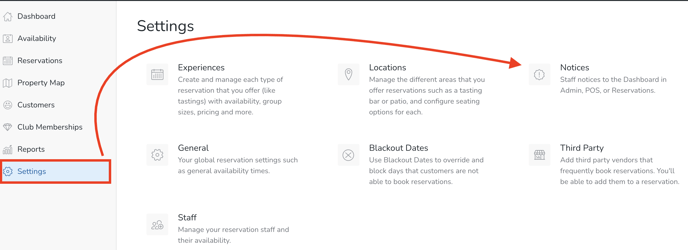
- Click the Add Notice button.
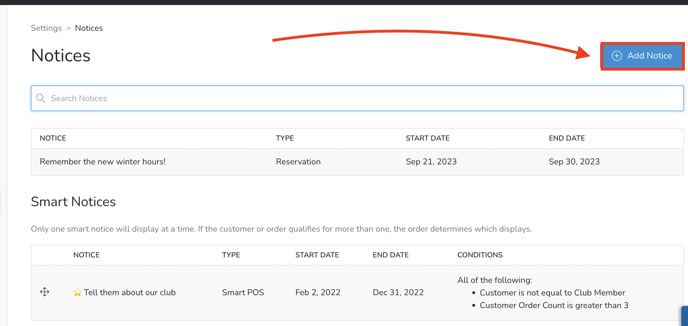
- Reservation Notice configuration details:
-
Notice Field: Enter a message that you'd like your Staff to see on the Reservations Dashboard.
-
Type: Choose 'Reservation'.
-
Color: Select the preferred color of your Notice (blue, yellow, or red).
-
Date Range: Specify the desired date range for displaying the Notice.
-
Click the Save Notice button.
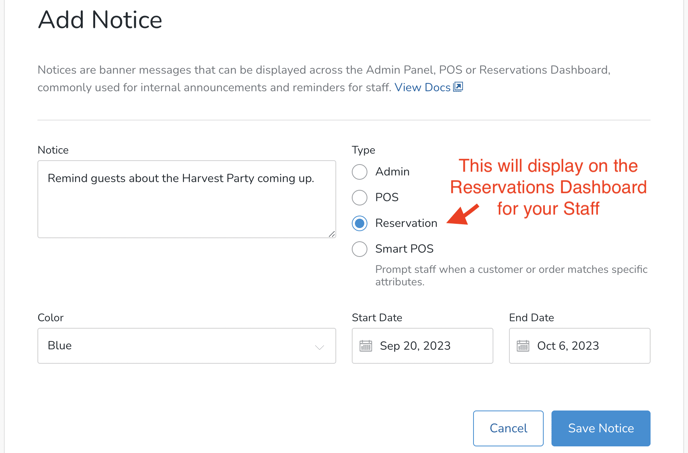
-
- After adding your Notice - it will appear in the Reservations Dashboard.
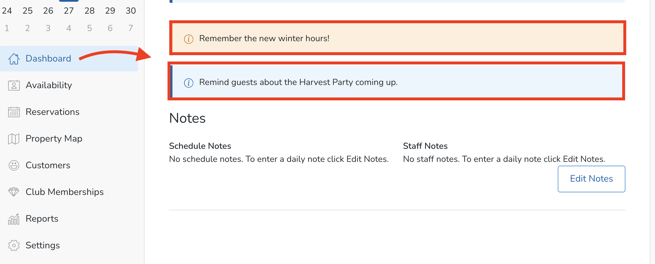
![c7-logo2.png]](https://documentation.commerce7.com/hs-fs/hubfs/c7-logo2.png?height=50&name=c7-logo2.png)