Just In Time (JIT) Fulfillment with Wineshipping (Beta)
Note that this feature is in Beta and not yet available to all wineries.
What is Just In Time (JIT) fulfillment?
Just In Time (JIT) Service lets wineries pack orders and hand them off for shipment using Wineshipping’s carrier accounts.
JIT is an excellent solution for shipping unique or limited-release items, such as library wines, signed magnums, or rare bottles. It also supports smaller wineries and those with in-house fulfillment by offering enhanced services, including temperature-controlled shipping and advanced tracking options.
In this Article
Who is a good fit for JIT & How Does It Work?
You're in the Beta: How to Get Started
Creating Labels for Individual Orders
Overview of Workflow Once Enabled
- Order is transmitted to Wineshipping via the API.
- Winery prints labels within Commerce7 and affixes them to the boxes.
- Wineshipping JIT truck picks up the packages on a weekly basis.
- Tracking information is sent back to Commerce7.
- Client is billed from Commerce7.
You're in the Beta: How to Get Started
Once you acknowledge the terms and conditions and have a brief welcome call with Wineshipping, you will be on your way!- In Commerce7, go to Store > Orders.
- In the banner at the top, click the Get Started button.
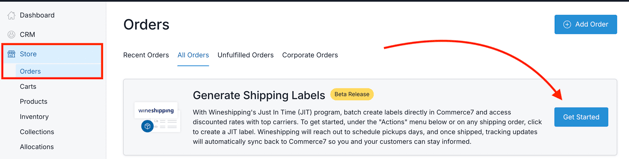
- Agree to the Terms and Conditions and Continue.
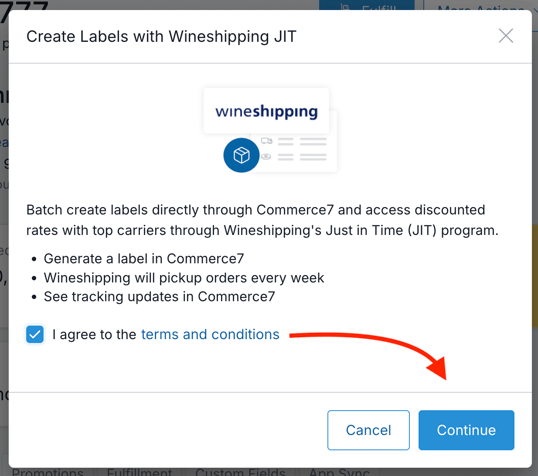
- Welcome call: You will be contacted (by Commerce7 Support) to set up a brief welcome call with Wineshipping.
- Wineshipping account: Wineshipping will manually create a Wineshipping account for you.
- Product Sync: Commerce7 will add credentials to backend and sync your products to Wineshipping.
- License entry: After you have entered the pertinent licenses into Wineshipping's portal (which will be discussed in the welcome call), you will be ready to being using JIT.
How to Use Just In Time Fulfillment (JIT)
Creating a Label for an Individual Order
- Click into the Order you'd like to ship.
- Click the More Actions button.
- Choose Create Wine Shipping JIT Label button.

- In the modal, click the Continue button. (Remember that only one label will be generated per order).
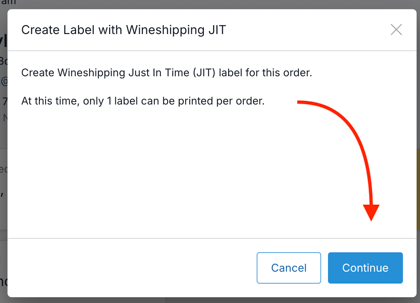
- Confirm that the correct rates are being applied from Wineshipping. (Rates are calculated based on order weight, shipping method and the Wineshipping zone that corresponds to the delivery address). Click the View Rates link in the modal for if you're not sure. (Note that only one label can be generated per order).
- Click the Buy & Create 1 Label button.
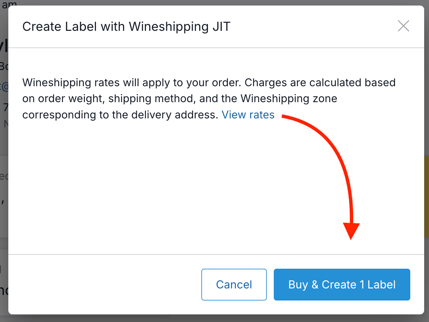
- You will be presented with a PDF of the label.
- Print and affix to the package.
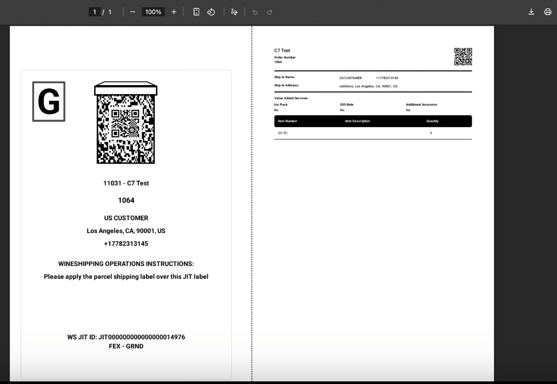
- If you need to access the label at any time, go back to the Order > click the More Options button > Create Wine Shipping JIT Label link.
- Click the View Existing Label button and you'll once again be presented with the printable PDF.
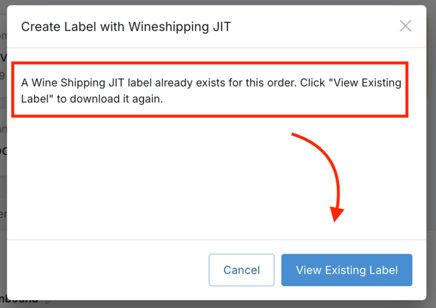
Creating Labels in Bulk
- Go to the Orders tab and filter for the orders you'd like to fulfill.
- Click on the Actions button.
- Choose Create Wineshipping JIT Label link.
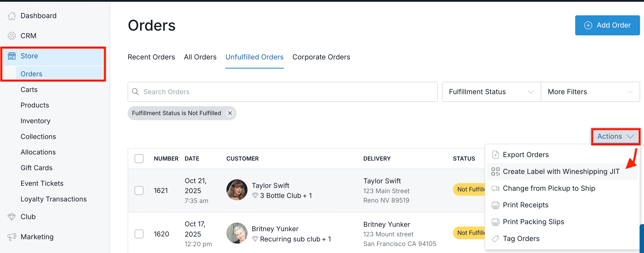
- In the modal, click the Continue button. (Remember that only one label will be generated per order).
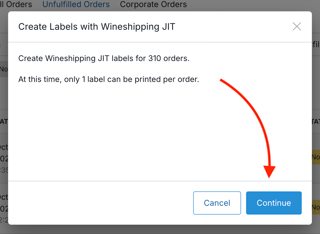
- Confirm that the correct rates are being applied from Wineshipping. (Rates are calculated based on order weight, shipping method and the Wineshipping zone that corresponds to the delivery address). Click the View Rates link in the modal for if you're not sure.
- Click the Buy & Create xQty Labels button.
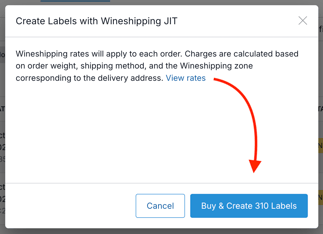
- You will be emailed when the label generation is complete. Feel free to close the modal.
%20copy.png?width=329&height=215&name=image%20(12)%20copy.png)
- Click on the link in the email which will take you to the Bulk Actions area.
- In the top right, click the Download button and print your labels.
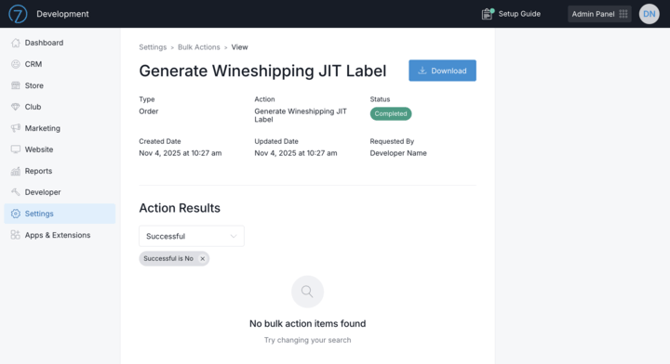
- If any orders failed to create a label, you’ll see the errors and corresponding orders at the bottom of this page.
%20copy.png?width=670&height=469&name=Screenshot%202025-11-04%20at%2010.41.16%20AM%20(1)%20copy.png)
- In the top right, click the Download button and print your labels.
FAQ
- Do I need to store my permits in Wineshipping's Awesome Client Portal (ACP) for any states?
The following 11 states require permits to be on file before orders can be shipped. These permits must be uploaded in your Wineshipping Awesome Client Portal (ACP).
Click here to learn more. (This will also be discussed in your welcome call with Wineshipping).
Alabama (unless ABC store North Dakota Illinois New Hampshire Kansas Ohio Louisiana Tennessee Maine Wisconsin Mississippi - What kind of labels do I need to use?
Integrated Label Form
8-1/2" x 11" Label
Center 7-1/2" x 5-1/8"
Where to purchase: Amazon (small quantities) or Quality Forms (by the case). - We are already Wineshipping customers. Can we participate in the Beta?
No. Currently, only those who are not current Wineshipping customers can participate. - We were not contacted to be a part of the Beta, but can we request to be?
If you are not currently a Wineshipping customer, if you self-fulfill - and if you are located in Napa, Sonoma Counties, CA Central Coast or the Willamette Valley region in OR, then you may be a good candidate! Please contact support@commerce7.com to request participation. - What carriers can be used with JIT?
UPS and Fedex only.
-
What is the cutoff time for order submission prior to scheduled pickup?Orders must be in the 'Open Orders' status by 2:00 PM the day before your scheduled pickup.
-
Please note: The exact package count is not required by the cutoff time. If a few additional packages are included after your initial order submission but before the scheduled pickup, that’s perfectly acceptable. The main purpose of the cutoff is to help Wineshipping efficiently allocate transportation resources, ensuring timely and reliable pickups for your winery.
-
-
How quickly are orders picked up after being submitted through JIT?Orders must be in the 'Open Orders' status by 2:00 PM the day before your scheduled pickup.
Here's an example:-
If you would like your order picked up on Tuesday, November 4th, the order must:
- Be in 'Open Orders' status by Monday, November 3rd at 2:00 PM, and
- Have a Requested Ship Date (RSD) of November 4th.
- What happens next:
- Your order will typically ship out on November 4th or November 5th,
depending on volume and timing. - If the order is temperature-regulated, it will be bundled and shipped on
Friday, November 7th.
- Your order will typically ship out on November 4th or November 5th,
-
- Can additional order pickups be scheduled?
- You can schedule additional order pickups, however, a minimum of 15 packages is required for secondary pickups.
- To schedule additional order pickups, you must email your request to logistics.requests@wineshipping.zohodesk.com and include:
- Requested pick-up date
- Specify number of packages and pallet count when requesting pickup by the pallet.
- Please note: If the Wineshipping driver arrives and the orders are not ready, a transportation fee may be charged.
- Are there specific labeling guidelines I need to follow?
- You must use Wineshipping-approved label paper for all JIT labels.
- Using unapproved paper or materials may result in poor print quality,
scanning issues, or delays in processing. - Labels can be purchased from the following sources:
- In small quantities from Amazon
- By the case from Quality Forms
- Place labels in a highly visible and easily scannable area on each package. Avoid placing labels over box seams, wrapping them around corners or edges, or placing them inside envelopes attached to or packed within the box. Here are good examples:

- Where not to Place JIT Labels
- Do not place JIT labels on box ends that are too small. Labels should not be folded over the edges of the box.
- Do not place JIT labels inside packing list envelopes or print them on paper to be inserted into envelopes. This causes processing delays because the envelope must be removed before the label can be scanned or applied.
- Do not place JIT labels over an inseam or across seams of the box.
- Where not to Place JIT Labels
-
Can I create a JIT label for an order with more than 2 packages?
At this time, JIT labels can only be generated from the Admin Panel for a single shipment package per order (for example, 12 standard bottles or one large format bottle).
- Can an ice pack be added to an order utilizing JIT?
Since the boxes are pre-packaged at your winery, an ice pack cannot be added to the shipment using JIT. - I have a question about my shipment that's already been picked up by Wineshipping. How do I contact Wineshipping?
Reach out to service@wineshipping.com, and they will be happy to assist you. - When joining the JIT Beta program should I download the Wineshipping app?
After opting into the JIT program, you do not need to download the Wineshipping app. The app is intended for wineries using Wineshipping’s full integration, which is separate from the JIT program. It is only available to Commerce7 clients who have a direct contract with Wineshipping and are billed by Wineshipping. - Are we able to drop pre packed shipments off to Wineshipping for fulfillment through the JIT program?
Yes. You can drop off pre-packed shipments with a valid JIT label at the Wineshipping warehouse location associated with your JIT Beta setup. Please note the following regarding drop off's:- For drop off at Will-Call for more than 24 packages, customers need to make an appointment in OpenDock.
- Orders delivered to Will-Call by 10 am should ship out same day.
- IMPORTANT: Be sure that any shipments are dropped off to the location that was agreed upon when you originally signed up for the JIT Beta program (and not an alternate Wineshipping location).