Learn how to Cancel or Delete Memberships
In this article:
Cancelling a Membership
- Go to Club > Memberships and search for & select the applicable Member.
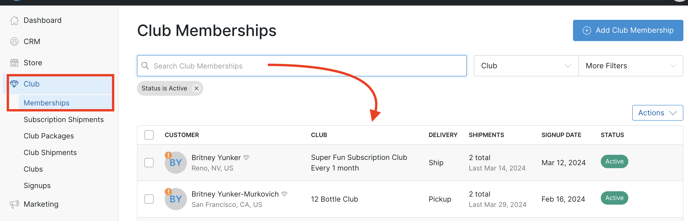
- On the Membership tab, click the Cancel Membership button.
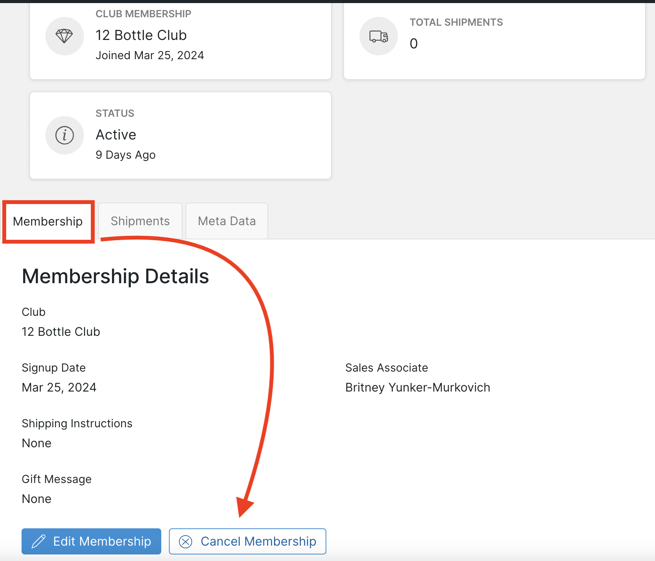
- Use the dropdown menu to select a Cancellation Reason for the cancellation (this is a required field). You also have the option to include a Cancellation Comment.
It is highly advised to input precise reasons and notes so that you can effectively analyze and monitor this information to gain a better understanding of why members are choosing to cancel.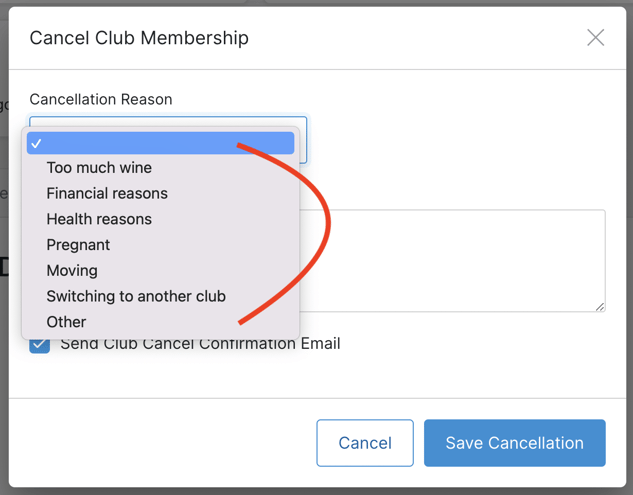
- Keep Send Club Cancel Confirmation Email checked to send the transaction email called "Club Cancel Confirmation" to the Customer.
- Click Save Canellation to confirm the cancellation.
Removing a Cancellation
The Member was cancelled in error - or they've changed their mind about cancelling. Here's how you can remove the Cancellation.
- Go to Club > Memberships and search for & select the applicable Member.
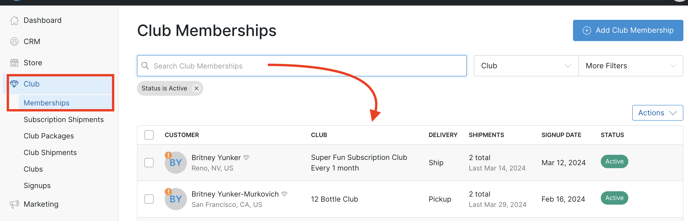
- On the Membership tab, click the Edit Cancellation button.
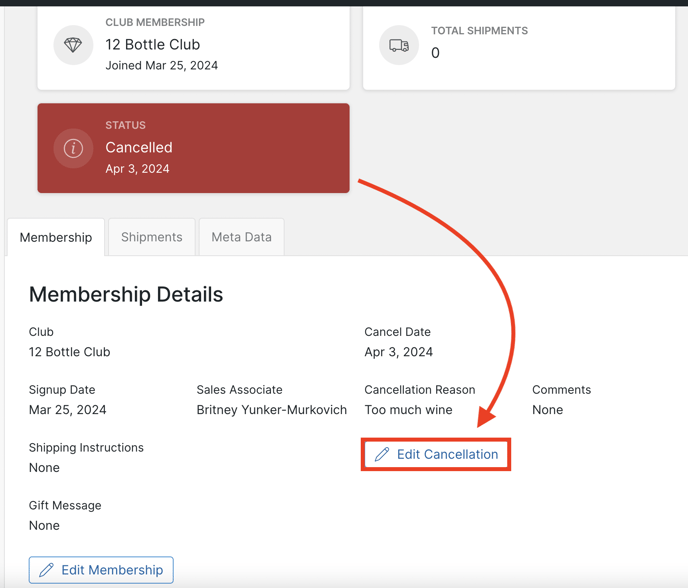
- Click the Remove Cancellation button.
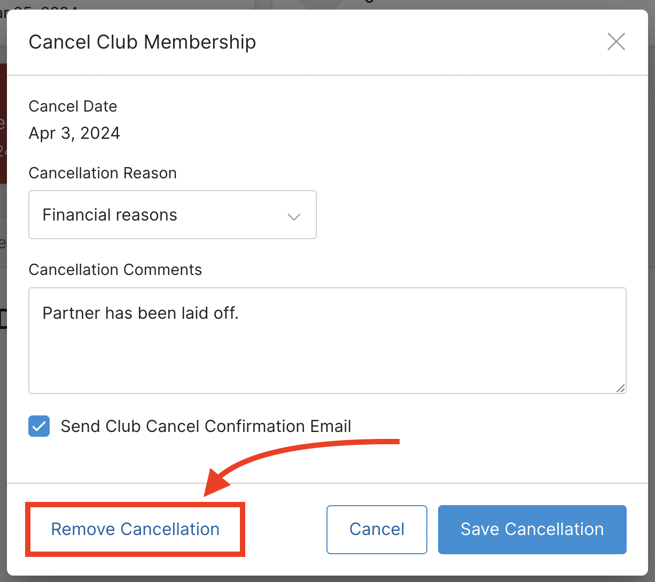
Deleting a Duplicate Membership
A Member has inadvertently signed up twice for the same Club. Here's how to delete one of the Clubs.
Note: You will only see the Delete option if no Shipments have been processed under this Membership. If there HAVE been Shipments processed under this Membership, the only option would be to cancel it.
- Go to Club > Memberships and search for & select the applicable Member.
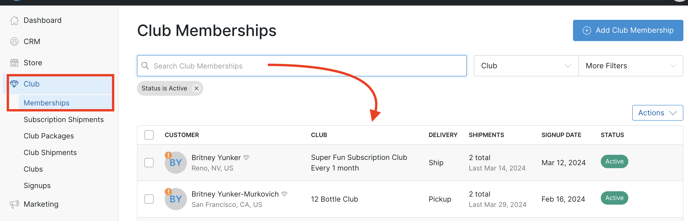
- Under the More Actions menu, choose Delete Club Membership.
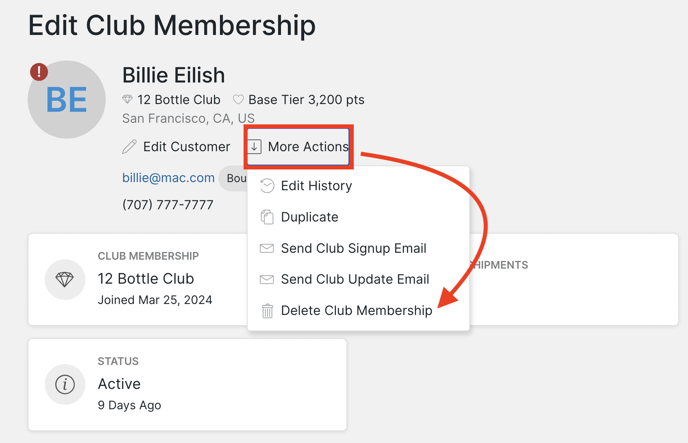
FAQs
- Can I add more cancellation reasons?
It is not possible to modify or add Club cancellation reasons as the list is controlled by Commerce7 and remains consistent for all clients. To provide personalized notes or explanations, we suggest utilizing the Cancellation Comments section instead.
-
If I user the 'Switch to another Club' reason, will the Members receive a Club Cancellation email? No. Switch to another Club' reason does NOT trigger a cancellation email to the Member.
-
Will Cancelled or On Hold Members be processed in my Club Package?
No. Cancelled Club Members will not be processed in your Package. The Member will be listed in the Club Package if they cancelled after it was created, but you do not need to manually skip them.Similarly, On Hold Club Members will be part of the Club Package if they were put on hold after its creation. However, they will not be processed until the hold is lifted.
-
Why am I still seeing Cancelled Club Members in my Club Package?
It depends when the Package is created.If a member was previously included in the Package and later cancels, they will still appear on the list but will be marked as "Membership is Not Active".
If a member had already been canceled before you created a Package, they will not be included in the Package when it is generated.Either way: You do not need to skip the cancelled Members - they will not be processed. - Can I Delete a Duplicate Membership?
Yes. Follow the instructions here. NOTE: You will only be able to delete Memberships that have no Shipments attached to them.