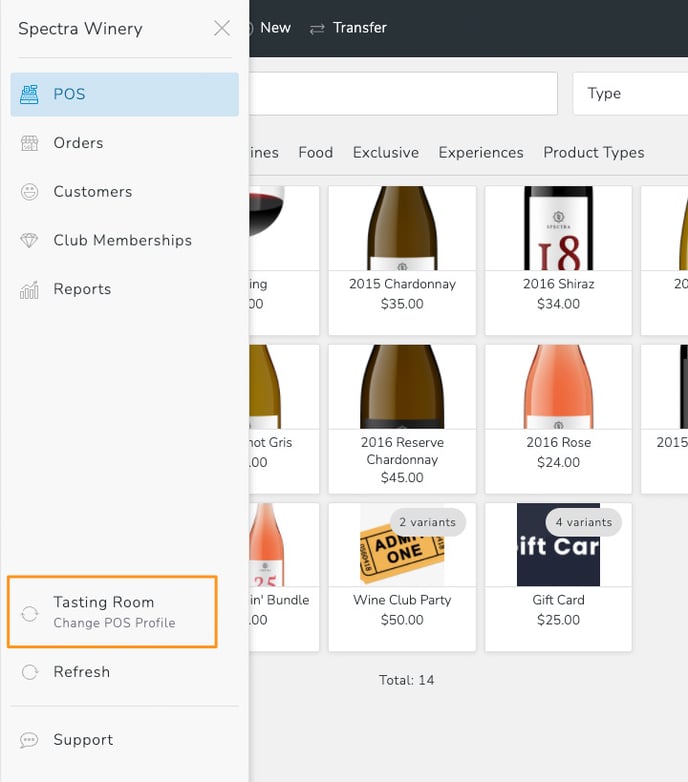- Help Center
- Point of Sale
- Getting Started
Switching POS Profiles
POS Profiles are used to host settings for your point of sale like inventory, equipment (printers, EMV devices), tips, etc. You might have multiple POS Profiles if you have different groups of settings either for a separate area in your winery or if you have multiple locations.
When you're setting up your POS Profile, one can be marked as the "Default". This POS Profile will be selected automatically, but you can easily switch the point of sale to use a different POS Profile.
- Open the POS
- On the top, left hand side of the screen, click the menu icon (three horizontal lines). A menu will open and towards the bottom, you'll be able to see the current POS Profile in use. Clicking it to open a modal.
- In the modal, use the dropdown to select the POS Profile you want to use and Save
- All future orders/carts created will use the settings from the "new" POS Profile selected
Note: Carts/orders will always reference the settings from the POS Profile that was selected when it was initially created. This can't be changed. If you want the cart to use a different POS profile, you'll need to discard the order and start again.