Creating Tiered Discounts
Create a tiered discount by combining two promotions that work together
While Commerce7 does not currently offer a native tiered discount feature, you can achieve a similar result using the following approach.
What is a tiered discount?
A tiered discount refers to a promotion where the discount amount varies based on specific factors, such as quantity purchased or total dollar value.
Example scenario:
- You have event tickets selling for $50 each.
- You want to create a promotion that applies a $15 discount to each of the first two tickets purchased (final price: $35 each).
- Any additional tickets beyond the first two will be sold at the standard price of $50 each, with no discount applied.
This example requires building two promotions
Promotion #1: Applies a $15 discount per ticket on the first two items purchased.
- Go to Marketing > Promotions > Create New.
- Name it, enter a date range and choose Type = Product Discount.
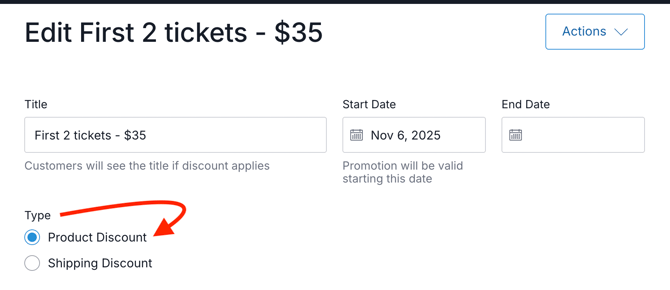
- Under Discount, choose Dollar Off = Per Item.
- Choose the specific product (in this case, an event ticket).
- Enter the dollar amount off.
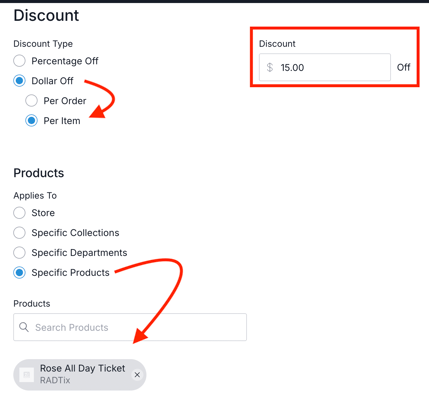
- Under Requirements, choose Orders Based on Quantity (Min = 1.00, Max = 2.00).
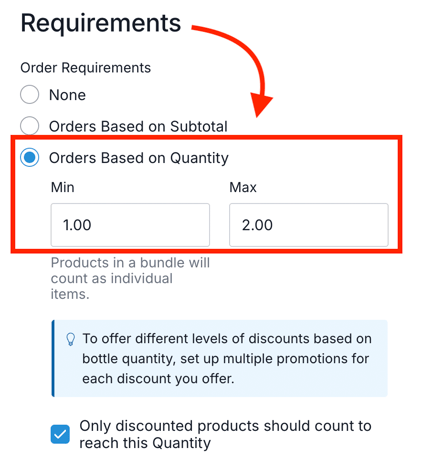
- In the right column, ensure you assign this promotion to the appropriate Promotion Set.
- Limit Usage to 2 Per Customer.
- Save the Promotion.
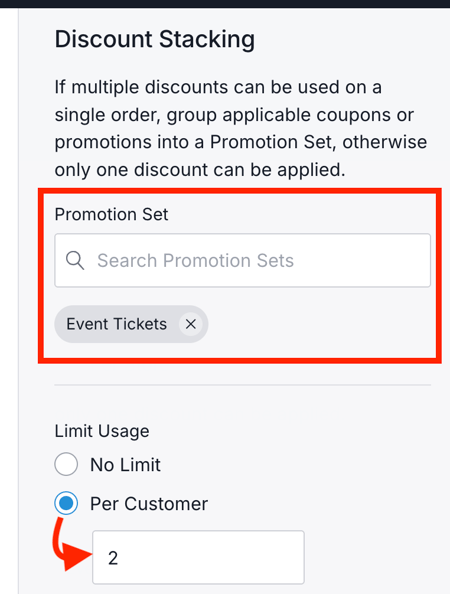
Promotion #2: Provides a $30 discount on the entire order when the cart contains 3 or more of this SKU.
- Go to Marketing > Promotions > Create New.
- Name it, enter a date range and choose Type = Product Discount.
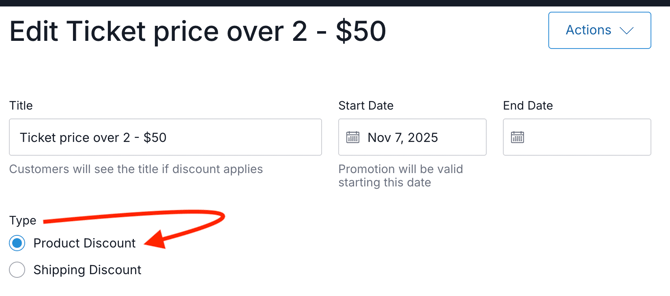
- Under Discount, choose Dollar Off = Per Order.
- Choose the specific product (in this case, an event ticket).
- Enter the dollar amount to discount - this should match the combined discount offered on the first two tickets ($15 x 2 = $30).
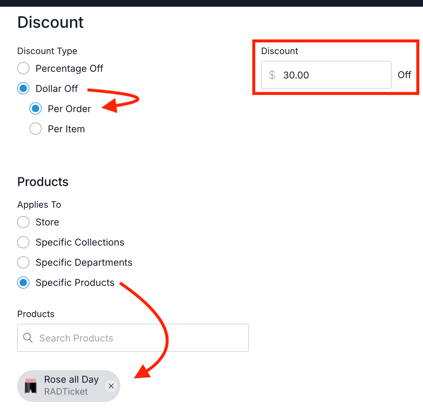
- Under Requirements, select Orders Based on Quantity and set the minimum to 3.00 and the maximum to a value such as 1000 (or another high number unlikely to be exceeded).
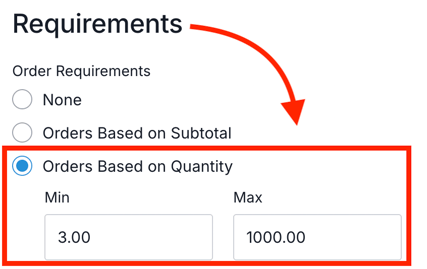
- In the right column, ensure you assign this promotion to the appropriate Promotion Set.
- Limit Usage = No Limit.
- Save the Promotion.
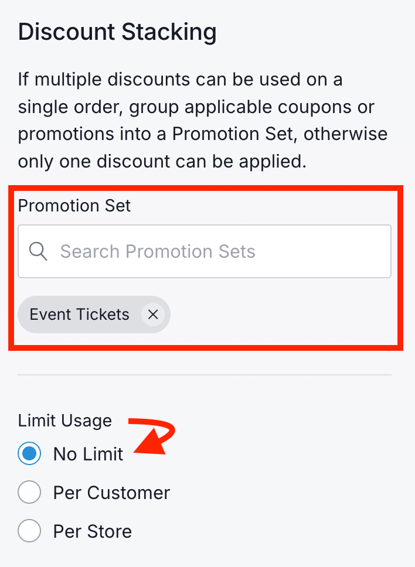
- Now go test to be sure it's working as expected!
If you are new to Promotions, click here to learn all about them!